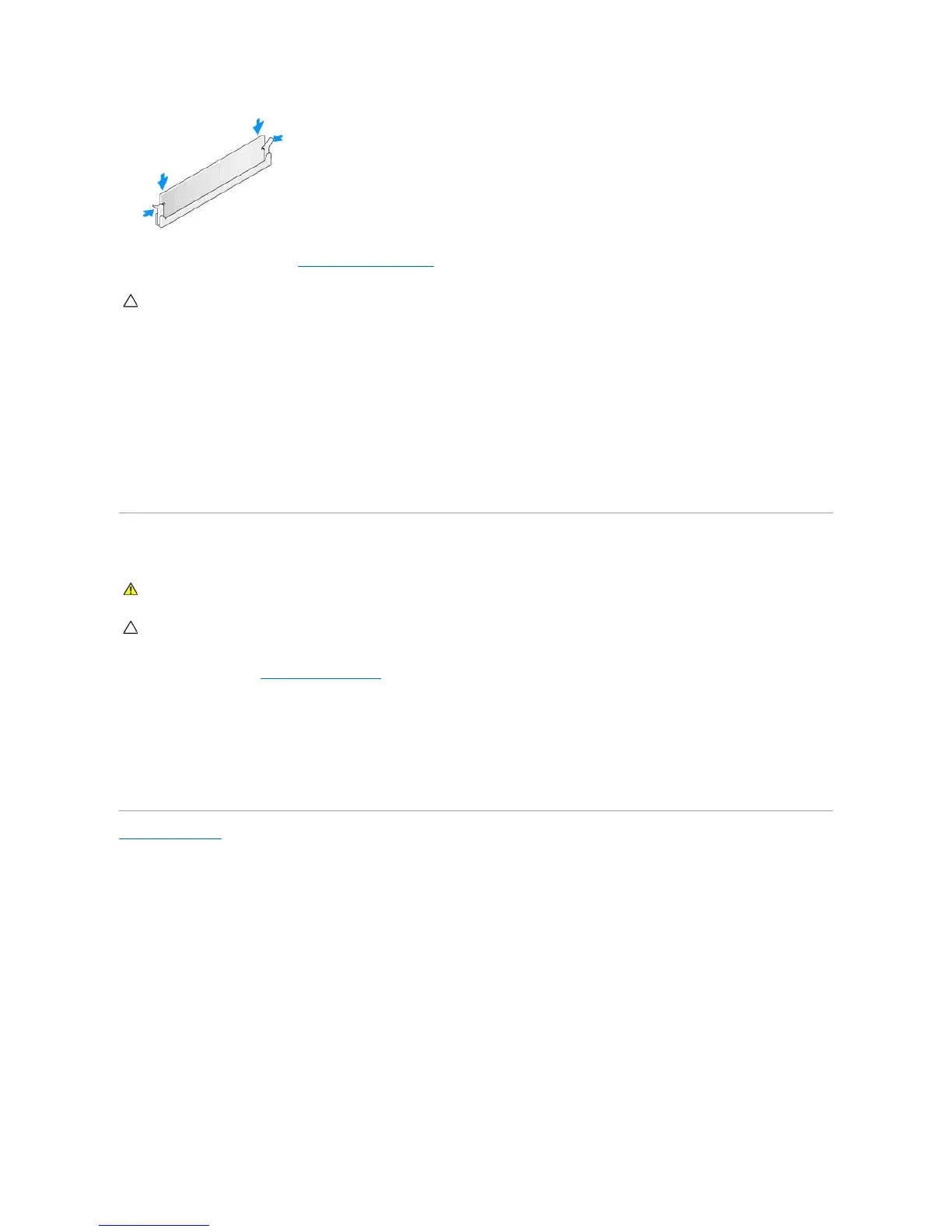6. Replace the computer cover (see Replacing the Computer Cover).
7. Connect your computer and devices to electrical outlets, and turn them on.
8. When the message appears stating that memory size has changed, press <F1> to continue.
9. Log on to your computer.
10. Right-click the My Computer icon on your Windows desktop and click Properties.
11. Click the General tab.
12. To verify that the memory is installed correctly, check the amount of memory (RAM) listed.
Removing Memory Module (s)
1. Follow the procedures in Working on Your Computer.
2. Remove the computer cover (see "Removing the Computer Cover" for your specific computer).
3. Press out the securing clip at each end of the memory module connector.
4. Grasp the module and pull up.
If the module is difficult to remove, gently ease the module back and forth to remove it from the connector.
Back to Contents Page
WARNING: Before working inside your computer, read the safety information that shipped with your computer. For additional safety best
practices information, see the Regulatory Compliance Homepage at www.dell.com/regulatory_compliance.
CAUTION: To avoid electrostatic discharge and damage to internal components, ground yourself by using a wrist grounding strap or by
periodically touching an unpainted metal surface on the computer chassis.