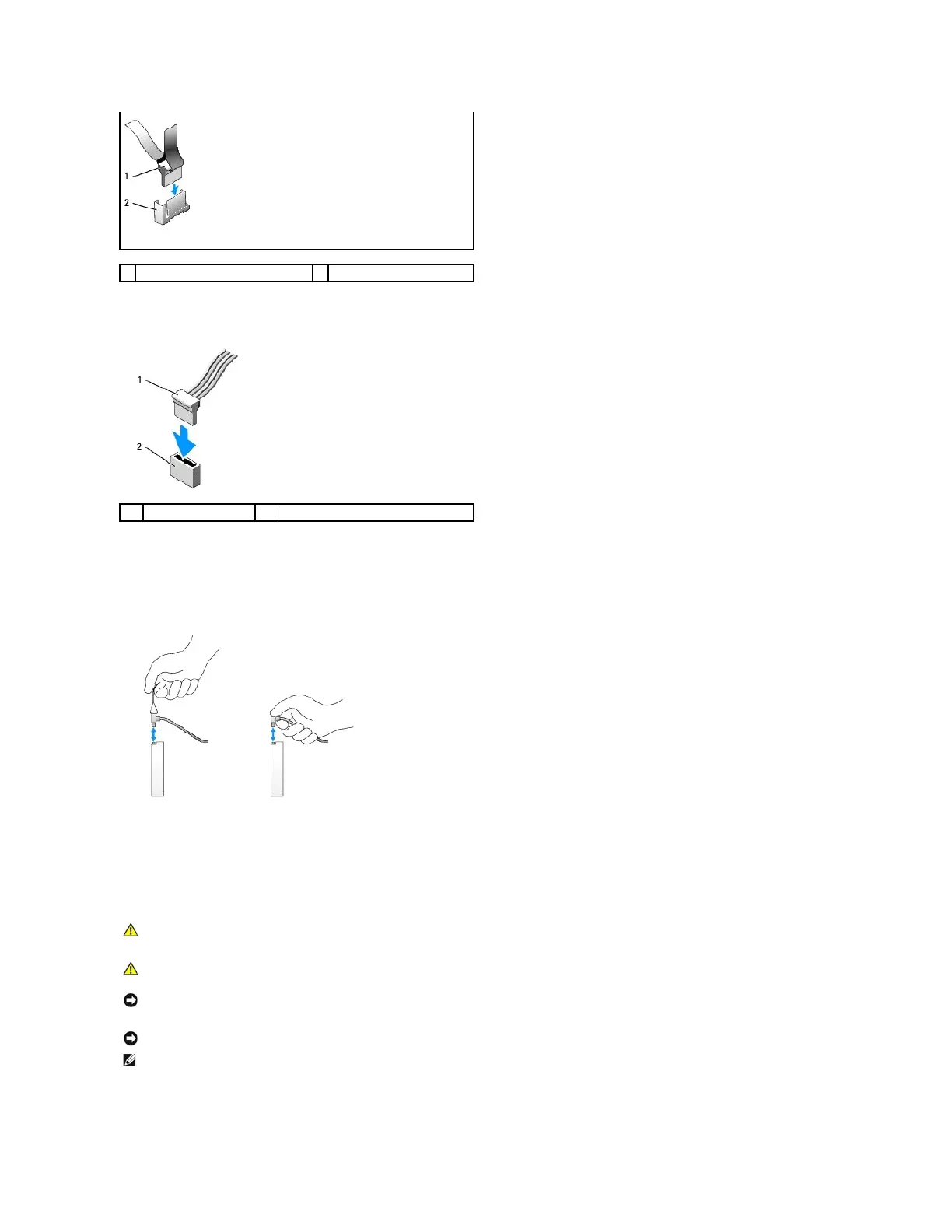Power Cable Connectors
Connecting and Disconnecting Drive Cables
When removing a cable with a pull-tab, grasp the colored pull-tab and pull until the connector detaches.
When connecting and disconnecting a cable without a pull tab, hold the cable by the black connector at each end.
Hard Drive
The OptiPlex 960 mini-tower chassis support either one or two 3.5-inch hard drives, or one or two 2.5-inch hard drives. If a single hard drive is installed, it may
be a 3.5-inch or 2.5-inch hard drive. When installing a second hard drive, the hard drive being installed must be he same type (3.5-inch or 2.5-inch) as the
drive in the chassis.
Removing a Hard Drive
data interface cable connector
CAUTION: Before working inside your computer, read the safety information that shipped with your computer. For additional safety best
practices information, see the Regulatory Compliance Homepage at www.dell.com/regulatory_compliance.
CAUTION: To guard against electrical shock, always unplug your computer from the electrical outlet before removing the computer cover.
NOTICE: To avoid damage to the drive, do not set it on a hard surface. Instead, set the drive on a surface, such as a foam pad, that will
sufficiently cushion it.
NOTICE: When handling 2.5-inch hard drives, avoid pressing on the metal side (drive label). This can cause serious damage to the drove.
NOTE: For systems configured for RAID operation, removing or adding a drive may affect the RAID configuration. Refer to the Dell™Technology Guide for
more information.