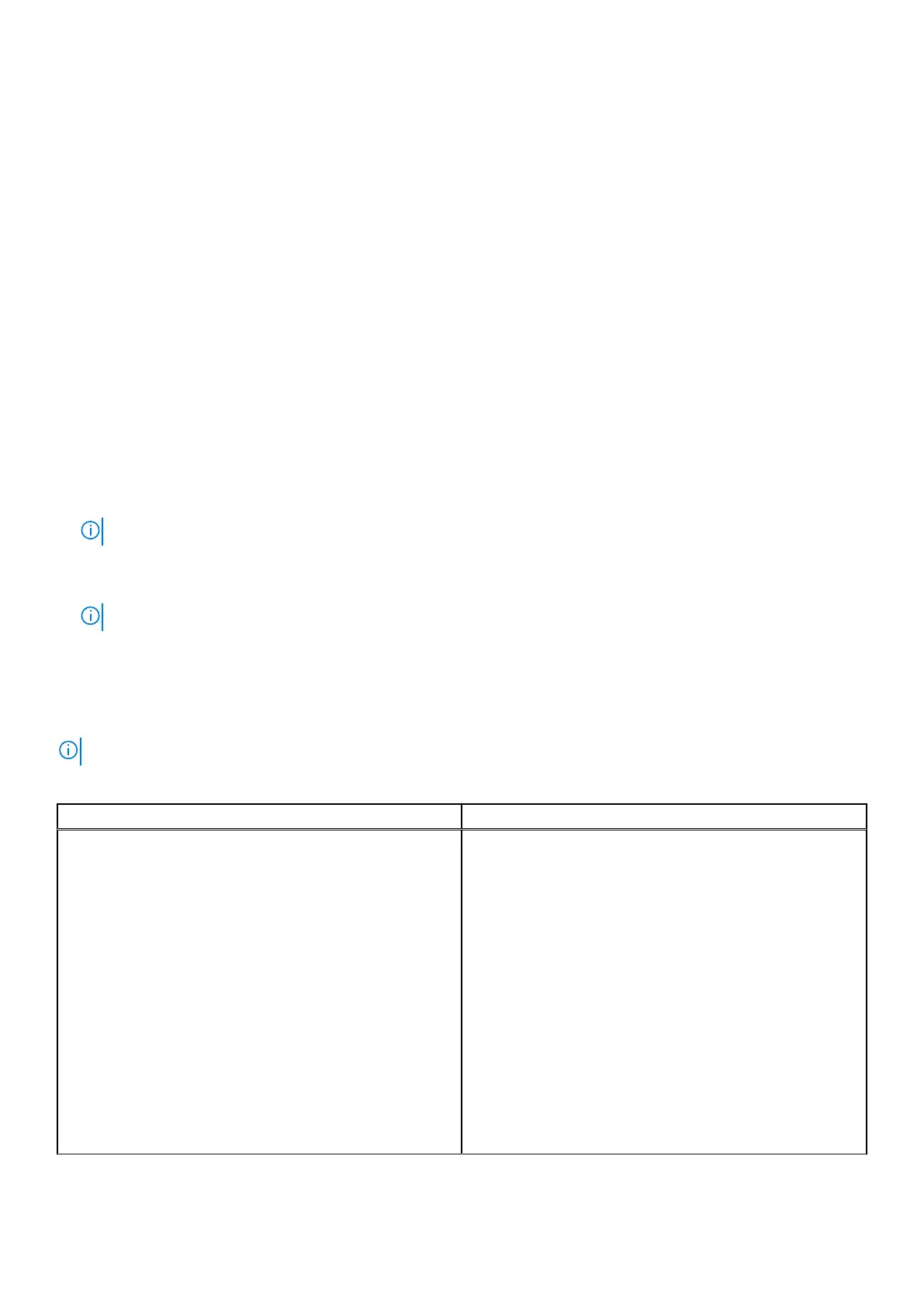Keys Navigation
Down arrow Moves to the next field.
Enter Selects a value in the selected field (if applicable) or follow the link in the field.
Spacebar Expands or collapses a drop-down list, if applicable.
Tab Moves to the next focus area.
Esc Moves to the previous page until you view the main screen. Pressing Esc in the main screen displays a
message that prompts you to save any unsaved changes and restarts the system.
Boot Sequence
Boot sequence enables you to bypass the System Setup–defined boot device order and boot directly to a specific device (for
example: optical drive or hard drive). During the Power-on Self-Test (POST), when the Dell logo appears, you can:
● Access System Setup by pressing F2 key
● Bring up the one-time boot menu by pressing F12 key.
The one-time boot menu displays the devices that you can boot from including the diagnostic option. The boot menu options
are:
● Removable Drive (if available)
● STXXXX Drive
NOTE: XXXX denotes the SATA drive number.
● Optical Drive (if available)
● SATA Hard Drive (if available)
● Diagnostics
NOTE: Choosing Diagnostics, displays the SupportAssist screen.
The boot sequence screen also displays the option to access the System Setup screen.
System Setup options
NOTE: Depending on the computer and its installed devices, the items listed in this section may or may not appear.
Table 1. General
Option Description
System Information Displays the following information:
● System Information: Displays BIOS Version, Service
Tag, Asset Tag, Ownership Tag, Ownership Date,
Manufacture Date, and the Express Service Code.
● Memory Information: Displays Memory Installed,
Memory Available, Memory Speed, Memory Channel
Mode, Memory Technology, DIMM 1 Size, and DIMM 2
Size, DIMM 3 Size, and DIMM 4 Size.
● PCI Information: Displays SLOT1, SLOT2, SLOT3, SLOT4,
and SLOT5_M.2
● Processor Information: Displays Processor Type, Core
Count, Processor ID, Current Clock Speed, Minimum
Clock Speed, Maximum Clock Speed, Processor L2
Cache, Processor L3 Cache, HT Capable, and 64-Bit
Technology.
● Device Information: Displays SATA-0, SATA-1, SATA-2,
SATA-3, SATA-4, M.2 PCIe SSD-0, LOM MAC
Address, Video Controller, and Audio Controller. .
66 System setup