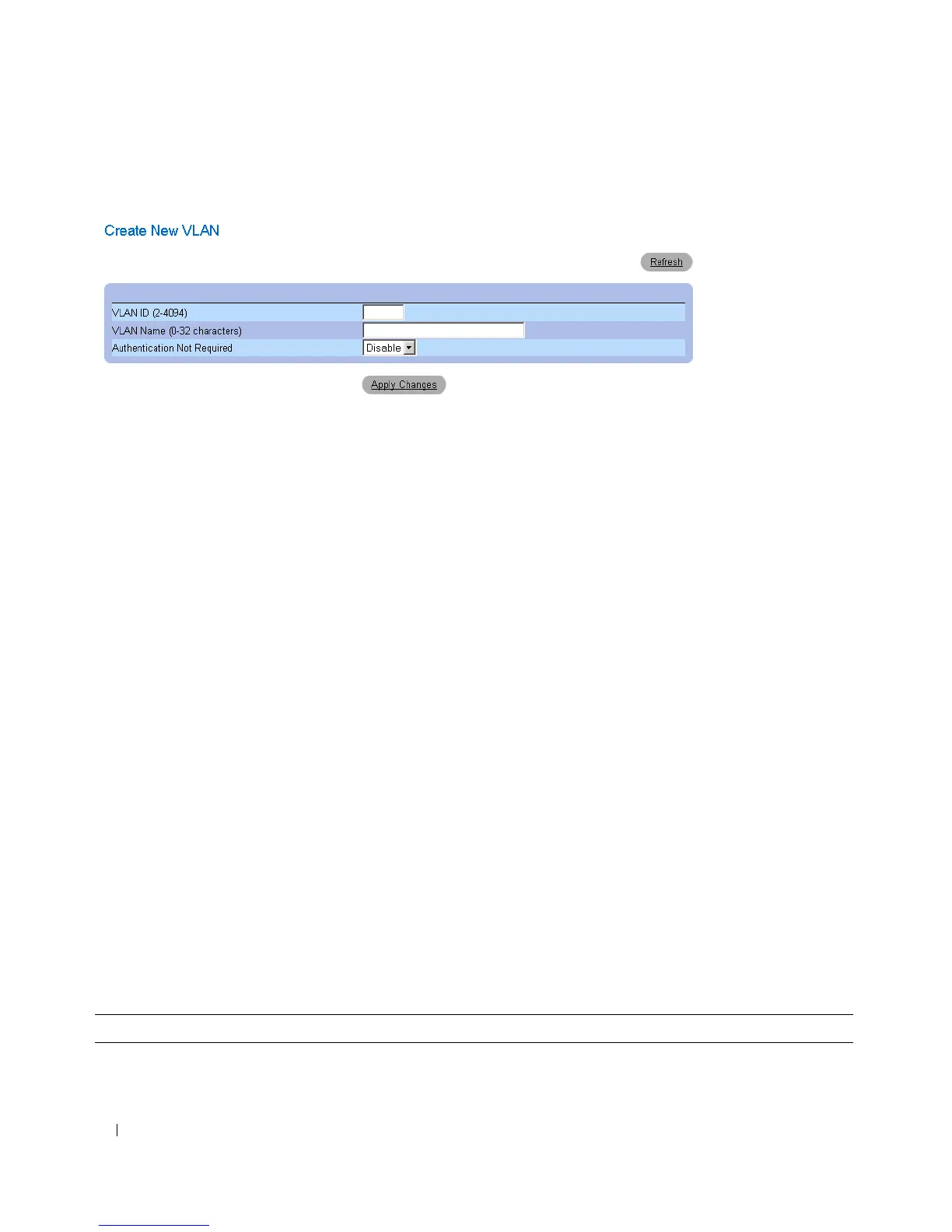126 Dell PowerConnect 28xx Systems User Guide
Figure 7-21. Create New VLAN
3
Enter the VLAN ID and name.
4
Click
Apply Changes
.
The new VLAN is added, and the device is updated.
Modifying VLAN Membership Groups
1
Open the
VLAN Membership
page.
2
Select a VLAN from the
Show VLAN
drop-down menu.
3
Modify the fields as desired.
4
Click
Apply Changes
.
The VLAN membership information is modified, and the device is updated.
Deleting VLAN Membership Groups
1
Open the
VLAN Membership
page.
2
Select a VLAN in the
Show VLAN
field.
3
Select the
Remove VLAN
check box.
4
Click
Apply Changes
.
The selected VLAN is deleted, and the device is updated.
VLAN Port Membership Table
The VLAN Port Membership Table contains a Port Table for assigning ports to VLANs. Ports are
assigned VLAN membership by toggling through the Port Control settings. Ports can have the following
values:
Table 7-1. VLAN Port Membership Table
Port Control Definition
T The interface is a member of a VLAN. All packets forwarded by the interface are tagged. The
packets contain VLAN information.
