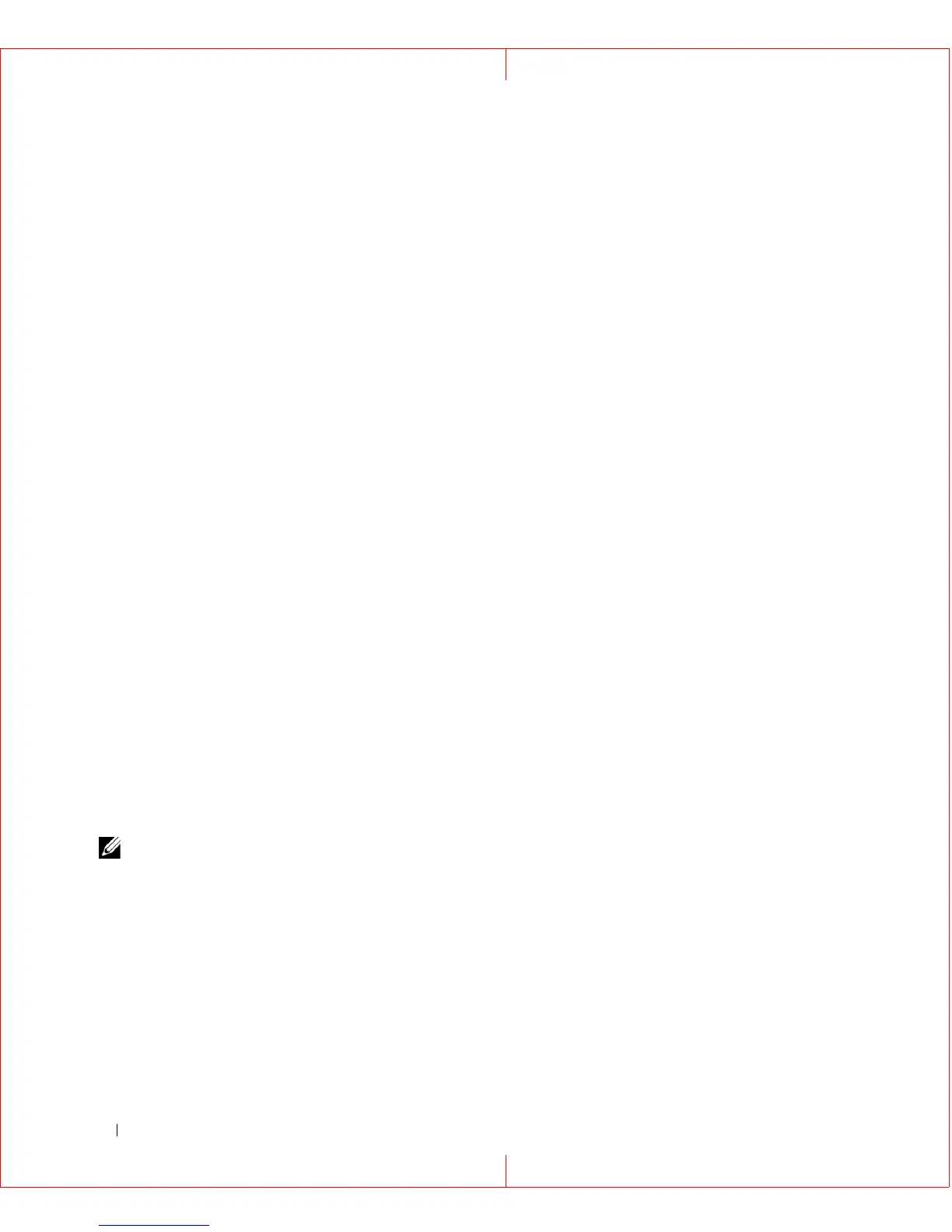154 Dell PowerConnect 28xx Systems User Guide
2
In the
Run
window, type
Telnet <IP address>
in the
Open
field.
3
Click
OK
to begin the Telnet session.
Using the CLI
This section provides information for using the CLI.
Command Mode Overview
The CLI is divided into command modes. Each command mode has a specific command set. Entering a
question mark at the console prompt displays a list of commands available for that particular command
mode.
In each mode, a specific command is used to navigate from one command mode to another.
During the CLI session initialization, the CLI mode is the User EXEC mode. Only a limited subset of
commands are available in the
User EXEC mode. This level is reserved for tasks that do not change the
console configuration and is used to access configuration sub-systems such as the CLI. To enter the next
level, the Privileged EXEC mode, a password is required (if configured).
The
Privileged EXEC mode provides access to the device global configuration. For specific global
configurations within the device, enter the next level, Global Configuration mode. A password is not
required.
The
Global Configuration mode manages the device configuration on a global level.
The Interface Configuration mode configures the device at the physical interface level. Interface
commands, which require subcommands, have another level called the Subinterface Configuration
mode. A password is not required.
User EXEC Mode
After logging into the device, the EXEC command mode is enabled. The user-level prompt consists of
the host name followed by the angle bracket (>). For example:
console>
NOTE: The default host name is console unless it has been modified during initial configuration.
The user EXEC commands permit connecting to remote devices, changing terminal settings on a
temporary basis, performing basic tests, and listing system information.
To list the user EXEC commands, enter a question mark at the command prompt.
