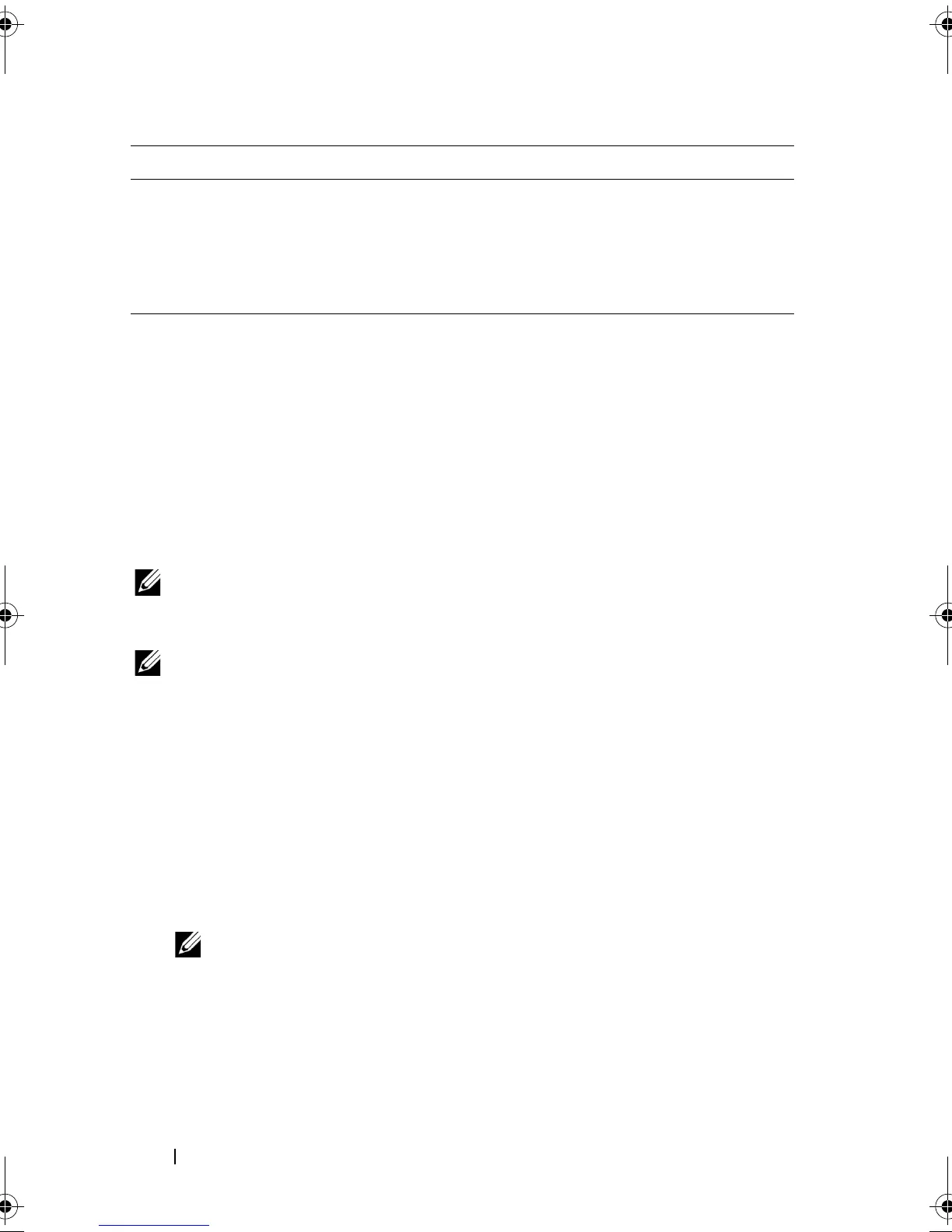64 Using the System Setup Program and UEFI Boot Manager
Exit Screen
Press <Esc> to exit the System Setup program; the Exit screen displays:
• Save Changes and Exit
• Discard Changes and Exit
• Return to Setup
Entering the UEFI Boot Manager
NOTE: Operating systems must be 64-bit UEFI-compatible (for example, Microsoft
Windows Server 2008 x64 version) to be installed from the UEFI boot mode. DOS and
32-bit operating systems can only be installed from the BIOS boot mode.
NOTE: The Boot Mode must be set to UEFI in the System Setup program to access
the UEFI Boot Manager.
The UEFI Boot Manager enables you to:
• Add, delete, and arrange boot options
• Access the System Setup program and BIOS-level boot options without
rebooting
1
Turn on or restart your system.
2
Press <F11> after you see the following message:
<F11> = UEFI Boot Manager
NOTE: The system does not respond until the USB keyboard is active.
If your operating system begins to load before you press <F11>, allow the
system to finish booting, and then restart your system and try again.
AC Power Recovery
Delay
Determines when the system restarts after power is
restored. Options are Immediate, Random (a random
value of 30 to 240 seconds), or a user-defined value of 30
to 240 seconds.
User Defined Delay The delay defined by the user.
Option Description
book.book Page 64 Wednesday, February 17, 2010 6:17 PM