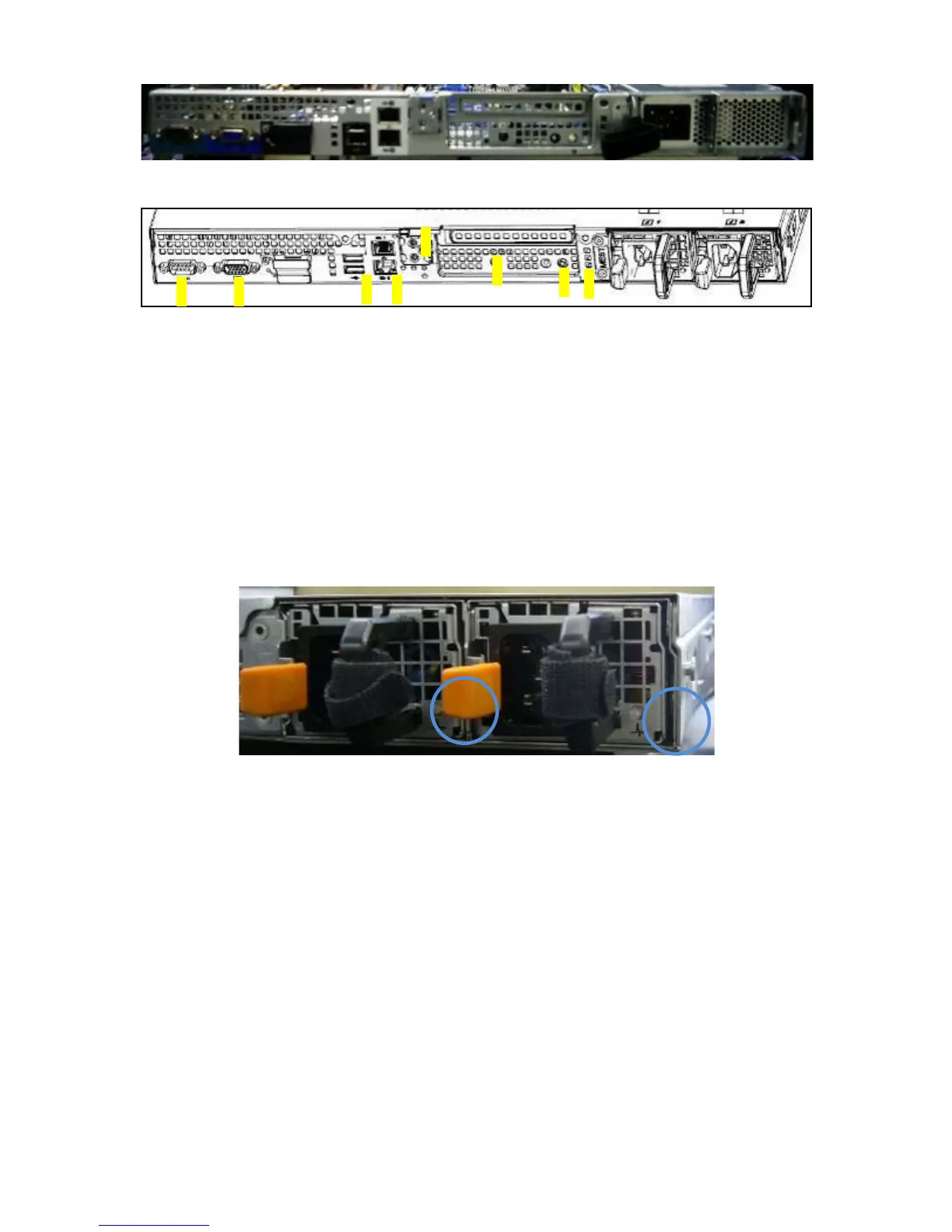PowerEdge R410 Technical Guidebook
9
Dell
Figure 7. With Non-redundant Power Supply
Figure 8. Rear Panel Connectors and LEDs
Rear I/O ports: layout follows 11G family look.
o Active ID CMA Jack
o System ID button
o Bi-color system ID LED
o (2) Gigabit NIC ports
o (2) USB ports
o Video
o Serial port
o RJ45 Connector on iDRAC6 Enterprise (optional)
4.5 Power Supply Indicators
Figure 9. Redundant PSU
Not lit — AC power is not connected.
Green — In standby mode, a green light indicates a valid AC source is connected to the power supply
and the power supply is operational. When the system is on, a green light also indicates that the power
supply is providing DC power to the system.
Amber — Indicates a problem with the power supply.
Alternating green and amber — When hot-adding a power supply, this indicates that the power supply
is mismatched with the other power supply (Ex. a High Output 500-W power supply and a 400-W power
supply are installed in the same system). Replace the power supply that has the flashing indicator with
a power supply that matches the capacity of the other installed power supply.
1
2
4
5
6
7
8
○
3
