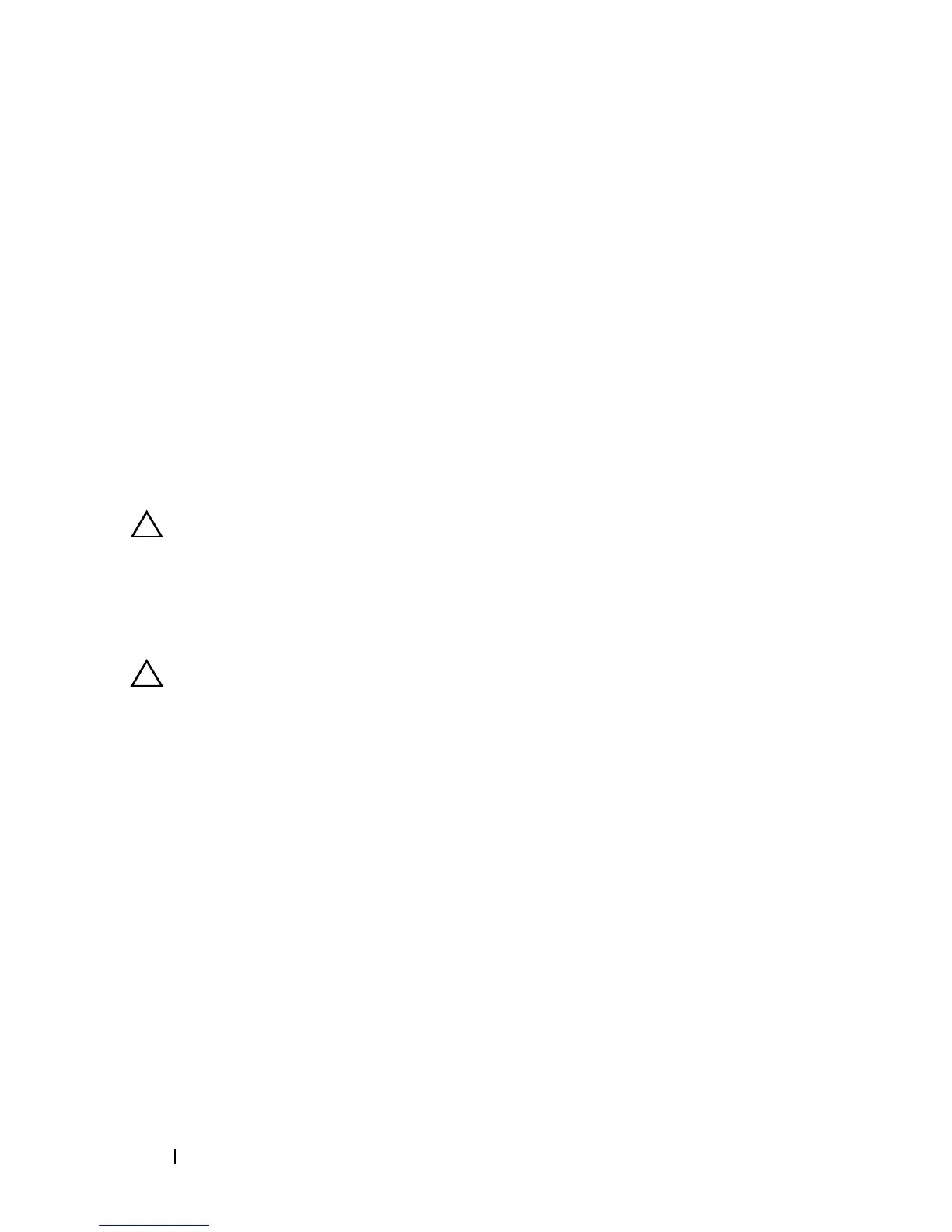166 Troubleshooting Your System
b
For SATA tape devices, reseat the interface cable to the system board
SATA connector.
c
Ensure that a power cable is properly connected to the drive and the
system board.
10
Close the system. See "Closing the System."
11
Reconnect the system to the electrical outlet, and turn on the system,
including attached peripherals.
If the problem is not resolved, see the documentation for the tape drive for
additional troubleshooting instructions.
If you cannot resolve the problem, see "Getting Help."
Troubleshooting a Hard Drive
CAUTION: Many repairs may only be done by a certified service technician. You
should only perform troubleshooting and simple repairs as authorized in your
product documentation, or as directed by the online or telephone service and
support team. Damage due to servicing that is not authorized by Dell is not covered
by your warranty. Read and follow the safety instructions that came with the
product.
CAUTION: This troubleshooting procedure can destroy data stored on the hard
drive. Before you proceed, back up all files on the hard drive.
1
Run the appropriate online diagnostics test. See "Using Dell™
PowerEdge™ Diagnostics."
Depending on the results of the diagnostics test, proceed as needed
through the following steps.
2
Remove the bezel. See "Removing the Front Bezel."
3
If your hard drives are configured in a RAID array, perform the following
steps.
a
Restart the system and enter the host adapter configuration utility
program by pressing <Ctrl><R> for a PERC controller or
<Ctrl><C> for a SAS controller.
See the documentation supplied with the host adapter for information
about the configuration utility.
