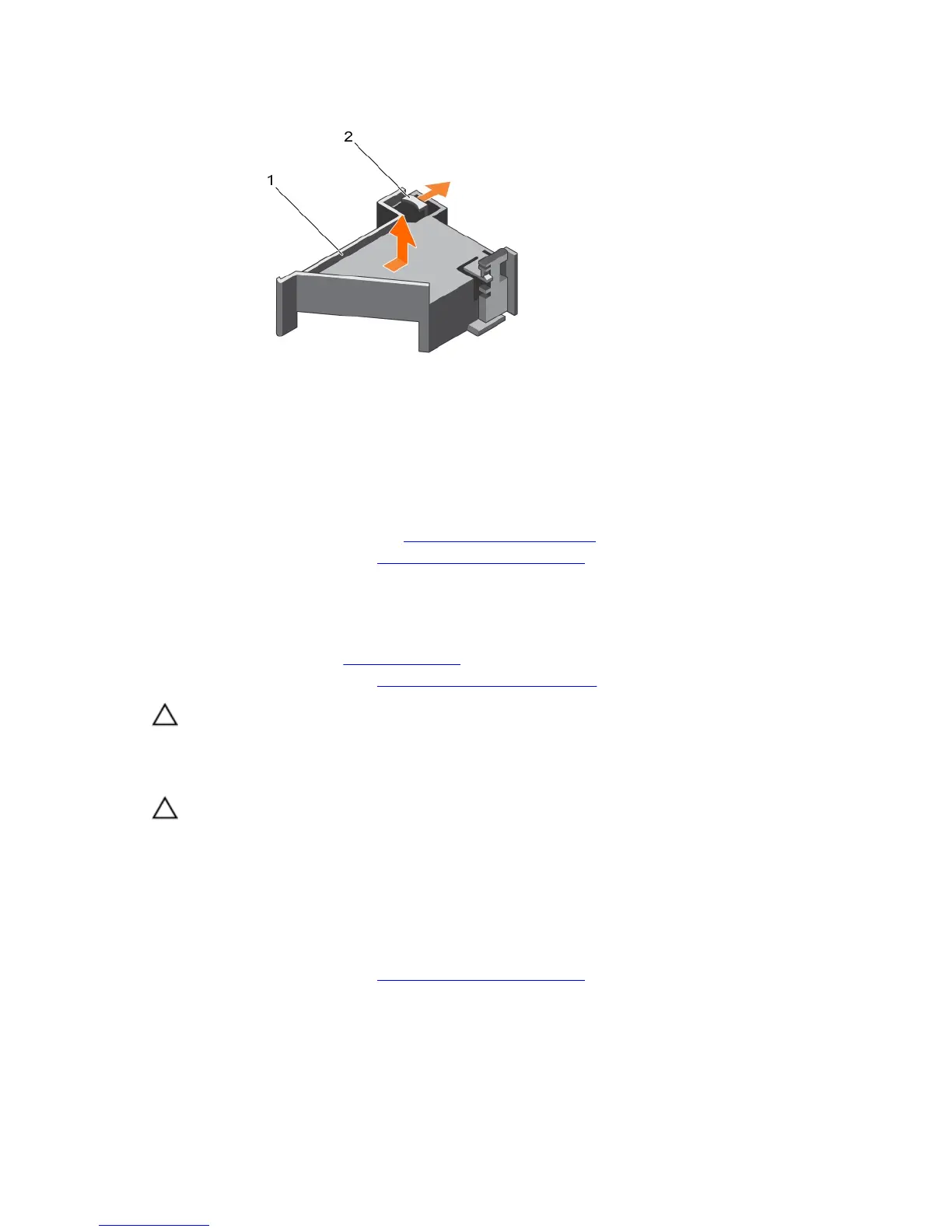Figure 36. Removing and installing the PCIe card holder
1. PCIe card holder 2. release tab
Next steps
1. Replace the PCIe card holder. See Installing the PCIe card holder.
2. Follow the procedure listed in After working inside your system.
Installing the PCIe card holder
Prerequisites
1. Ensure that you read the Safety instructions.
2. Follow the procedure listed in Before working inside your system.
CAUTION: Many repairs may only be done by a certified service technician. You should only
perform troubleshooting and simple repairs as authorized in your product documentation, or as
directed by the online or telephone service and support team. Damage due to servicing that is
not authorized by Dell is not covered by your warranty. Read and follow the safety instructions
that came with the product.
CAUTION: Do not use your system without the PCIe card holder installed. The PCIe card holder is
necessary to ensure proper system cooling.
Steps
1. Align the PCIe card holder with the notches and tabs on the power supply unit cage.
2. Press the release tab and slide PCIe card holder toward the front of the chassis until firmly seated.
Next steps
1. If applicable, replace the full-length PCIe card.
2. Follow the procedure listed in After working inside your system.
91
