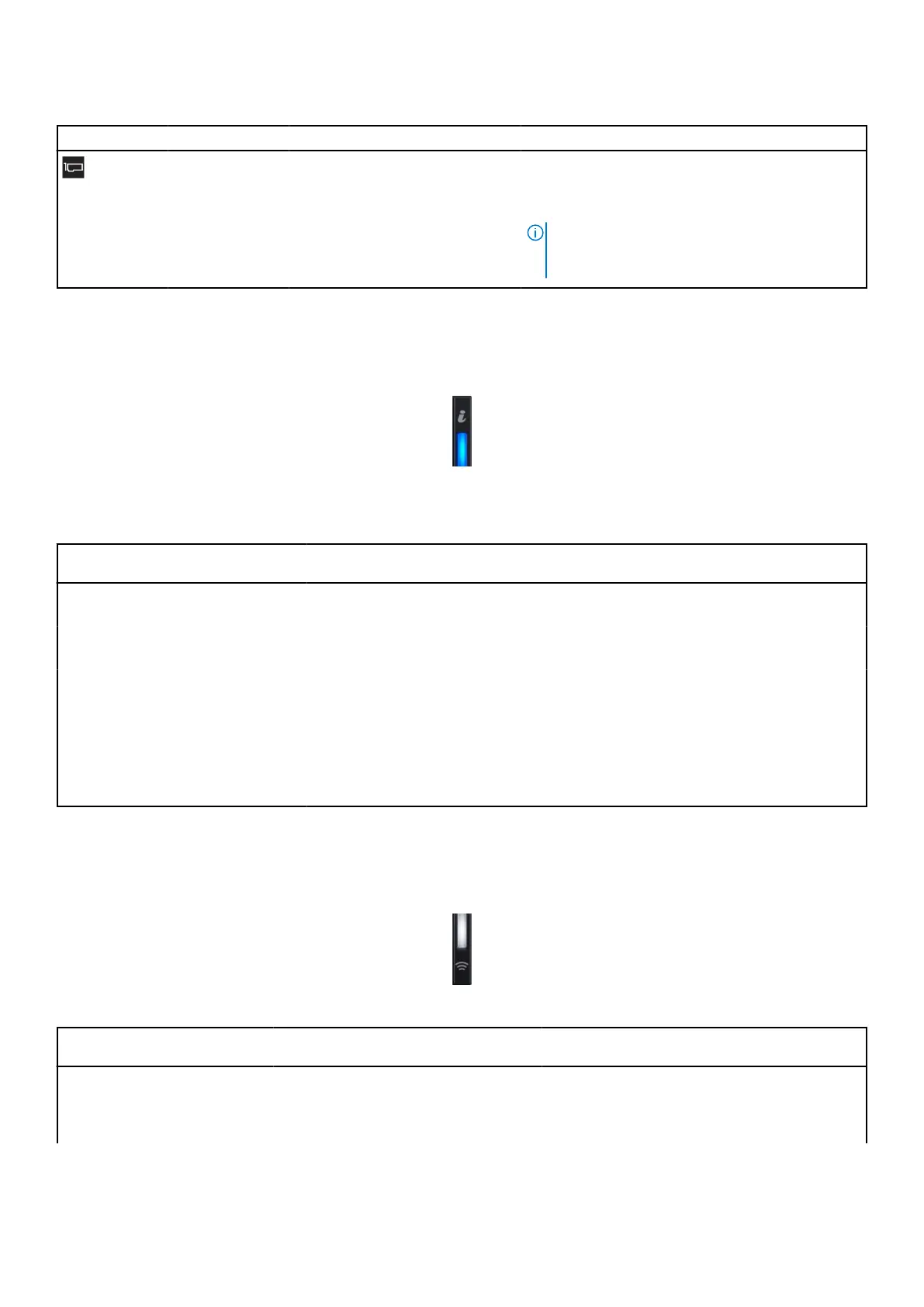Table 32. Status LED indicators and descriptions (continued)
Icon Description Condition Corrective action
PCIe indicator The indicator turns solid amber if a
PCIe card experiences an error.
Restart the system. Update any required drivers for
the PCIe card. Reinstall the card.
If the problem persists, see Getting help.
NOTE: For more information about the
supported PCIe cards, see the Expansion card
installation guidelines section.
System health and system ID indicator codes
The system health and system ID indicator is located on the left control panel of the system.
Figure 24. System health and system ID indicator
Table 33. System health and system ID indicator codes
System health and system ID
indicator code
Condition
Solid blue Indicates that the system is powered on, is healthy, and system ID mode is not active.
Press the system health and system ID button to switch to system ID mode.
Blinking blue Indicates that the system ID mode is active. Press the system health and system ID
button to switch to system health mode.
Solid amber Indicates that the system is in fail-safe mode. If the problem persists, see the Getting
help section.
Blinking amber Indicates that the system is experiencing a fault. Check the System Event Log
for specific error messages. For information about the event and error messages
generated by the system firmware and agents that monitor system components, go
to qrl.dell.com > Look Up > Error Code, type the error code, and then click Look it
up.
iDRAC Quick Sync 2 indicator codes
iDRAC Quick Sync 2 module (optional) is located on the left control panel of the system.
Table 34. iDRAC Quick Sync 2 indicators and descriptions
iDRAC Quick Sync 2 indicator
code
Condition Corrective action
Off (default state) Indicates that the iDRAC Quick Sync 2
feature is powered off. Press the iDRAC
Quick Sync 2 button to power on the
iDRAC Quick Sync 2 feature.
If the LED fails to power on, reseat the left
control panel flex cable and check. If the problem
persists, see Getting help.
System diagnostics and indicator codes 41
