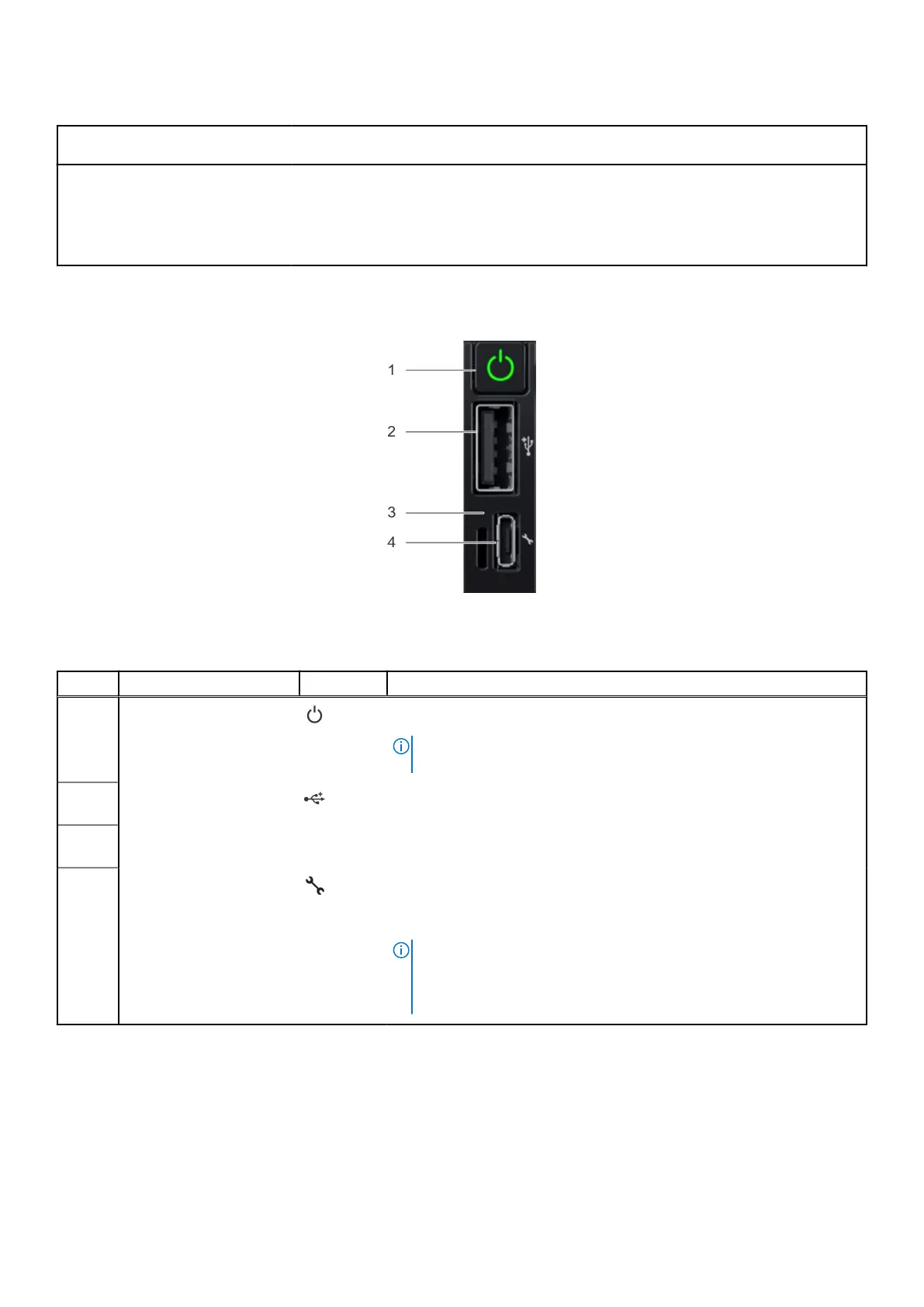Table 2. Features available on the front of the system (continued)
Item Ports, panels, and
slots
Icon Description
5 Information tag
The Information tag is a slide-out label panel that contains
system information such as Service Tag, NIC, MAC address,
and so on. If you have opted for the secure default access
to iDRAC, the Information tag also contains the iDRAC secure
default password.
Right control panel view
Figure 3. Right control panel
Table 3. Right control panel
Item Indicator or button Icon Description
1 Power button Indicates if the system is powered on or off. Press the power button to
manually power on or off the system.
NOTE: Press the power button to gracefully shut down the ACPI-
compliant operating system.
2
USB 2.0-compliant port The USB port is a 4-pin connector and 2.0-compliant. This port enables
you to connect USB devices to the system.
3
iDRAC Direct LED
indicator
N/A The iDRAC Direct LED indicator lights up to indicate that the iDRAC Direct
port is actively connected to a device.
4
iDRAC Direct port (Micro-
AB USB)
The iDRAC Direct port (Micro-AB USB) enables you to access
the iDRAC Direct Micro-AB features. For more information, see the
Integrated Dell Remote Access Controller User's Guide available at
https://www.dell.com/idracmanuals .
NOTE: You can configure iDRAC Direct by using a USB to micro USB
(type AB) cable, which you can connect to your laptop or tablet. Cable
length should not exceed 3 feet (0.91 meters). Performance could be
affected by cable quality.
8 System overview