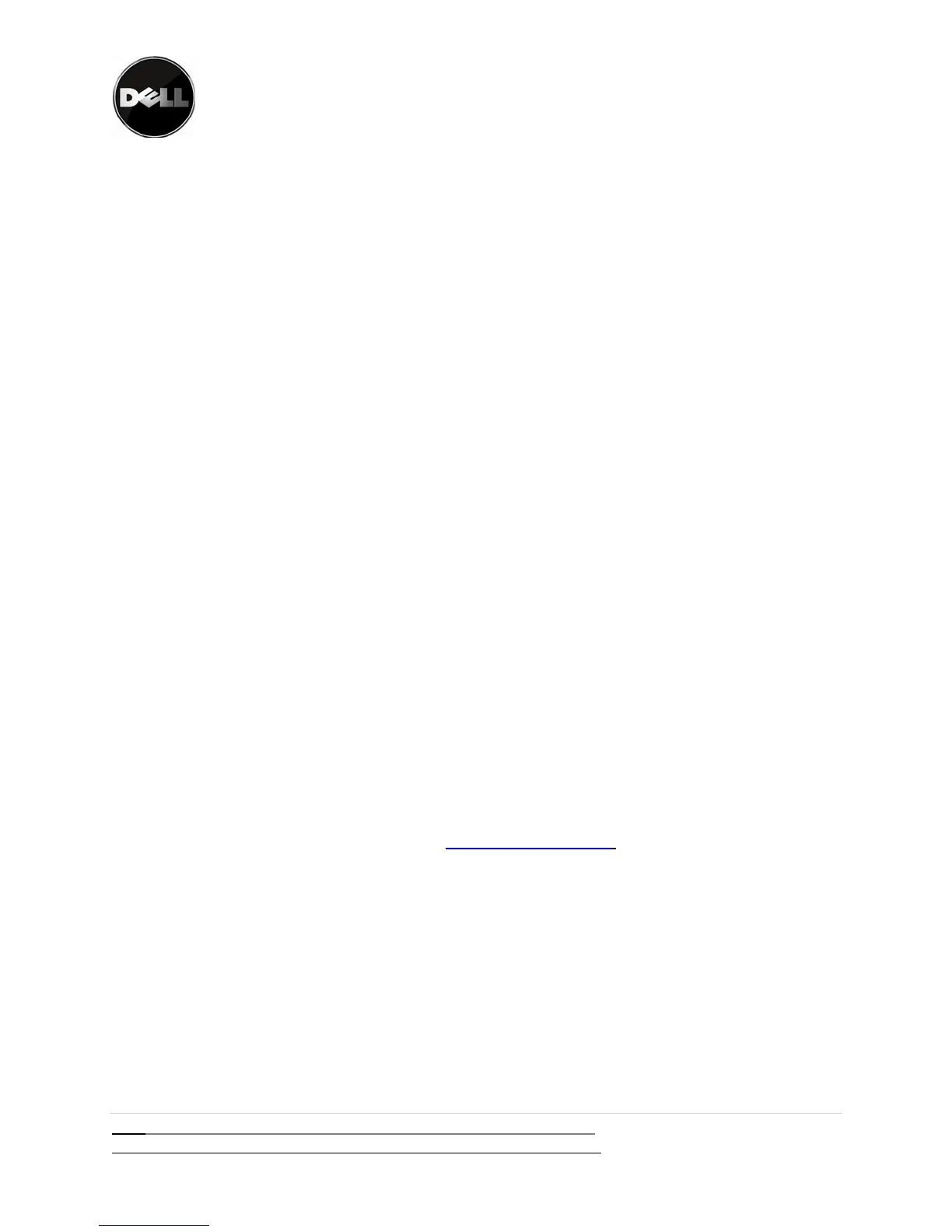DellPowerVault™TL4000/TL2000FailoverGuide
18|Page 12/31/09 version 2.0
Alwaysrefertowww.dell.com\supportforlatestdocumentationandupdates
Thelibraryvalidatestheenteredlicensekeyandprovidesa“FailoverEnabled”message
uponsuccessfulcompletion.Intheeventyouenterthewronglicensekey,thelibrary
returnsa“KeyNotValidated”failuremessage.
1.NavigatetoConfigure→PathFailover
2.PresstheSELECTbuttontohighlightthefirstdigitofthe12‐digitlicensekey.
3.UsetheUPandDOWNbuttonstoselecteachdigit.
4.PresstheSELECTbuttontomovetothenextdigit.
5.Afterenteringthefinaldigit,presstheDOWNbuttonandselectoneofthefollowing:
‐Save‐toapplyyoursettings
‐Cancel‐todeleteyoursettings
ConfiguretheDellPowerVault™TL2000/TL4000controlpathinthesecondary
drives
Bydefault,thelibraryhasonlyonecontrolpathvia drive1inthelibraryregardlessofthenumber
ofdrivesinstalled.Inordertoconfigurecontrolpathfailover, youmustenablethecontrolpath
inthedrivesettingsforthesecondarydrivePleaserefertotheDellPowerVault
™TL2000Tape
LibraryandTL4000TapeLibraryUser’sGuideforinstructionsonenablingcontrolpath.Enabled
controlpathforalladditionaldrivesinthelibrary
BringtheLibraryBackOffline
PleaserefertotheDellPowerVault
™TL2000TapeLibraryandTL4000TapeLibraryUser’sGuide
forinstructionsonbringingthelibrarybackonline.
BackupHostControlPathFailoverSetup
ThehostsystemmusthaveMicrosoftWindows2003,20080r2008R2(32‐or64‐bit).Youmustinstall
theDellPowerVault™TL4000devicedriveronyourbackuphostsystem.TheDellPowerVault™
TL2000/TL4000drivercanbedownloadedfromhttp://support.dell.com
.Pleasefollowtheinstallation
Instructionsincludedinthedriverpackage.
VerifytheOSseesthelibrary.TherewillbeadriveslistedintheDeviceManagerforeachphysical
connectiontothedrive(s)
BackupApplicationSetupandSupport
CommVaultistheonlybackupapplicationthatcurrentlysupportsfailover.Installthebackup
application;pleaserefertoyourCommVaultdocumentationforinstallationinstructions
*ImportantNote:EnsureyourCommVaultinstallationinstallhasalltheupdatesrequiredforLT05tape
support
