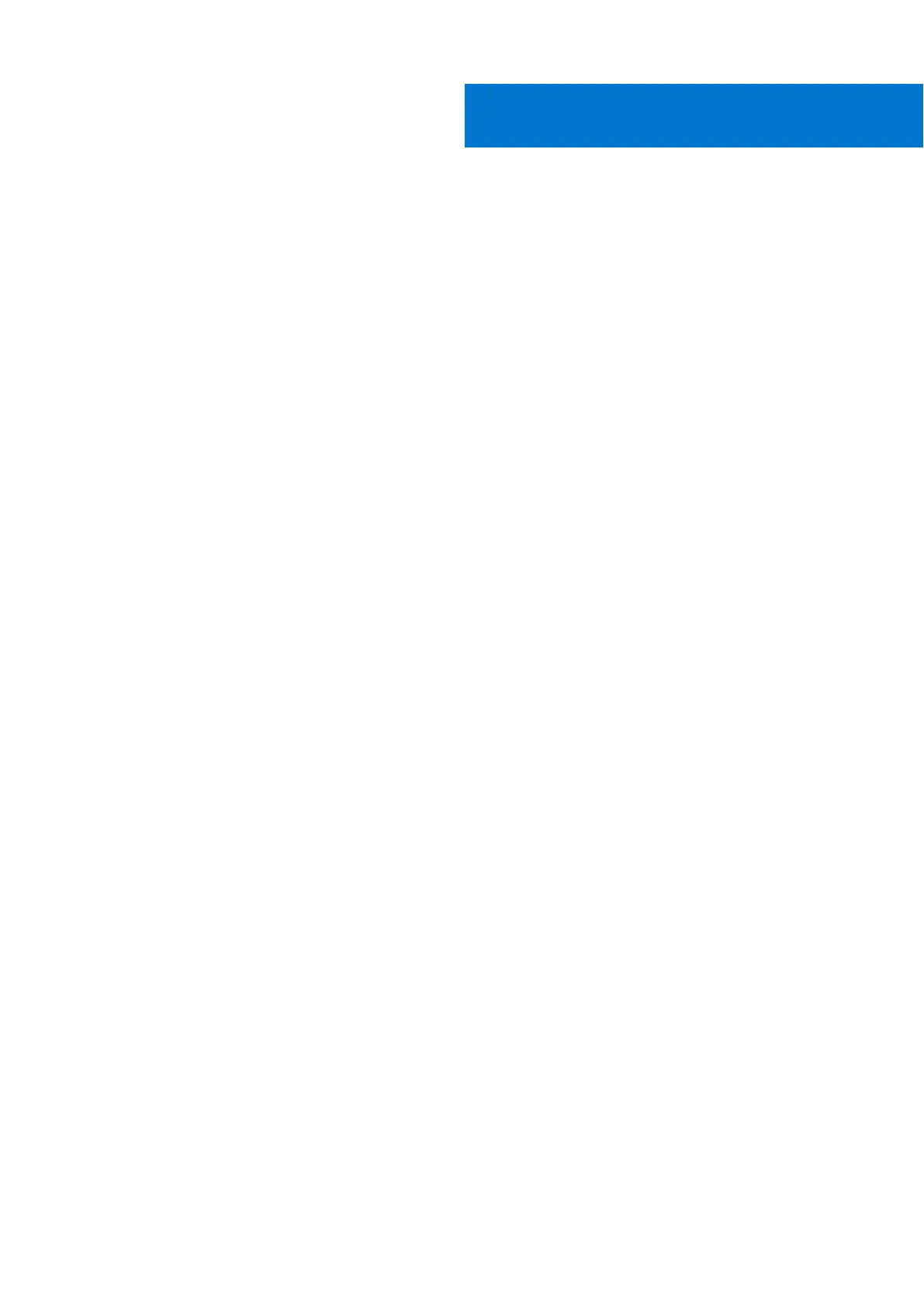Chapter 1: Working on your computer........................................................................................... 5
Turning off Your Computer...............................................................................................................................................5
Before working inside your computer.............................................................................................................................5
After working inside your computer................................................................................................................................6
Chapter 2: Disassembly and reassembly........................................................................................ 7
Recommended Tools...........................................................................................................................................................7
Removing the Base Cover.................................................................................................................................................8
Installing the Base Cover................................................................................................................................................... 8
Removing the Battery........................................................................................................................................................ 9
Installing the Battery...........................................................................................................................................................9
Removing the Hard Drive.................................................................................................................................................. 9
Installing the Hard Drive....................................................................................................................................................11
Removing the Solid-State Drive (half-length).............................................................................................................11
Installing the Solid-State Drive (half-length).............................................................................................................. 12
Removing the Solid-State Drive (full-length)............................................................................................................. 12
Installing the Solid-State Drive (full-length)............................................................................................................... 13
Removing the Speakers .............................................................................................................................................. 14
Installing the Speakers...................................................................................................................................................... 14
Removing the WLAN Card...............................................................................................................................................14
Installing the WLAN Card.................................................................................................................................................15
Removing the Fans ...........................................................................................................................................................15
Installing the Fans.............................................................................................................................................................. 16
Removing the Heatsink.....................................................................................................................................................17
Installing the Heatsink....................................................................................................................................................... 17
Removing the Memory Module(s)................................................................................................................................. 18
Installing the Memory Module(s)................................................................................................................................... 18
Removing the System Board...........................................................................................................................................18
Installing the System Board............................................................................................................................................ 20
Removing the Audio Daughter Board...........................................................................................................................20
Installing the audio daughter board............................................................................................................................... 21
Removing the Keyboard.................................................................................................................................................. 22
Installing the Keyboard.....................................................................................................................................................23
Removing the Display Assembly.................................................................................................................................... 23
Installing the Display Assembly...................................................................................................................................... 24
Removing the DC-in Connector.................................................................................................................................... 25
Installing the DC-in Adapter Port.................................................................................................................................. 25
Removing the antenna cover......................................................................................................................................... 25
Installing the antenna cover........................................................................................................................................... 26
Removing the display hinges.......................................................................................................................................... 27
Installing the display hinges............................................................................................................................................ 28
Removing the antenna module...................................................................................................................................... 28
Installing the antenna module.........................................................................................................................................29
Removing the palm-rest assembly................................................................................................................................29
Contents
Contents 3