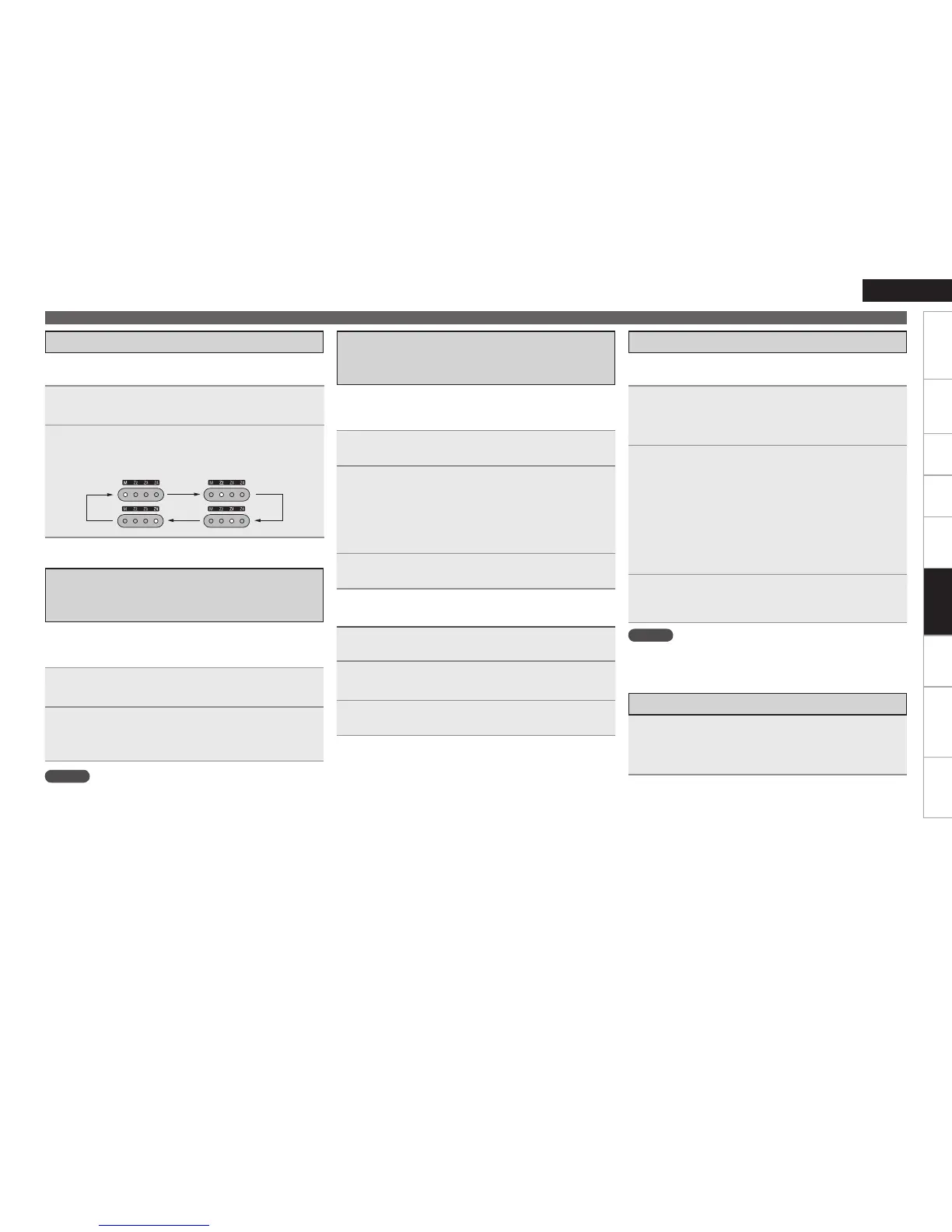Getting Started Connections Settings Playback Multi-zone Information Troubleshooting Specifications
ENGLISH
Switching Zones
Setting the Zone for Which the Sub
Remote Control Unit is Used
(ZONE SELECT LOCK Mode)
1
Press [ZONE SELECT].
The currently selected multi-zone indicator lights.
2
While the multi-zone indicator is light, press [ZONE
SELECT] to select the zone to be operated.
The currently selected multi-zone indicator lights.
1
Use the tip of a pen to press [ADVANCED SETUP].
All the multi-zone indicators light.
2
Select the multi-zone to be set.
The selected multi-zone indicator lights.
q To set to “MAIN ZONE” : Press [REPEAT].
w To set to “ZONE2” : Press [RANDOM].
e To set to “ZONE3” : Press [USB].
r To set to “ZONE4” : Press [ALL MUSIC/FAVORITES].
3
Use the tip of a pen to press [ADVANCED SETUP].
The multi-zone indicator turns off.
1
Use the tip of a pen to press [ADVANCED SETUP].
The currently selected multi-zone indicator lights.
2
Press [ZONE SELECT].
All the multi-zone indicators light.
3
Use the tip of a pen to press [ADVANCED SETUP].
The multi-zone indicator turns off.
Use this procedure to select the zone to be operated by the sub
remote control unit.
We recommend always using the sub remote control unit for the
same room. When this is done, the unit can be set so that the zone
does not switch when buttons are operated.
This function is convenient for example when you want to listen to the
same song as the one playing in the MAIN ZONE while in a different
zone.
Switching the Multi-zone Input Source
to the Same Input Source as Used in the
MAIN ZONE
1
Press [ZONE SELECT] and set to ZONE2 or ZONE3.
The currently selected multi-zone indicator lights.
2
Press [M.ZONE CALL] on the sub remote control unit.
The multi-zone input source switches to the MAIN ZONE’s
input source.
NOTE
This cannot be used for the MAIN ZONE or ZONE4.
When [M.ZONE CALL] is pressed while the multi-zone power is off,
the multi-zone power turns on and the input source switches to the
MAIN ZONE’s input source.
•
•
Setting the Remote ID
Resetting the Settings
NOTE
When changing a setting, be sure to set the same remote ID as the
AVR-3310’s (vpage 42).
1
While pressing [MENU], press [ADVANCED SETUP]
with the tip of a pen.
The multi-zone indicator corresponding to the currently selected
remote ID flashes.
2
Select the remote ID to be set.
q To set to 1 : Press [REPEAT].
The “M” indicator flashes.
w To set to 2 : Press [RANDOM].
The “Z2” indicator flashes.
e To set to 3 : Press [USB].
The “Z3” indicator flashes.
r To set to 4 : Press [ALL MUSIC/FAVORITES].
The “Z4” indicator flashes.
3
While pressing [MENU], press [ADVANCED SETUP]
with the tip of a pen.
The multi-zone indicator turns off.
While pressing [ZONE OFF], press [ADVANCED SETUP]
with the tip of a pen.
All the multi-zone indicators flash 4 times, then all the settings are
restored to their defaults.
When using multiple DENON AV receivers in the same room, make this
setting so that no AV receiver other than the desired one operates.
To Cancel
Operating the Sub Remote Control Unit
Remote Control
