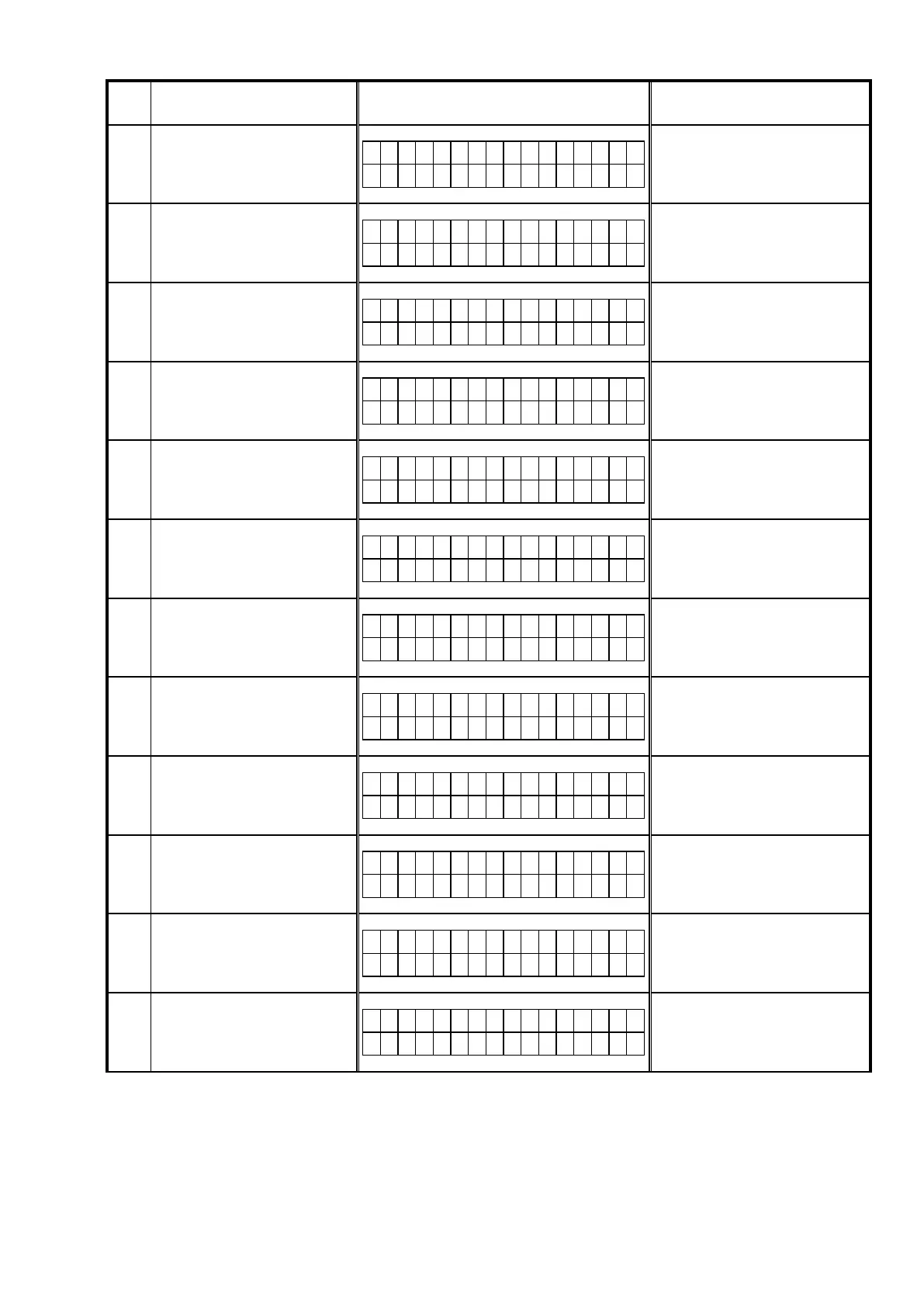Error
Code
Details of Error code Display Coping strategies
A2 Unable to detect USB.
E t h e r I M G * * * m i n
C o n n e c t i o n F a i l A 2
This unit automatically retries several
times. Wait until the FL display stops.
If the FL display stops at the Error
display, press and hold the "Power
operation (
X
)" button for ve seconds.
A3 No FirmwareFile in USB.
E t h e r I M G * * * m i n
F i l e s N o t F o u n d A 3
This unit automatically retries several
times. Wait until the FL display stops.
If the FL display stops at the Error
display, press and hold the "Power
operation (
X
)" button for ve seconds.
A4
FirmwareFile in USB for
unsupported Model name/area
E t h e r I M G * * * m i n
N o t M a t c h F i r m A 4
This unit automatically retries several
times. Wait until the FL display stops.
If the FL display stops at the Error
display, press and hold the "Power
operation (
X
)" button for ve seconds.
A6
Error notication received while
requesting FirmwareInfo.
E t h e r I M G * * * m i n
U p d a t i n g f a i l A 6
This unit automatically retries several
times. Wait until the FL display stops.
If the FL display stops at the Error
display, press and hold the "Power
operation (
X
)" button for ve seconds.
A7 TimeOut while obtaining Firmware
E t h e r I M G * * * m i n
U p d a t i n g f a i l A 7
This unit automatically retries several
times. Wait until the FL display stops.
If the FL display stops at the Error
display, press and hold the "Power
operation (
X
)" button for ve seconds.
AE
Unable to detect USB for
FirmwareDownload.
E t h e r I M G * * * m i n
C o n n e c t i o n F a i l A E
This unit automatically retries several
times. Wait until the FL display stops.
If the FL display stops at the Error
display, press and hold the "Power
operation (
X
)" button for ve seconds.
AF
No FirmwareFile for
FirmwareDownload.
E t h e r I M G * * * m i n
F i l e s N o t F o u n d A F
This unit automatically retries several
times. Wait until the FL display stops.
If the FL display stops at the Error
display, press and hold the "Power
operation (
X
)" button for ve seconds.
B1
TimeOut in Download (writing to
SDRAM) for FirmwareDownload
E t h e r I M G * * * m i n
C o n n e c t i o n F a i l B 1
This unit automatically retries several
times. Wait until the FL display stops.
If the FL display stops at the Error
display, press and hold the "Power
operation (
X
)" button for ve seconds.
B2
Error notication received after
rewriting DM860A Firm.
E t h e r I M G * * * m i n
U p d a t i n g f a i l B 2
This unit automatically retries several
times. Wait until the FL display stops.
If the FL display stops at the Error
display, press and hold the "Power
operation (
X
)" button for ve seconds.
B3 Error in FirmwareUpdate (TimeOut).
E t h e r I M G * * * m i n
U p d a t i n g f a i l B 3
This unit automatically retries several
times. Wait until the FL display stops.
If the FL display stops at the Error
display, press and hold the "Power
operation (
X
)" button for ve seconds.
B4 Failed to transit to BootLoaderMode.
E t h e r I M G * * * m i n
U p d a t i n g f a i l B 4
This unit automatically retries several
times. Wait until the FL display stops.
If the FL display stops at the Error
display, press and hold the "Power
operation (
X
)" button for ve seconds.
B5 Failed to transit to ApplicationMode.
E t h e r I M G * * * m i n
U p d a t i n g f a i l B 5
This unit automatically retries several
times. Wait until the FL display stops.
If the FL display stops at the Error
display, press and hold the "Power
operation (
X
)" button for ve seconds.
--- Cautions on Firmware Update ---
When an error code as shown above appears in the DISPLAY, check the following:
• Check whether the Firmware downloaded to the USB memory is correct (whether the MODEL name and area of the
downloaded Firmware match those for the product, and whether the USB Memory contains data other than the latest
Firmware).
• Update after resetting the product.
• Use a different USB memory.
91