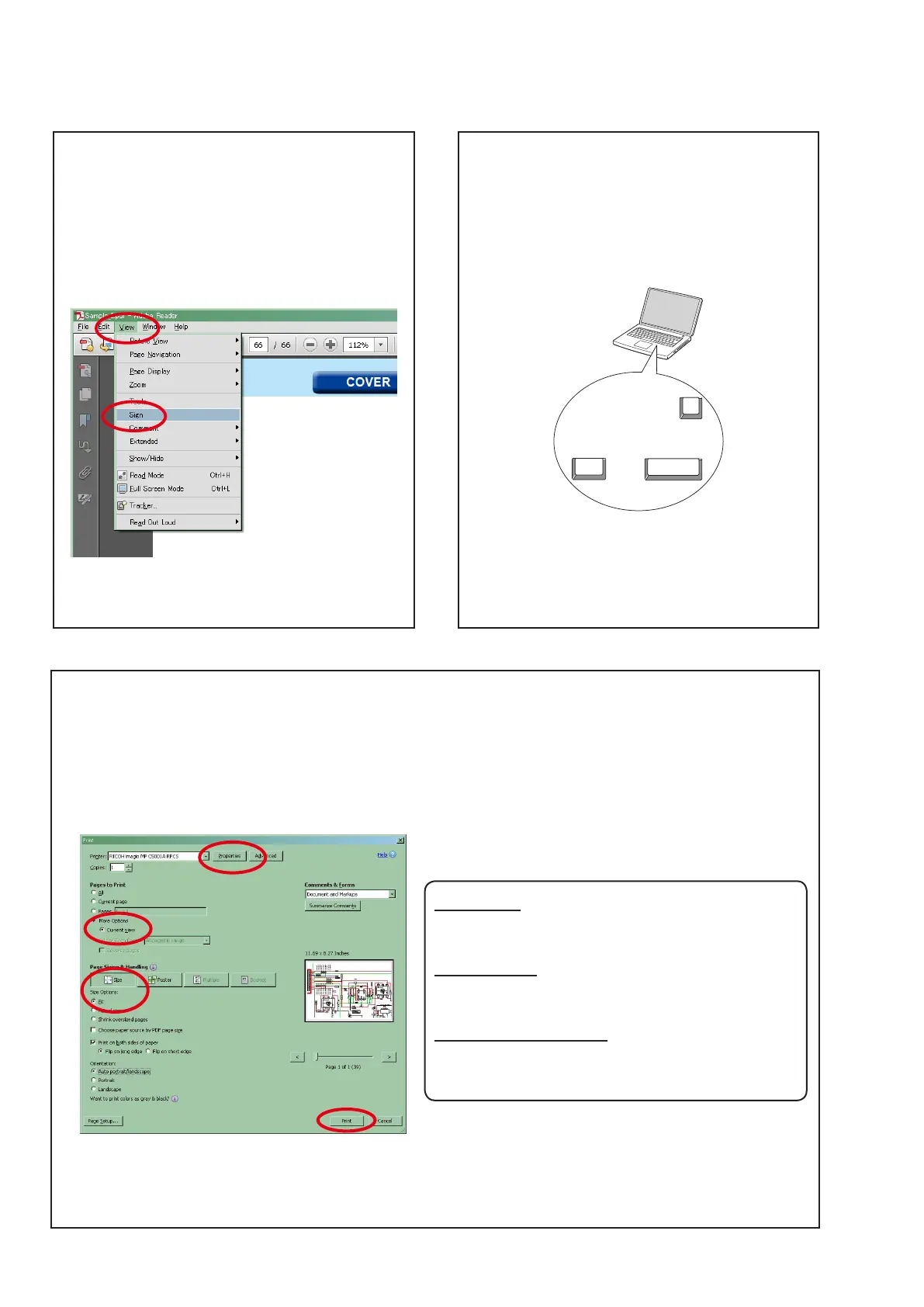4
Using Adobe Reader (Windows version)
• Properties
Clickthisbuttonandcheckthattheprinterissettoa
suitablepapersize.
• Pagetoprint
Selectthefollowingcheckbox.
"
More Options" : "Current View"
• PageSizing&Handling
Selectthefollowingcheckbox.
"
Size" / "SizeOptions
" : "Fit"
Add notes to this data (Sign)
TheSignfunctionletsyouaddnotestothedatainthis
manual.
Savetheleonceyouhavenishedaddingnotes.
[Example using Adobe Reader X]
On the "View" menu, click "Sign".
• TheSignpaneappears.
[Example using Adobe Reader 9]
On the "Document" menu, click "Sign".
Magnify schematic / printed wiring board
diagrams - 1
(Ctrl+Space, mouse operation)
Press
Ctrl+Space
onthekeyboardanddragthe
mousetoselecttheareayouwanttoview.
• Theselectedareaismagnied.
Ctrl Space
0
• Whenyouwanttomovetheareashown,holddown
Space and drag the mouse.
• Whenyouwanttoshowafullpageview,press
Ctrl+0
onthekeyboard.
Printamagniedpartofthemanual
ThePropertiesdialogboxandfunctionswillvarydependingonyourprinter.
1.Dragthemousetomagnifythepartyouwanttoprint.
2. On the "
File" menu, click "Print".
3.CongurethefollowingsettingsinthePrintdialogbox.
4. Click the
Print
buttontostartprinting.
