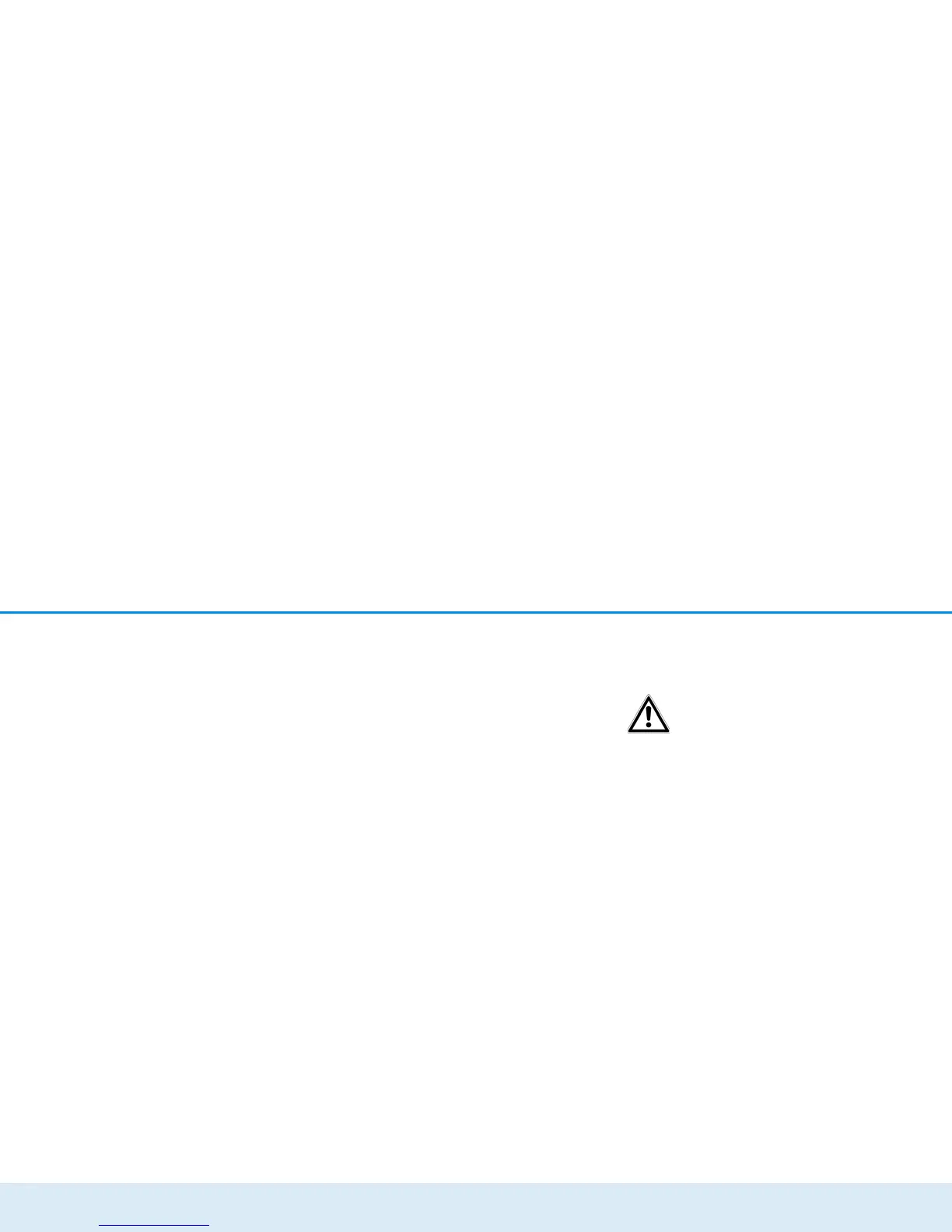Initial use 19
devolo dLAN 550+ WiFi
The dLAN password can be set in different ways:
dLAN network encryption at the touch of a
button
햴 First press the encryption button (for about 1
second) of the dLAN 550 duo+ and then,
within 2 minutes, press the encryption button
with the home icon of the dLAN 550+ WiFi (for
about 1 second).
햵 As soon as the indicator light in the encryption
button lights up white, your dLAN network is set
up and protected from unauthorised access.
or
dLAN network encryption by entering the dLAN
password in the configuration interface.
More information can be found in Chapter 4.5 Device
configuration.
3.3.2 Addition – Expanding an additional
network
햲 Plug the dLAN 550+ WiFi into a wall socket. As
soon as the indicator light of the encryption but-
ton with the home icon is flashing red at regular
intervals (after approx. 50 sec.), the adapter is
ready to operate but not yet integrated into the
dLAN network.
To disconnect devolo devices from the mains supply,
pull the device itself or its mains plug from the power
outlet.
The electrical socket and all connect-
ed network devices should be easily
accessible so that you can pull the
mains plug quickly if needed.
Integrating the dLAN 550+ WiFi into an existing
dLAN network
Before you can use the dLAN 550+ WiFi in your dLAN
network, first you have to connect it to your existing
dLAN devices as a network. This is accomplished by us-
ing a shared dLAN password. This forms a delimited
dLAN network. Shared use of the dLAN password
serves as access control to the dLAN network as well as
the encryption of the transmitted data. The dLAN pass-
word can be set in different ways:
dLAN network encryption at the touch of a but-
ton (home icon)
햳 First press the encryption button (for about 1
second) on a device in your existing network and
then, within 2 minutes, press the encryption
button with the home icon on the new
dLAN 550+ WiFi (for about 1 second).
