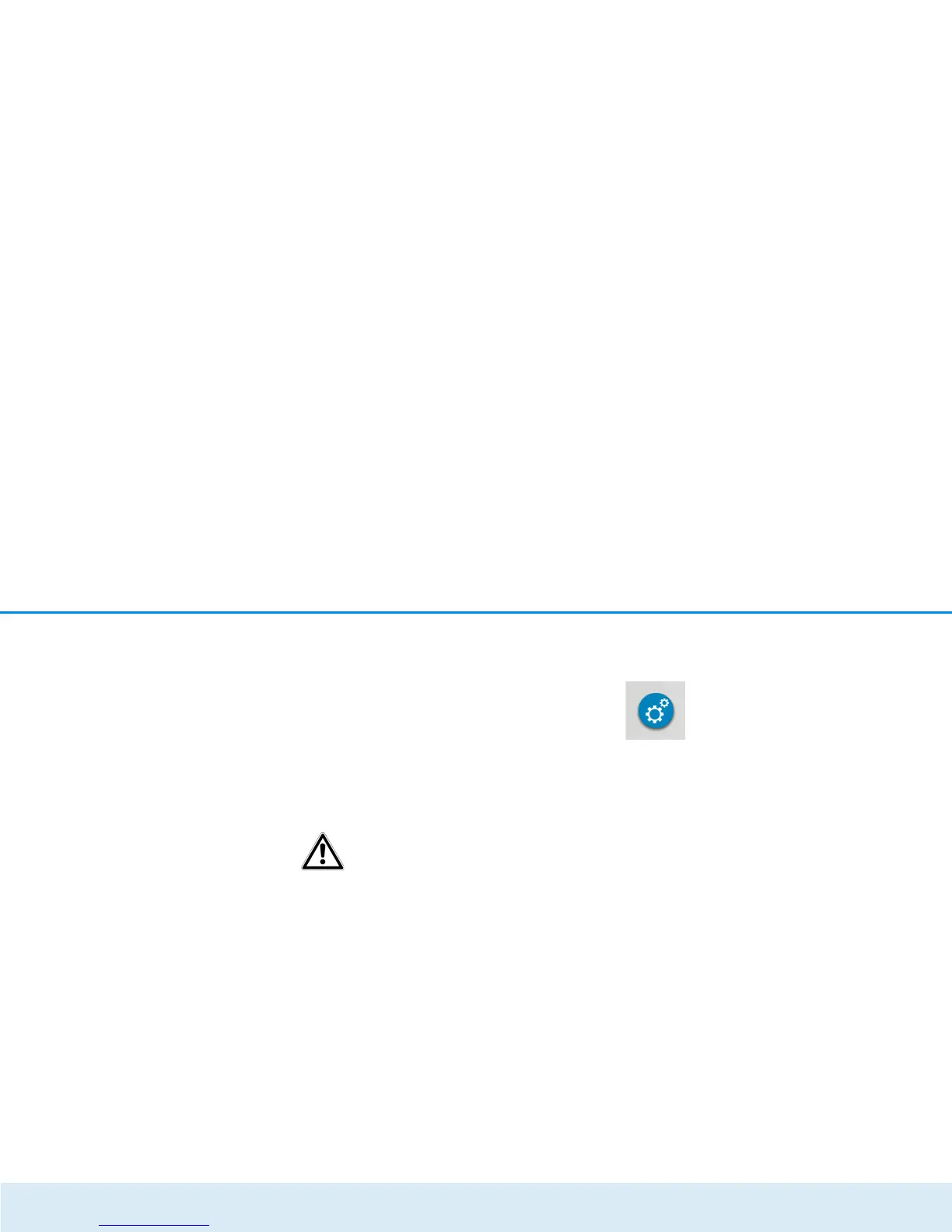40 Network configuration
devolo dLAN 550+ WiFi
Using the encryption button with the home icon
First press the encryption button (for about 1 second)
on a device in your existing network and then, within
2 minutes, press the button Start setup on the new
dLAN 550+ WiFi (for about 1 second).
Via security ID
To do so, enter the security ID for the respective dLAN
adapter in the Security ID field and confirm it with
Start setup.
Before the networking procedure,
note the security IDs of all dLAN ad-
apters. This unique identifier of each
dLAN device is located on the label
on the back of the housing. It consists
of 4 x 4 letters separated by dashes
(e.g. ANJR-KMOR-KSHT-QRUV). Ensu-
re that all dLAN adapters are
connected to the mains supply and
computers or other network compo-
nents as appropriate.
4.6 Management
In addition to the language selection, the
Management area includes configurati-
on options for the network, device security
and management, i.e. resetting, securing
and restoring your individual configurati-
ons and updating firmware.
Click or tap the respective icon to go the
corresponding area.
4.6.1 Language selection
Select your desired menu language here. Save your
entry with OK.
4.6.2 Device security
Here you can set a login password for access to the
configuration interface.
By default, the configuration interface of the
dLAN 550+ WiFi is not protected by a password. Ho-
wever, after installing the dLAN 550+ WiFi, you should
create a custom password to protect the configura-
tion interface from being accessed by third parties.
햲 To do so, first enter (if present) the current
password and then enter the desired new
password twice. Now the configuration interface
