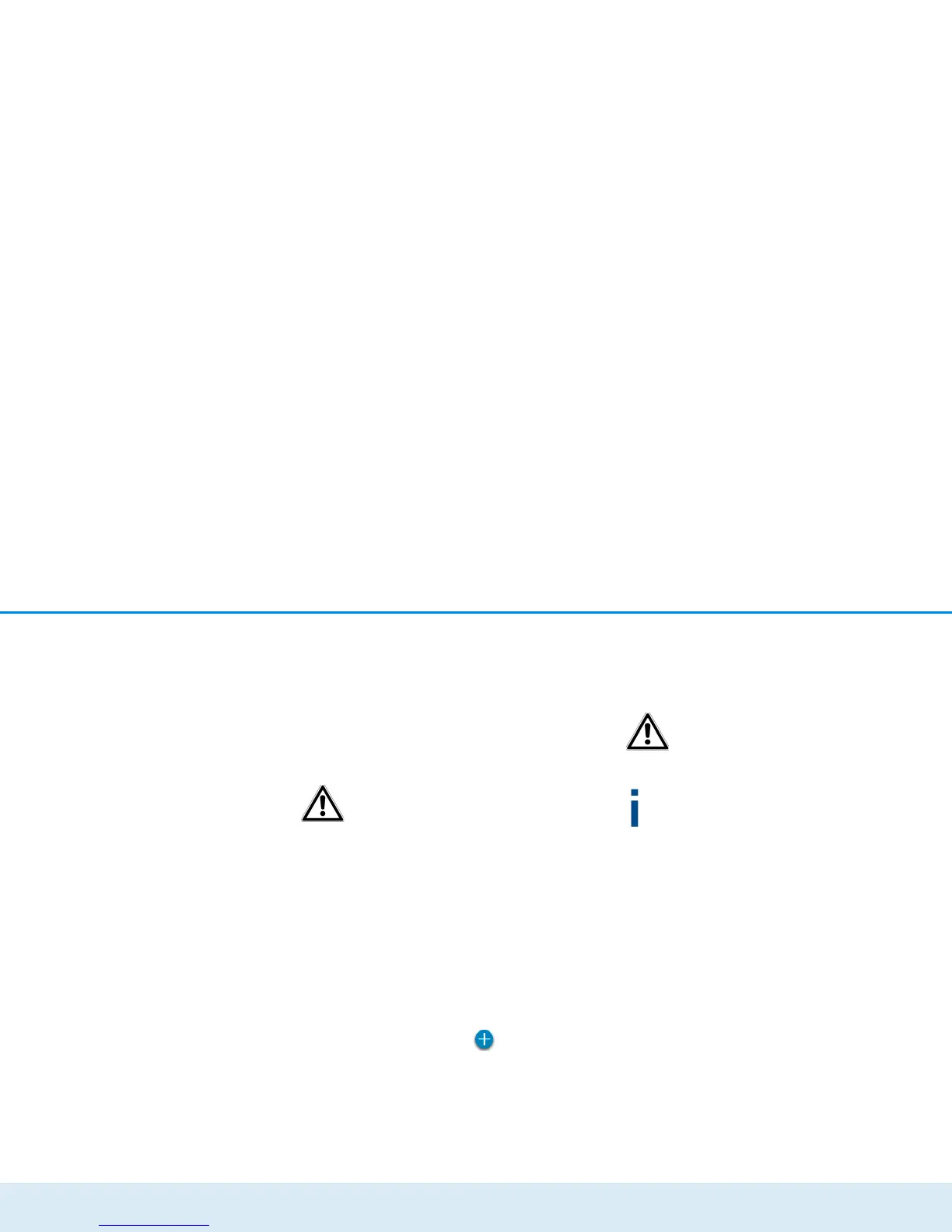Network configuration 35
devolo dLAN 550+ WiFi
4.3.5 WLAN filters
WPS off/on
In addition to encryption (see 4.3.1 Access point),
you can secure your wireless network even more by
using a WiFi filter to limit access to WiFi devices. Even
if the encryption is switched off, the device will not
establish a connection.
The WiFi filter should be used only as
an additional option for WiFi encryp-
tion. By using it you can limit access
to your wireless network, but
without encryption it is relatively
easy for third parties to eavesdrop on
all of your data transmissions.
To use the WiFi filter, enable the filter. Now you can
manually enter different network devices to provide ac-
cess to your dLAN 550+ WiFi using what is known as
their MAC address or you can select them from a list of
known devices (see Status overview Wi-Fi moni-
tor). Create new entries with . Save your entries
with OK.
Permitted WiFi devices
Network devices connected to your dLAN 550+ WiFi
are automatically listed; that is, to enable an already
connected device for the dLAN 550+ WiFi, simply
select the MAC address of this device and confirm it
with the plus sign. This then appears under Permitted
WiFi devices. To remove a permitted device, select its
MAC address and confirm it by clicking the Trash icon.
The WiFi filter does not have an ef-
fect on devices that connect via the
guest access.
The MAC address designates the hardware in-
terface of each individual network device
uniquely (e.g. the WiFi adapter of a computer or
the Ethernet port of a printer). It consists of six
double-digit hexadecimal numbers, each sepa-
rated by a colon (e.g. 00:0B:3B:37:9D:C4).
You can easily determine the MAC address of a
Windows computer by opening the window with the
command prompt under Start All Programs Ac-
cessories Command Prompt. Enter the command
IPCONFIG /ALL here. The MAC address is displayed
under the designation Physical address.
