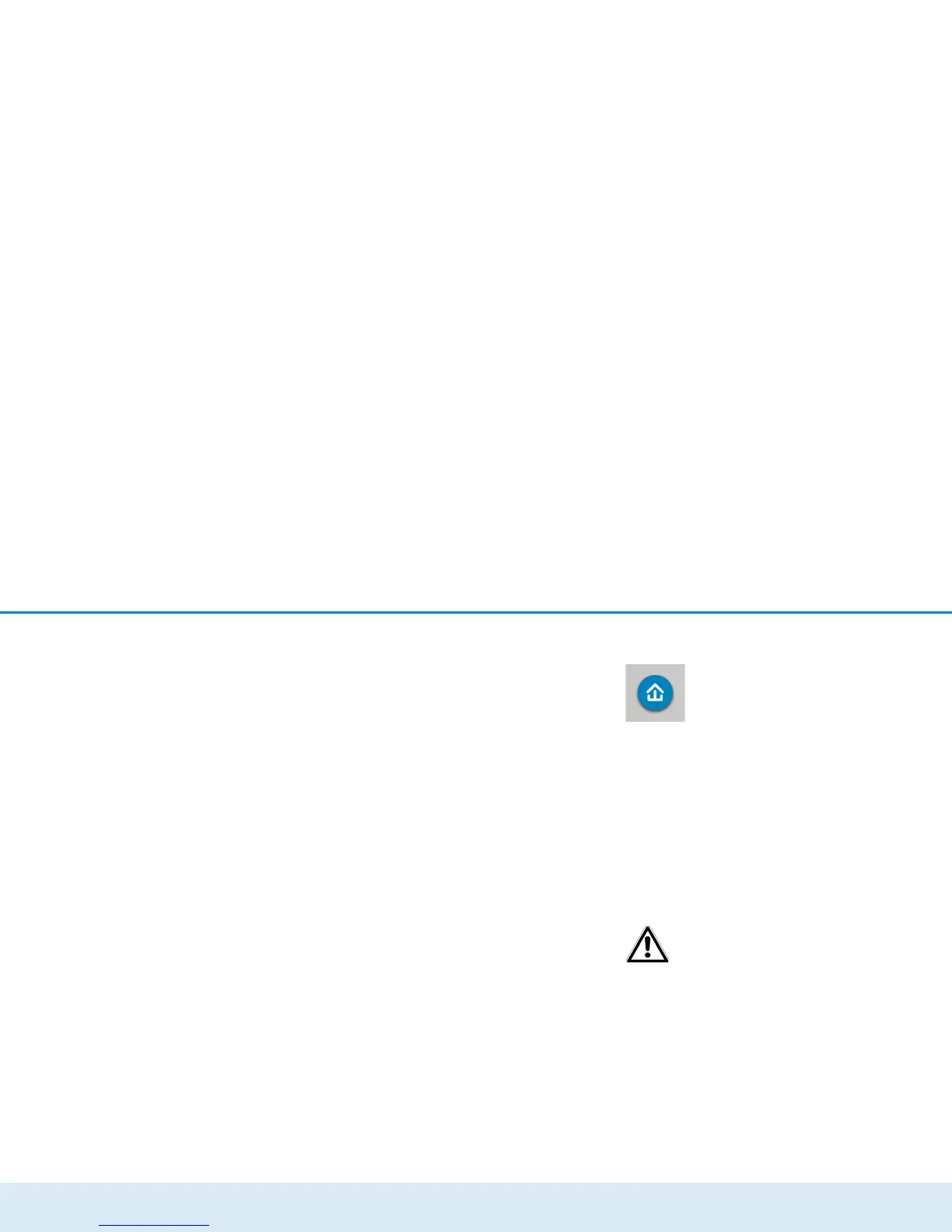Network configuration 39
devolo dLAN 550+ WiFi
Ethernet status
The status (red = not connected, green = connected)
and connection speed of the network jacks are display-
ed here.
Firmware version
The firmware version is displayed here. Clicking or tap-
ping Firmware update takes you directly to the cor-
responding menu. For more information about the
firmware update, refer to Chapter 4.6.4 System.
Access password
For security you can set a login password for access to
the configuration interface. The colour of the lock icon
tells you whether an individualised login password or
no password at all is set (green = individualised
password, red = no password). Clicking or tapping Set
access password takes you directly to the correspon-
ding menu. More information about creating an access
password can be found in Chapter 4.6.5 Manage-
ment.
Network settings
Network settings such as the IP address and subnet
mask of the dLAN 550+ WiFi are displayed here. Clic-
king or tapping Configure network takes you directly
to the network settings. For more information, refer to
Chapter 4.6.3 Network settings.
4.5 Device configuration
You can find everything about your dLAN
in the Device configuration area. Click
or tap the respective icon to go the corre-
sponding area.
4.5.1 dLAN settings
In a dLAN network, all connected components must
use the same password. The dLAN password can be
defined in the my devolo App or the
devolo Cockpit program by using the encryption
button with the home icon or at this location in the
configuration interface. You can configure the
password for the entire network.
The dLAN default password is Home-
PlugAV.
4.5.2 dLAN devices
Each connected dLAN device, regardless of whether it
is connected locally or remotely in the network, is dis-
played with its MAC address, name, type and data
rate.
4.5.3 Add a dLAN device
You can add additional dLAN devices to your dLAN
network:
