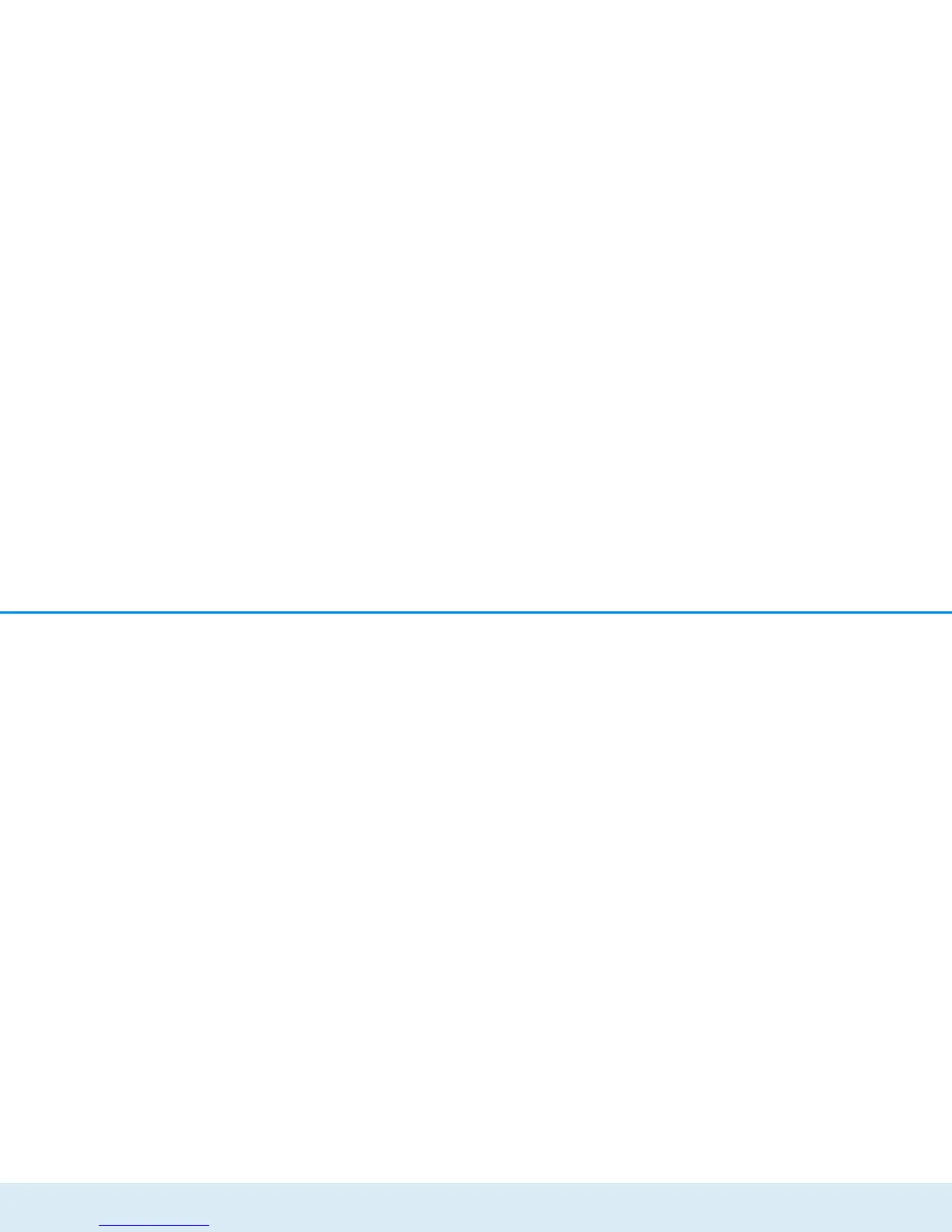Network configuration 37
devolo dLAN 550+ WiFi
WiFi Protected Setup (WPS) is one of the international
encryption standards developed by the WiFi Alliance
for easily and quickly setting up a secure wireless net-
work. The encryption keys of the respective WiFi de-
vices are transmitted automatically and continuously to
the other WiFi device(s) in the wireless network. The
dLAN 550+ WiFi offers two different variants for trans-
mitting these encryption keys:
WPS via PBC (Push Button):
햲 Start the encryption process on the
dLAN 550+ WiFi
쑗 either by pressing the WiFi button on the
front panel of the device or
쑗 by pressing the Start setup button on the
user interface under WiFi configuration
WiFi Protected Setup (WPS).
햳 Then either press the WPS key of the WiFi device
you are adding or enable the WPS mechanism in
the WiFi settings of the WiFi device. Now the
devices exchange their encryption keys and
establish a secure WiFi connection. The WiFi LED
on the front panel indicates the synchronisation
process by flashing.
WPS via PIN:
햲 To interconnect WiFi devices in your wireless net-
work securely by means of PIN variants, enter an
individualised key in the configuration interface
under WLAN configuration WiFi Protected
Setup (WPS) PIN and start the encryption
process by pressing the Start setup button.
햳 Open the configuration interface of the WiFi client
to be added and transmit the PIN selected on the
dLAN 550+ WiFi. Confirm the encryption process
as described there. Now the devices exchange
their encryption keys and establish a secure WiFi
connection. The WiFi LED on the front panel indi-
cates the synchronisation process by flashing.
Use of the WPS method implies the use of the WPA/
WPA2 encryption standard. Therefore take note of the
following automatic settings:
쎲 If WLAN configuration Access Point No
encryption is selected in advance, WPA2 is set
automatically. The newly generated password is
displayed under WiFi configuration Access
Point in the Key field.
쎲 If WLAN configuration Access Point
WPA/WPA2 is selected in advance, this setting
remains with the previously assigned password.
