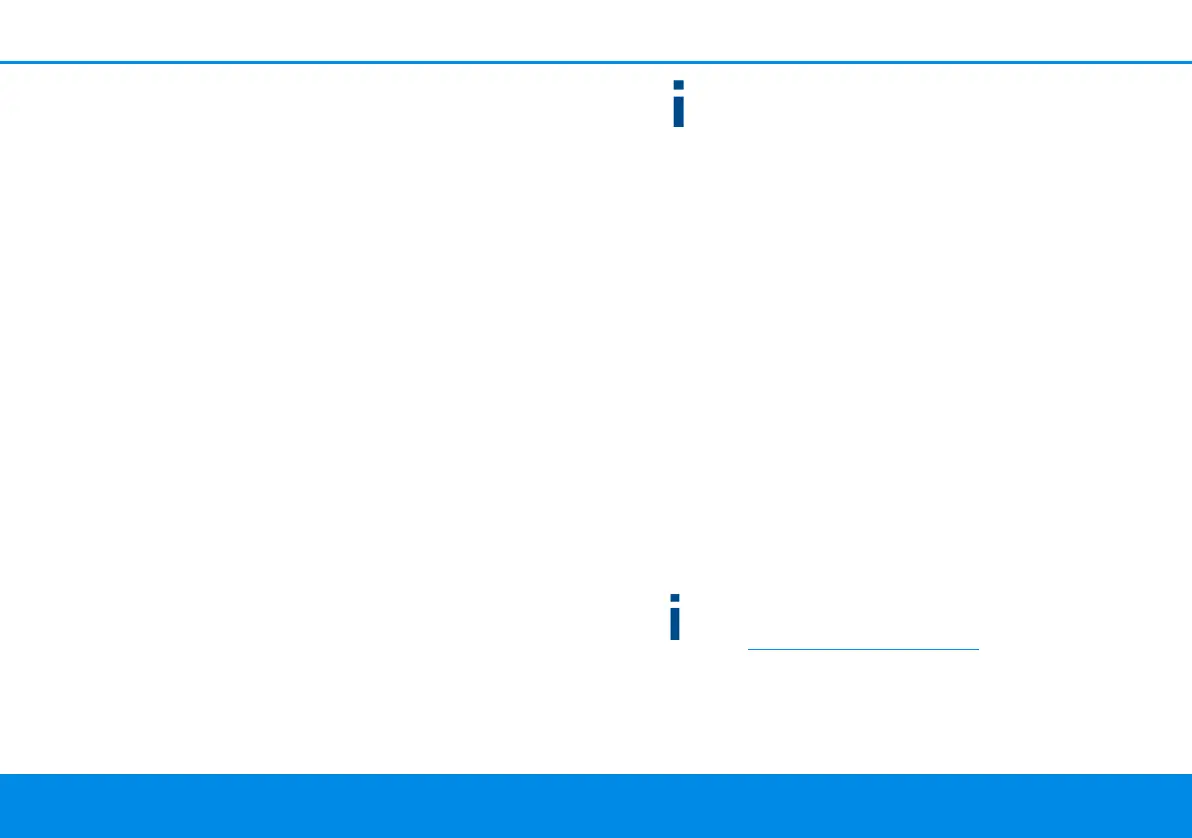27 Initial use
devolo Magic 1 WiFi mini
3.3.4Establish a Wi-Fi connection with
the devolo Magic 1 WiFi mini
Establish the Wi-Fi connection with your laptop,
tablet or smartphone by entering the previously
noted Wi-Fi key as the network security key.
3.3.5Integrating the
devolo Magic 1 WiFi mini into an
existing Wi-Fi network
To ensure that the devolo Magic 1 WiFi mini has
the same Wi-Fi configuration as your Wi-Fi router,
you can apply the Wi-Fi access data at the touch of
a button using the WiFi Clone function. This can
be enabled in different ways:
Activating WiFi Clone:
b Activating WiFi Clone by pressing a button:
First press the Powerline button on the front
side of the devolo Magic 1 WiFi mini and then
press the WPS button of the Wi-Fi router with
the access data you want to apply.
or
b Activating WiFi Clone from the web interface.
More information about this function can be
found in Chapter 4.4.7 WiFi Protected Setup
(WPS).
More information about the web interface can
be found in Chapter 4 Network configurati-
on.
3.4 Installation of devolo soft-
ware
Installing devolo Cockpit software
devolo Cockpit finds all accessible devolo Magic
adapters in your devolo Magic network, displays
information about these devices and encrypts your
devolo Magic network individually. You can use
the software to navigate to the integrated web in-
terface.
Operating systems supported by devolo Cockpit
(Version 5.0 or later):
b from Windows 7 (32-bit/64-bit) or later,
b from Ubuntu 13.10 (32-bit/64-bit),
b from Mac (OS X 10.9)
You can find the product manual, software and
additional information on devolo Cockpit onli-
ne at www.devolo.com/cockpit
.
Magic_1_WiFi_mini.book Seite 27 Mittwoch, 16. Oktober 2019 11:27 11
