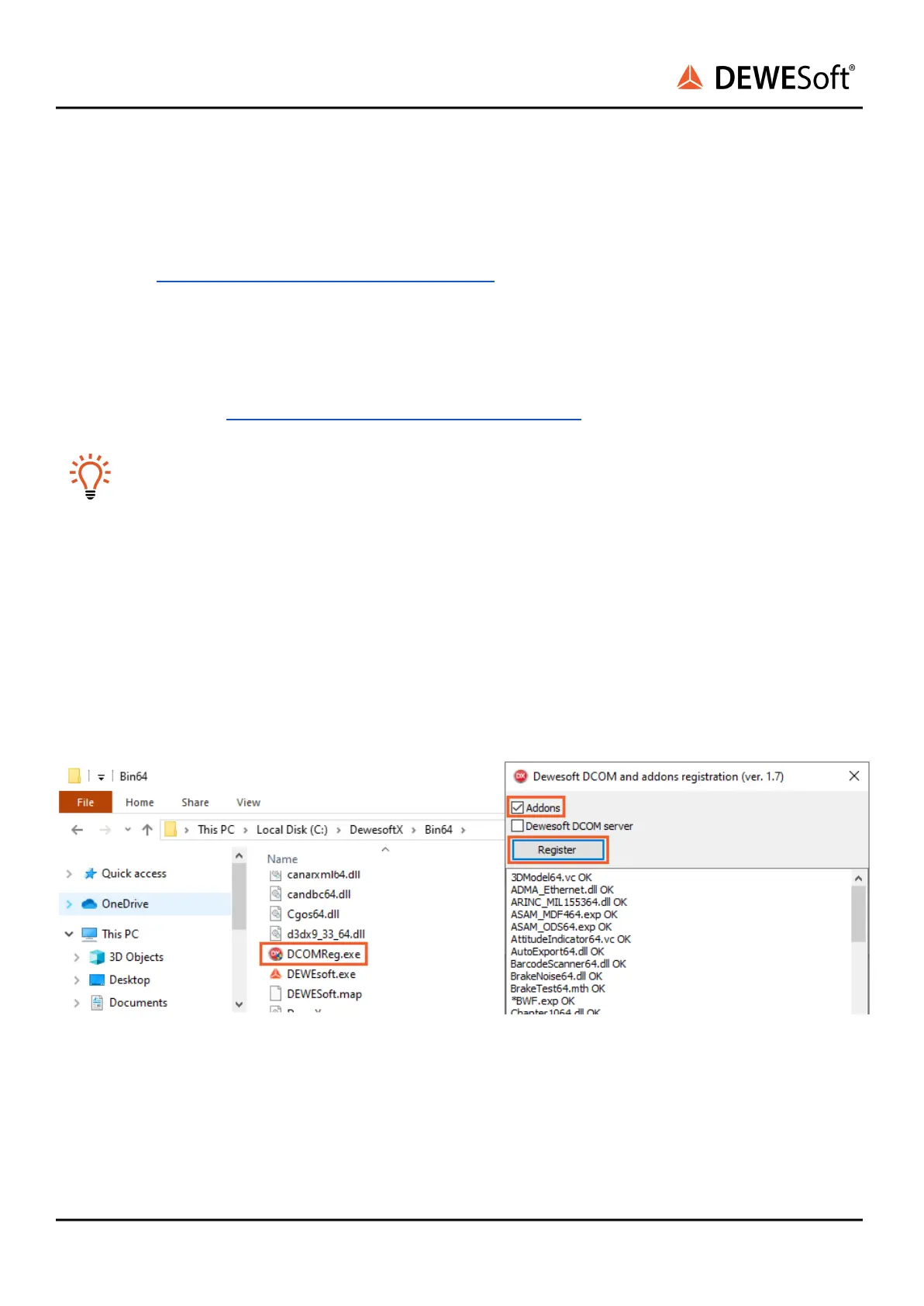DS-CAM-640c & DS-CAM-1100m
TECHNICAL REFERENCE MANUAL
5.3. Manual installation
5.3.1. Required files
OptoStream SDK for GigE Vision
● Go to https://download.dewesoft.com/list/plugins/ and download the GigE package
● It includes the latest OptoStream SDK and Dewesoft driver for GigE Vision.
● When manually installing OptoStream SDK, Note that you must be an administrator, not just a
user with admin rights!
DewesoftX®
● Available from https://download.dewesoft.com/list/dewesoftx
Hint
You need to be logged into the Dewesoft website to download the latest development versions
of DewesoftX®.
5.3.2. Adding GigE Addon
To enable the camera in DewesoftX® copy the file “GigECamera.cdv” into the Dewesoft Addons folder,
usually located in “C:\DewesoftX\Bin64\Addons64\GigeCam”.
5.3.3. Installing GigE Addon
Run the "Dewesoft DCOM Registration” to register the plugin.
Image 13. Example of DCOM Addons Registration
OK, cameras can be used, close the OptoStreamViewer and start DewesoftX®
DS-CAM-640c & 1100m V22-1 17/34
