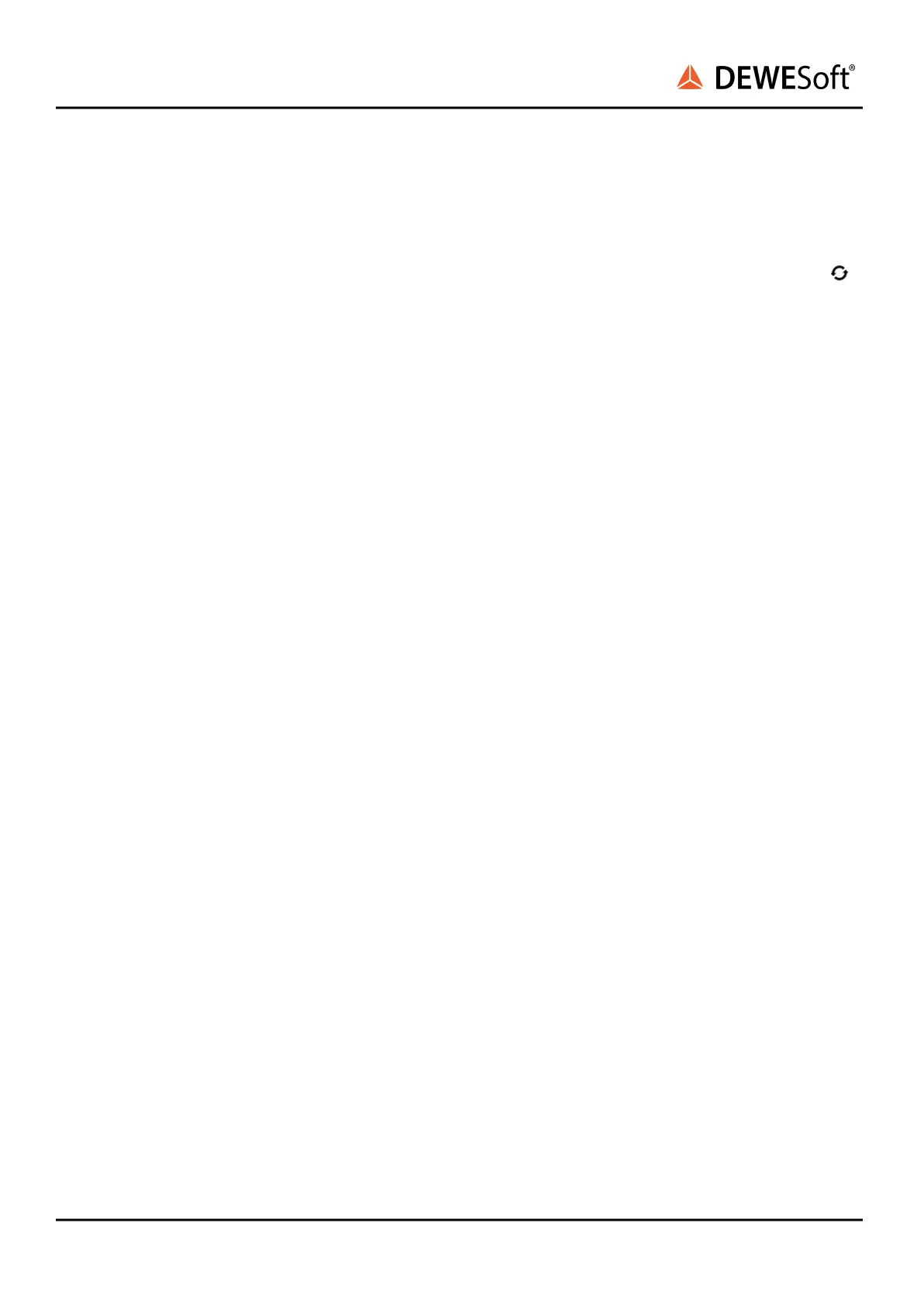DS-CAM-640c & DS-CAM-1100m
TECHNICAL REFERENCE MANUAL
6. Troubleshooting guide
6.1. No data in DewesoftX® camera setup
Due to a delayed startup of the camera, loss of connection, or improper detection DewesoftX can return
a “No data” message instead of a video feed. In this case, navigate to Options → Settings → Devices →
and refresh the devices list. This will re-establish the connection to all devices.
6.2. The GigE checkbox in Settings is missing
Go to My Computer and click System properties → Advanced system settings → Advanced tab →
Environment Variables → System variables → select Path → Edit.
Make the following changes:
● %OPTOSTREAM_SDK_PATH%\bin
● %GENICAM_ROOT_V2_4_ARCH%\bin\Windows
● %GENICAM_ROOT_V2_4_ARCH%\bin\Windows \GenApi\Generic
Save and reset Windows. Path correctness can be checked by GetEnvironmentVariable('PATH');
6.3. No picture shown, “No frames received” error
If you receive the error “NO FRAMES RECEIVED”, check:
● Try decreasing the Shutter value
● Check under Settings if the DewesoftUSB device is set to Clock/Trigger or Automatic
(Standalone)
● Disable Trigger in hardware setup and check if it’s working in free-run mode (This could
potentially be a cable problem. Swap in new cables and try again)
6.4. Camera not found (not in OptoStreamViewer, not in DewesoftX®)
● Check if the status LED on the camera is green, booting takes ABOUT 1 MINUTE!
● If using a GigE-Switch with PoE ports, ensure output power is sufficient, check status LED during
operation
● Check Windows Firewall settings
6.5. Camera “not found”
(not found in DewesoftX®; yellow mark in OptoStreamViewer)
Not able to use the cameras. Please wait a little bit (until IP is assigned). If that does not help, ensure the
computer's network IP is set to automatic, as the camera supports DHCP.
DS-CAM-640c & 1100m V22-1 22/34
