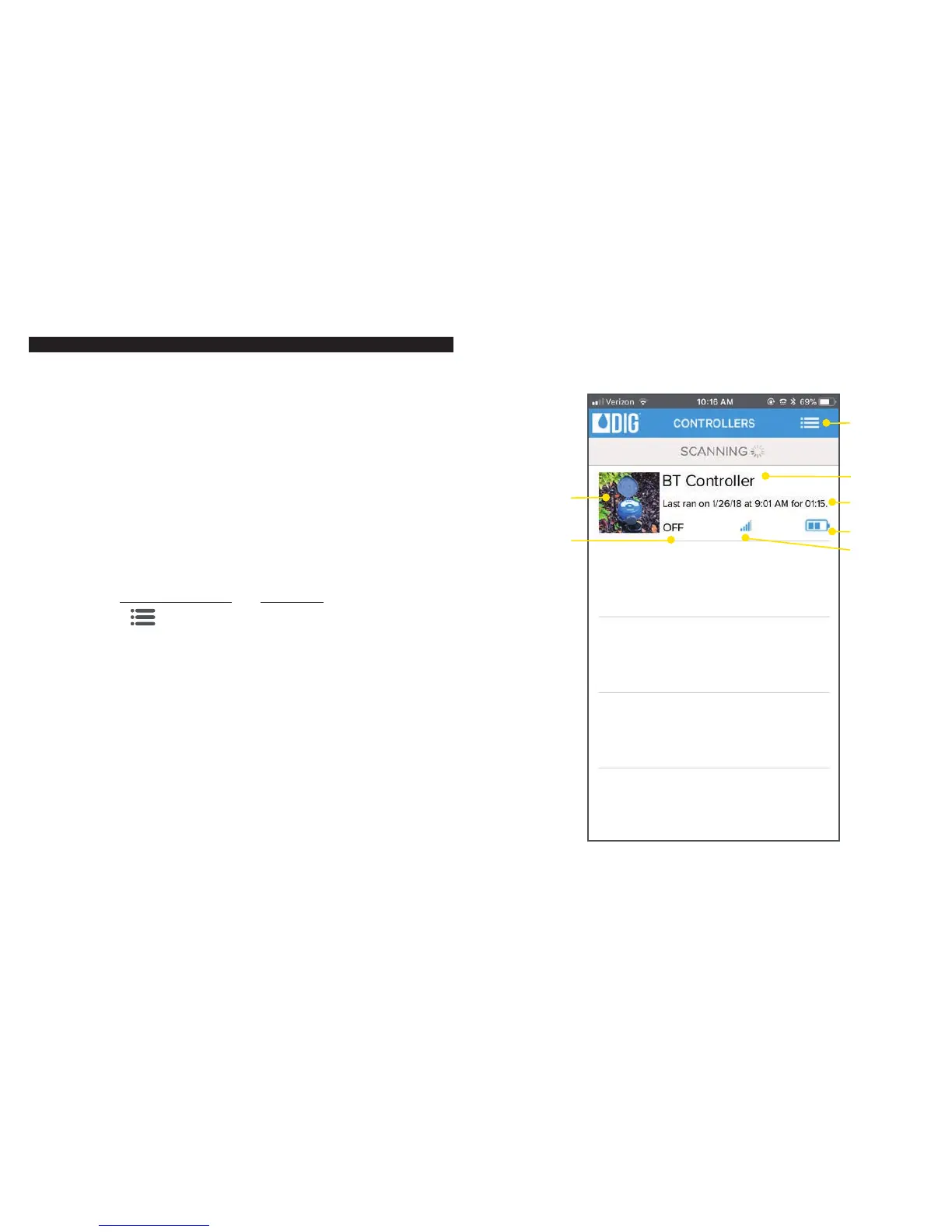10
11
APP SCREENS OVERVIEW
The DIG BTT app automatically scans for nearby controllers after
installation. Any DIG Bluetooth® controllers within 50′ (15 meters) line
of sight will appear on screen.
• Your new controller will appear as the BT Controller. Its
default image, status (watering -on- or not watering -off-),
connection strength, and battery life will appear alongside it.
• Tap on the controller to connect to it and start programming.
You can access Connection History and Contact Us through the
information icon in the top right corner of the screen.
• The Connection History allows you to see every controller and
timer connected to from this phone or tablet. It stores the data
it last received from each tap timer, but no editing can be done.
Deleting an entry will remove all the saved data for that unit. Any
passwords and/or pictures need to be reentered. To delete an entry,
tap it and select the trash icon.
Information icon
Default image
Controller name
Last run
information
Battery life
Connection
strength
Indicates if
controller is
currently
runnning
or not
