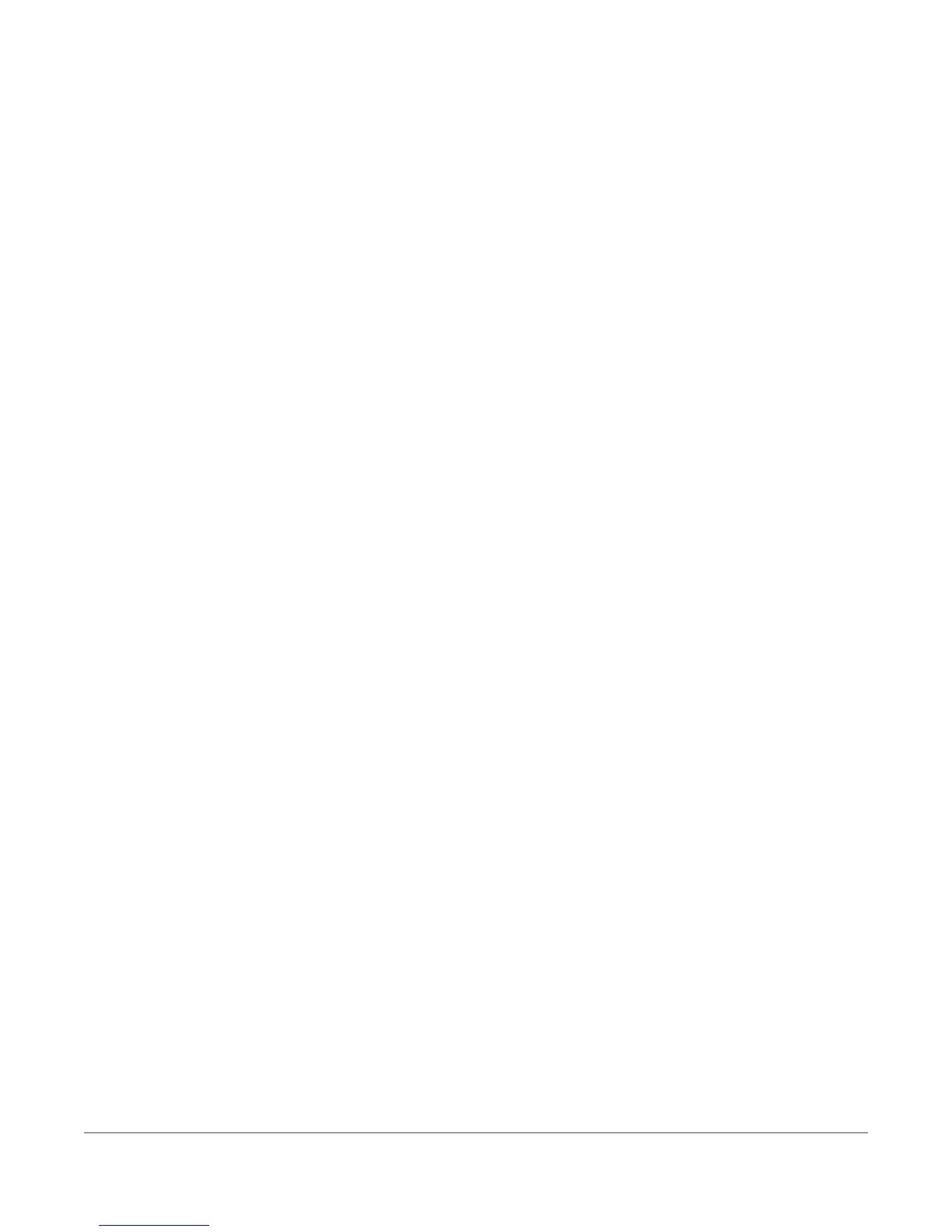Unit Does Not Power On
Check to make sure the unit is connected to wall power with the included power adapter, or that the unit is
connected to a Passive PoE connection with a power injector. Active PoE via powered hub or switch is not
supported. You must use a power injector if you choose to utilize PoE.
Cannot Connect to the Web Admin Interface
Check Connections to Ports
Ensure that the unit is receiving power. For initial Static IP setup, ensure that the unit is connected directly to
your computer’s Ethernet port via the jack labeled PC. Do not connect the unit to a router, switch, or hub for
initial setup. After you’ve connected your device to power, you’ll need to wait about 1 minute for the gateway
to fully boot up.
Check the Computer’s Ethernet Settings
Check to be sure your computer’s Ethernet adapter is set to obtain an IP address automatically (DHCP). If this
is the initial setup, your device is already set to use DHCP conguration.
Cannot Receive Email from Insights Dashboard
Verify that the test and alert messages are not being automatically sorted into your junk or spam folder. You may
need to whitelist the messages in your email client’s documentation for more details.
If you are using a distribution group, check if the group allows emails from outside your company.
No Readings
Ensure the Gateway has Started Up
It is recommended that sensor probes be plugged in before powering the gateway on. After you connect the
power, you’ll need to wait about one minute for the gateway to fully start up. During this time, you may not see
the web based admin site or you may not see any readings on Insights. After one minute, refresh the page and
the sensor readings should start appearing in your monitoring dashboard.
Check Sensor Connections
Ensure that there is at least one sensor connected to the sensor ports on the side of the unit or at least one
wireless sensor is powered on. The unit does not have any built-in internal sensors. Contact support if you are
unable to view a reading with a sensor cable connected or unable to view readings from a wireless sensor.
Temperature Reading is a Few Degrees Warmer or Colder than Expected
Check Sensor Position
Check to see if the sensor is positioned near the exhaust fan or near a cold air fan. Micro-climates can cause
inaccurate readings. Our sensors are rated to be within ±0.5ºC (±1ºF) and can be NIST/ISO certied by an
accredited lab to ensure this reading accuracy.
Comparing Against Our Sensors
When comparing the temperature readings from our sensors to another thermometer or data logger, it’s
important to be mindful of the following:
For more information about SmartSense visit www.smartsense.co or call 1-866-806-2653
© 1996
-
2018 Digi International Inc. All rights reserved. All other trademarks are the property of their respective owners.
P13
A1/818
