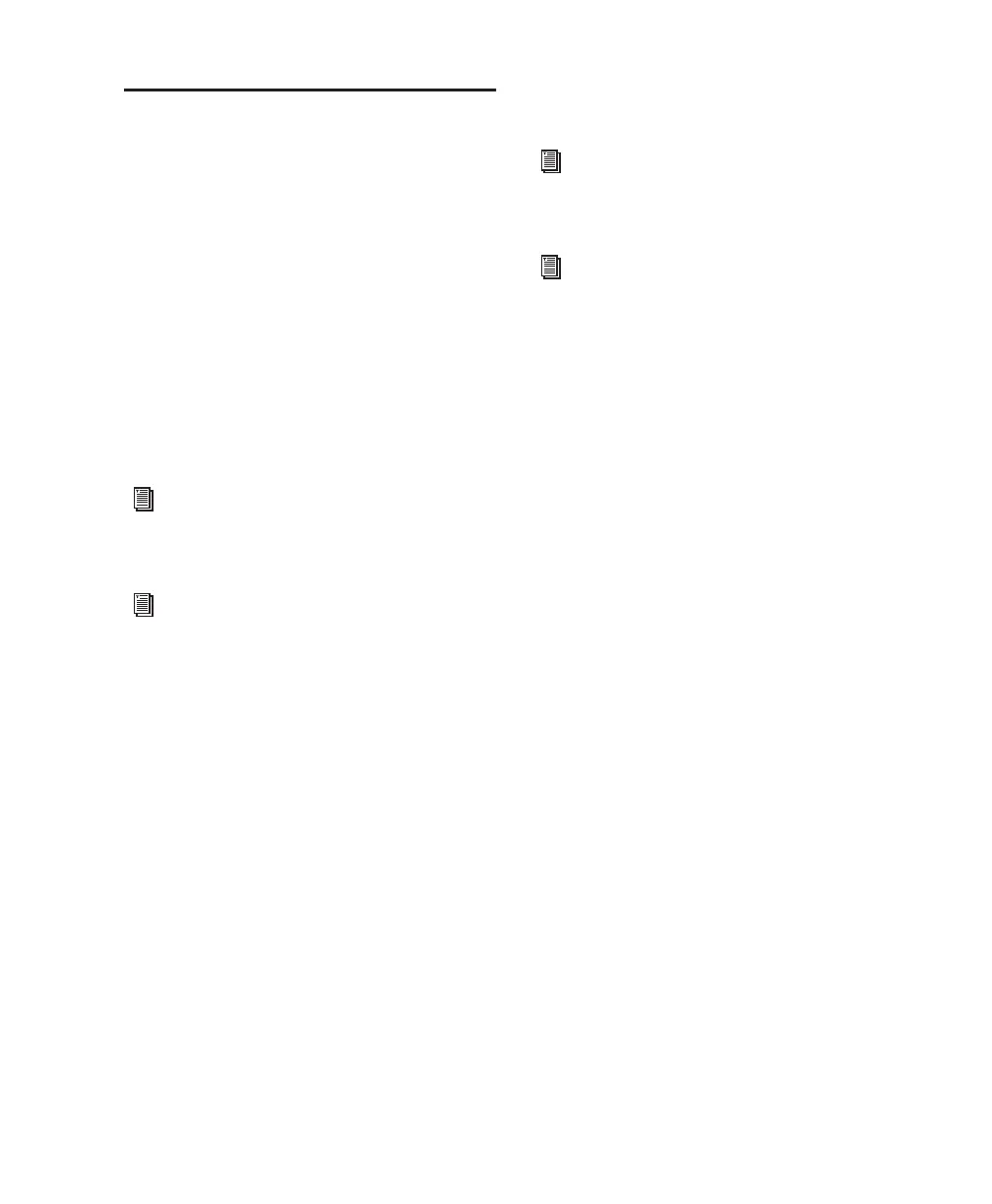Chapter 2: Windows Configuration 13
Optional Software on the
Pro Tools Installer CD
Your Pro Tools Installer CD includes several
software options.
Digidesign ASIO Driver
The Digidesign ASIO (Audio Sound Input Out-
put) Driver is a single-client multichannel
sound driver that allows third-party audio pro-
grams that support the ASIO standard to record
and play back through Digidesign hardware.
The Digidesign ASIO Driver is automatically in-
stalled when you install Pro Tools.
Digidesign WaveDriver
The Digidesign WaveDriver is a single-client,
stereo sound driver that allows third-party audio
programs that support the WaveDriver MME
(Multimedia Extension) standard to play back
through Digidesign hardware.
The Digidesign WaveDriver is automatically in-
stalled when you install Pro Tools.
Digidesign Ethernet Software for
Control Surface Support
Control|24 Only
If you plan to use a Control|24 with your sys-
tem, you will need to install the Digidesign
Ethernet software.
To install Digidesign Ethernet software:
1 Click Start, right-click My Network Places, and
then choose Properties.
2 Right-click the relevant Local Area Connec-
tion icon, and then choose Properties.
3 Click Install, select Protocol, and click Add.
4 Click Have Disk.
5 Select the DigiNet.inf file (on your Pro Tools
Installer CD, in the Controllers folder), and click
OK.
The Installer installs the DigiNet.inf files in the
Program Files\Common Files\Digi-
design\DAE\Controllers folder.
6 Click Close.
For detailed information on configuring the
Digidesign ASIO Driver, see the
Digidesign
ASIO Guide
.
To use the Digidesign ASIO Driver without
Pro Tools, you can install the standalone
version of the Digidesign ASIO Driver,
available on the Digidesign Web site
(www.digidesign.com).
For detailed information on configuring the
Digidesign WaveDriver, see the
Digidesign
WaveDriver Guide
.
To use the Digidesign WaveDriver without
Pro Tools, you can install the standalone
version of the Digidesign WaveDriver,
available on the Digidesign Web site
(www.digidesign.com).
