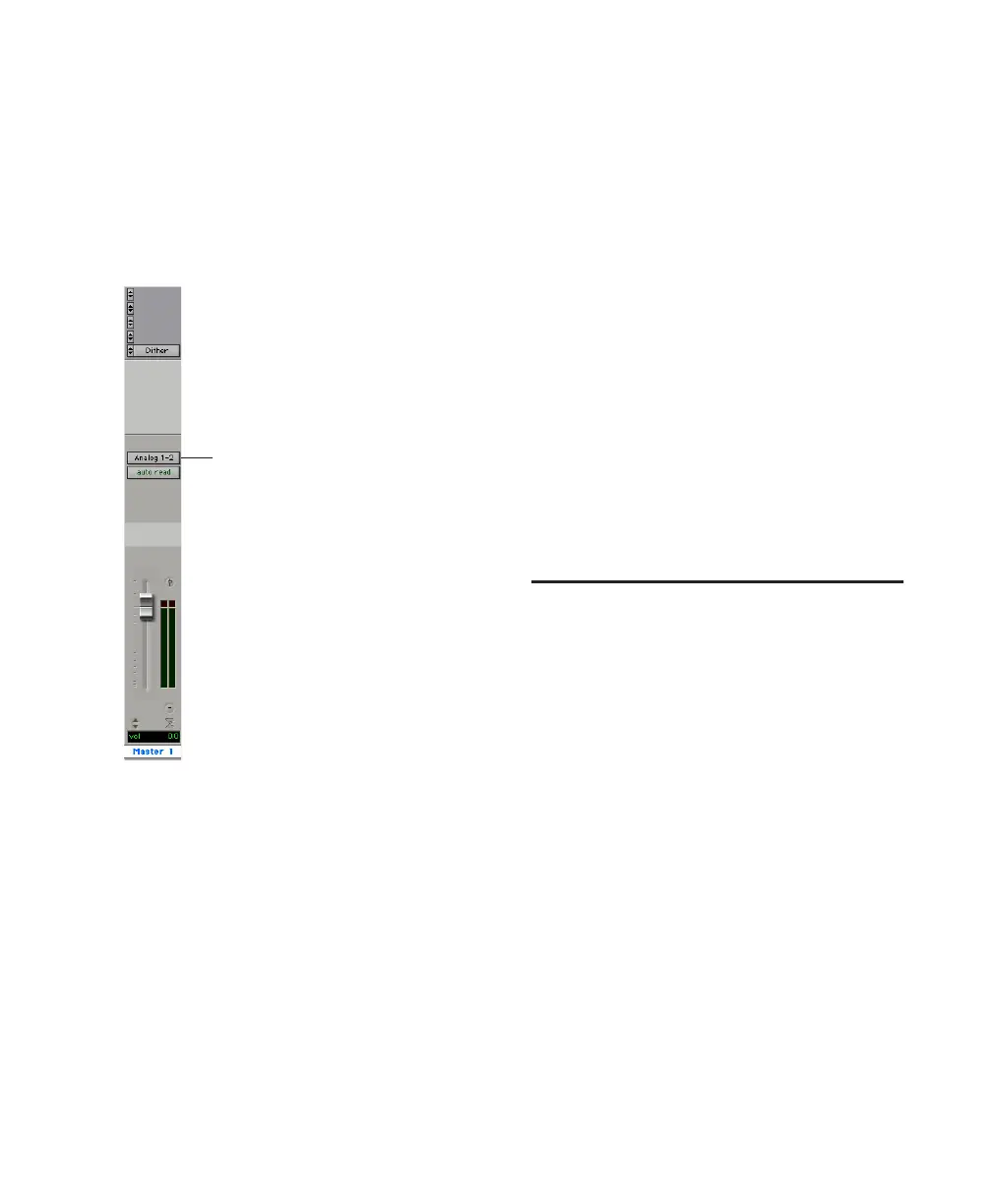Chapter 5: Working with Pro Tools LE 63
Master Faders
Master Faders are used as output and bus mas-
ters, and can control any mono or stereo output
or bus path in a session. You can then use the
controls on the Master Fader to control the vol-
ume, solo and mute, or apply inserts to those
paths.
To create a Master Fader:
1 Choose Track > New and specify 1 Mono or
Stereo Master Fader track, then click Create.
2 In the Mix window, click the Master Fader’s
Output selector and choose the output path that
you want to control. You can choose either out-
puts or internal busses.
To use a Master Fader as a master stereo volume
control for all tracks in a session:
1 Choose Track > New and specify 1 Stereo Mas-
ter Fader track, then click Create.
2 Set the outputs of all audio tracks in the ses-
sion to Outputs 1–2 and set the panning of each
track.
3 Set the output of the Master Fader to your
main output path (Outputs 1–2).
Plug-Ins
Plug-ins provide EQ, dynamics, delay, and
many other types of effects processing, and
function either in real time (RTAS) or in non-
real time (AudioSuite).
RTAS plug-ins are nondestructive effects, which
are inserted on tracks to process audio in real
time, during playback—just like an external
hardware processor.
AudioSuite plug-ins are used to process and
modify audio files on disk, rather than non-
destructively in real time. Depending on how
you configure a non-real-time AudioSuite plug-
in, it will either create an entirely new audio file,
or alter the original source audio file.
Master Fader controlling main output path
Output assigned to control main mix
