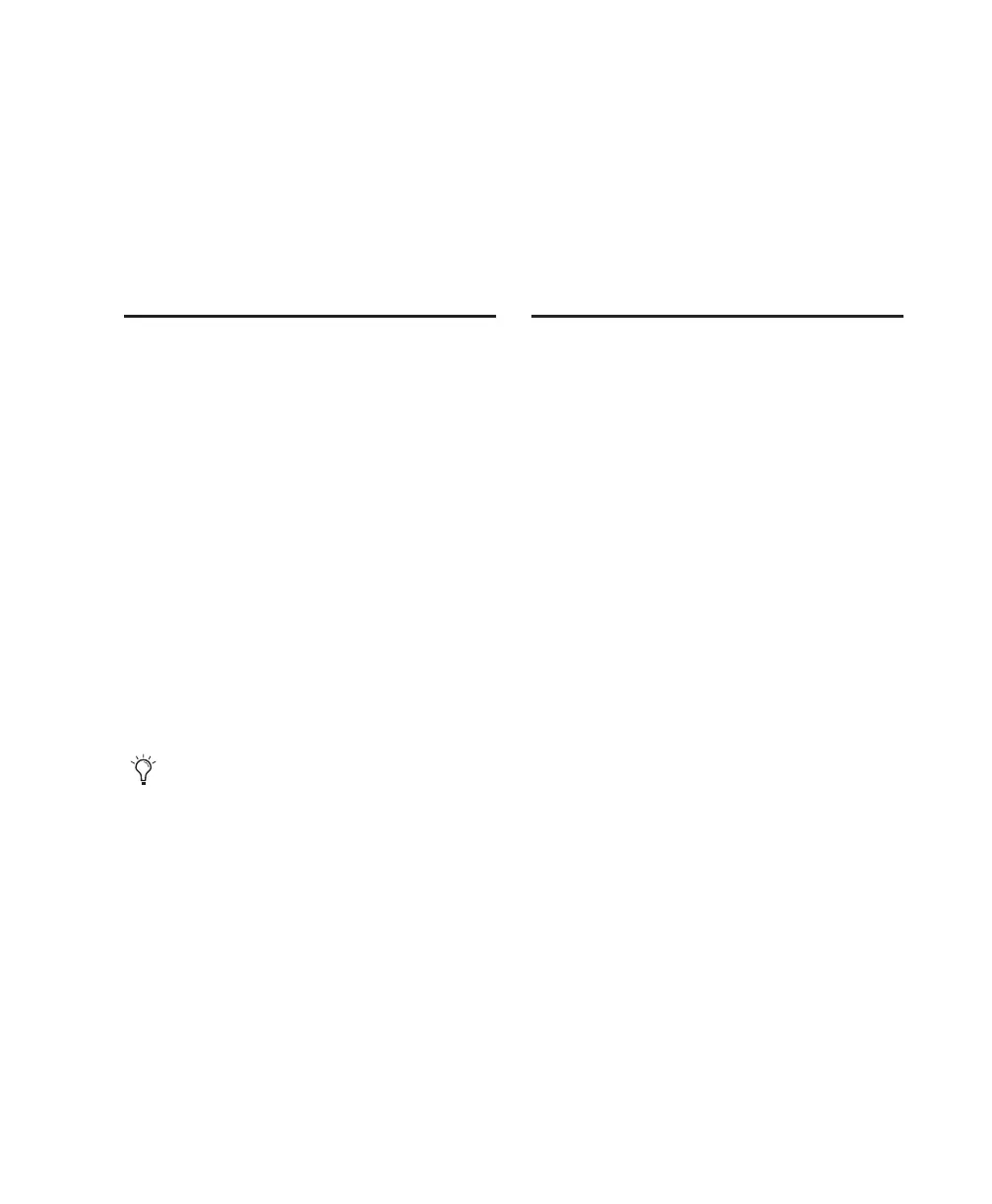Appendix C: Troubleshooting 75
Appendix C: Troubleshooting
Backing Up Your Work
It is highly recommended that you back up your
work on a regular basis, and especially before
making changes to your system configuration.
Backing Up Your Session Data
Back up your session and audio data frequently.
There are a variety of media that are suited to
back up projects of various sizes, from auto-
mated tape backup systems to high-capacity op-
tical drives, or to CD burners.
The best way to back up an entire session is to
use the Save Copy In command. This command
lets you save the session file and all of its associ-
ated files to a new location.
Backing Up Your System
Configuration
After configuring your system and Pro Tools,
you should save an image of your system drive
using a backup utility such as Norton Ghost
(Windows) or Bombich Carbon Copy Cloner
(Macintosh). By doing this, you can quickly re-
store your system configuration and settings if
you encounter any problems.
Common Issues
Pro Tools Won’t Launch
Problem
When you double-click the Pro Tools applica-
tion or a Pro Tools session file, Pro Tools doesn’t
launch, or displays an error message.
Possible Solutions
◆ Check to be sure your computer has the re-
quired amount of RAM to launch Pro Tools. See
the compatibility page of the Digidesign Web
site (www.digidesign.com/compato).
◆ Try a complete restart. Turn off your audio in-
terfaces, computer peripherals and your com-
puter, and then turn them on again in the
proper sequence.
◆ If you tried to launch Pro Tools by double-
clicking a Pro Tools session file, do the follow-
ing:
•Close any error message.
•Double-click the Pro Tools application.
• In Pro Tools, choose File > Open Session to
open the session.
◆ Reinstall the Pro Tools application, using the
Pro Tools Installer CD. See your Getting Started
Guide or Pro Tools Upgrading Guide for installa-
tion instructions.
You can also use the Auto Save Backup fea-
ture (in the Operation Preferences page) to
have Pro Tools automatically save backups
of the session file while you work.
