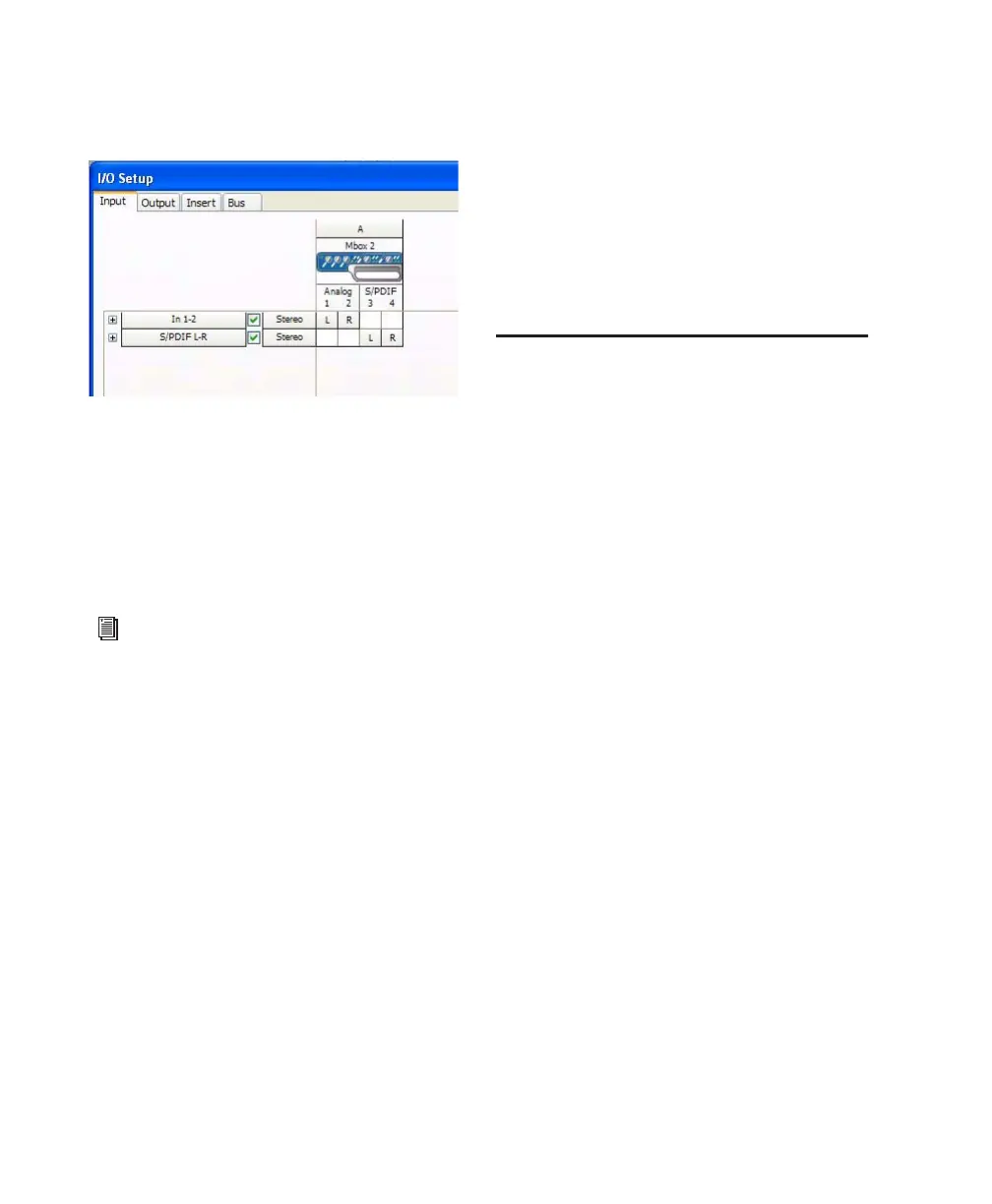Mbox 2 Getting Started Guide18
To rename I/O paths in I/O Setup:
1 Choose Setup > I/O.
2 Click the Input, Output, Insert, or Bus tab to
display the corresponding connections.
3 To change the name of a path or subpath,
double-click directly on the Path Name, type a
new name for the path, and press Enter.
4 Click OK.
T
MIDI Studio Setup
(Optional)
If you plan to use any MIDI devices with
Pro Tools, configure your MIDI setup with MIDI
Studio Setup. See Appendix A, “Configuring
MIDI Studio Setup (Windows Only)” for details.
Backing Up your System
Configuration
After configuring your system and Pro Tools,
you should save an image of your system drive
using a backup utility such as Norton Ghost. By
doing this, you can quickly restore your system
configuration and settings if you encounter any
problems.
Removing Pro Tools LE
If you need to remove Pro Tools LE software
from your computer, you can use the Add or Re-
move Programs command.
To remove Pro Tools from your computer:
1 Choose Start > Control Panel.
2 Double-click Add or Remove Programs.
3 From the Currently Installed Programs list, se-
lect Digidesign Pro Tools LE.
4 Click the Change/Remove button.
5 Follow the on-screen instructions to remove
Pro Tools LE.
I/O Setup dialog for Mbox 2
See the Pro Tools Reference Guide (or choose
Help > Pro Tools Reference Guide) for more
information on renaming I/O paths.
