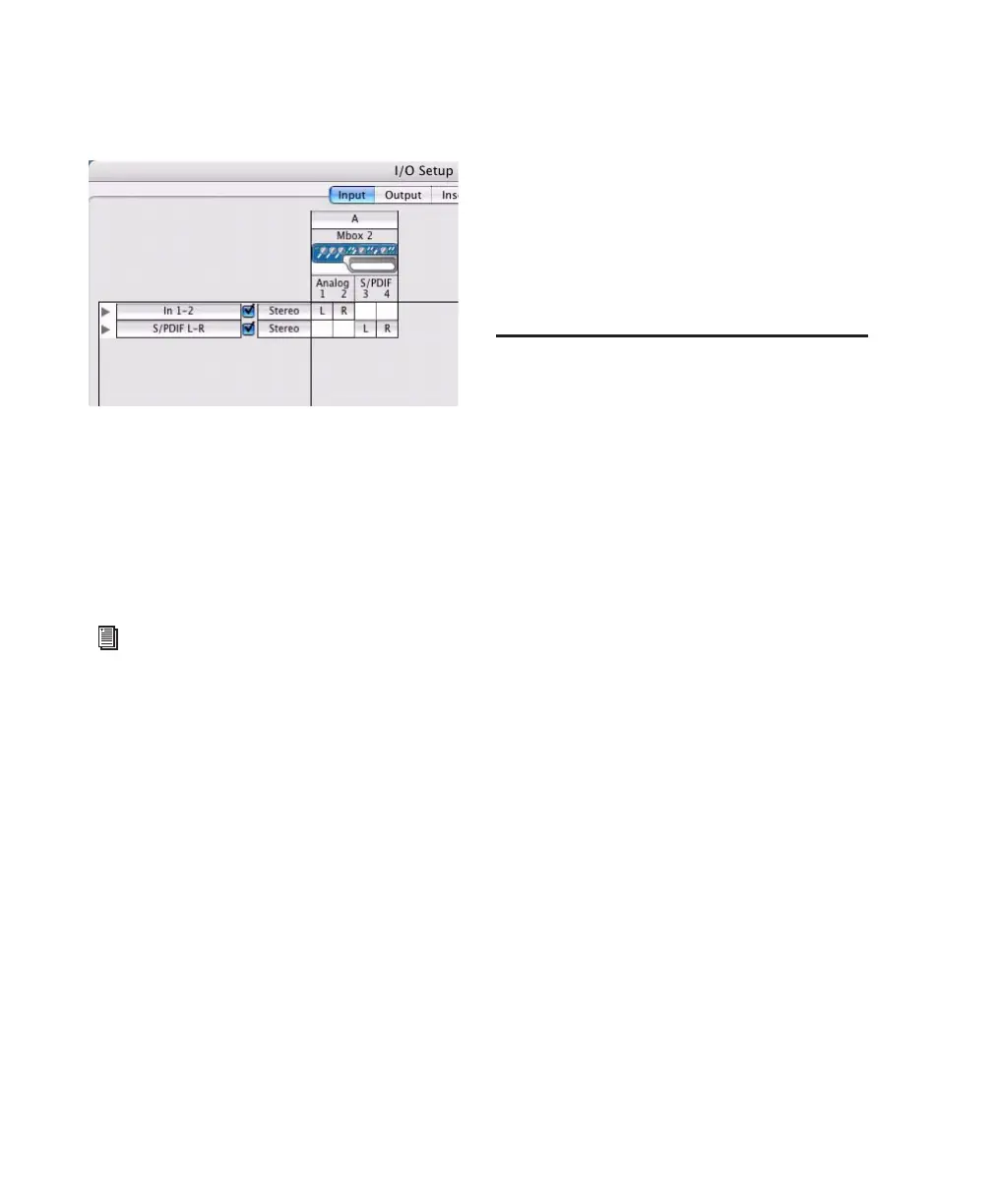Mbox 2 Getting Started Guide26
To rename I/O paths in I/O Setup:
1 Choose Setup > I/O
2 Click the Input, Output, Insert, or Bus tab to
display the corresponding connections.
3 To change the name of a path or subpath,
double-click directly on the Path Name, type a
new name for the path, and press Return.
4 Click OK.
T
Audio MIDI Setup (AMS)
(Optional)
If you plan to use any MIDI devices with
Pro Tools LE, configure your MIDI setup with
the Apple Audio MIDI Setup (AMS) utility. See
Appendix B, “Configuring AMS (Mac OS X
Only)” for details.
Backing Up your System
Configuration
After configuring your system and Pro Tools,
you should save an image of your system drive
using a backup utility such as Bombich Carbon
Copy Cloner. By doing this, you can quickly re-
store your system configuration and settings if
you encounter any problems.
Removing Pro Tools LE
If you need to remove Pro Tools software from
your computer, you can use the Installer CD or
the downloaded Installer file.
To remove Pro Tools from your computer:
1 Make sure you are logged in as an Administra-
tor for the account where Pro Tools is installed.
For details on Administrator privileges in
Mac OS X, refer to your Apple OS X documenta-
tion.
2 Insert the Pro Tools Installer CD-ROM in your
CD-ROM drive or locate the downloaded In-
staller file.
3 Double-click “Install Pro Tools LE.”
4 Enter your Administrator password and click
OK.
5 In the Installer window, choose Uninstall
from the pop-up menu, and click Uninstall.
6 Follow the on-screen instructions to remove
Pro Tools LE.
7 When finished, click Quit to close the Installer
window.
I/O Setup dialog for Mbox 2
See the Pro Tools Reference Guide (or choose
Help > Pro Tools Reference Guide) for more
information on renaming I/O paths.
