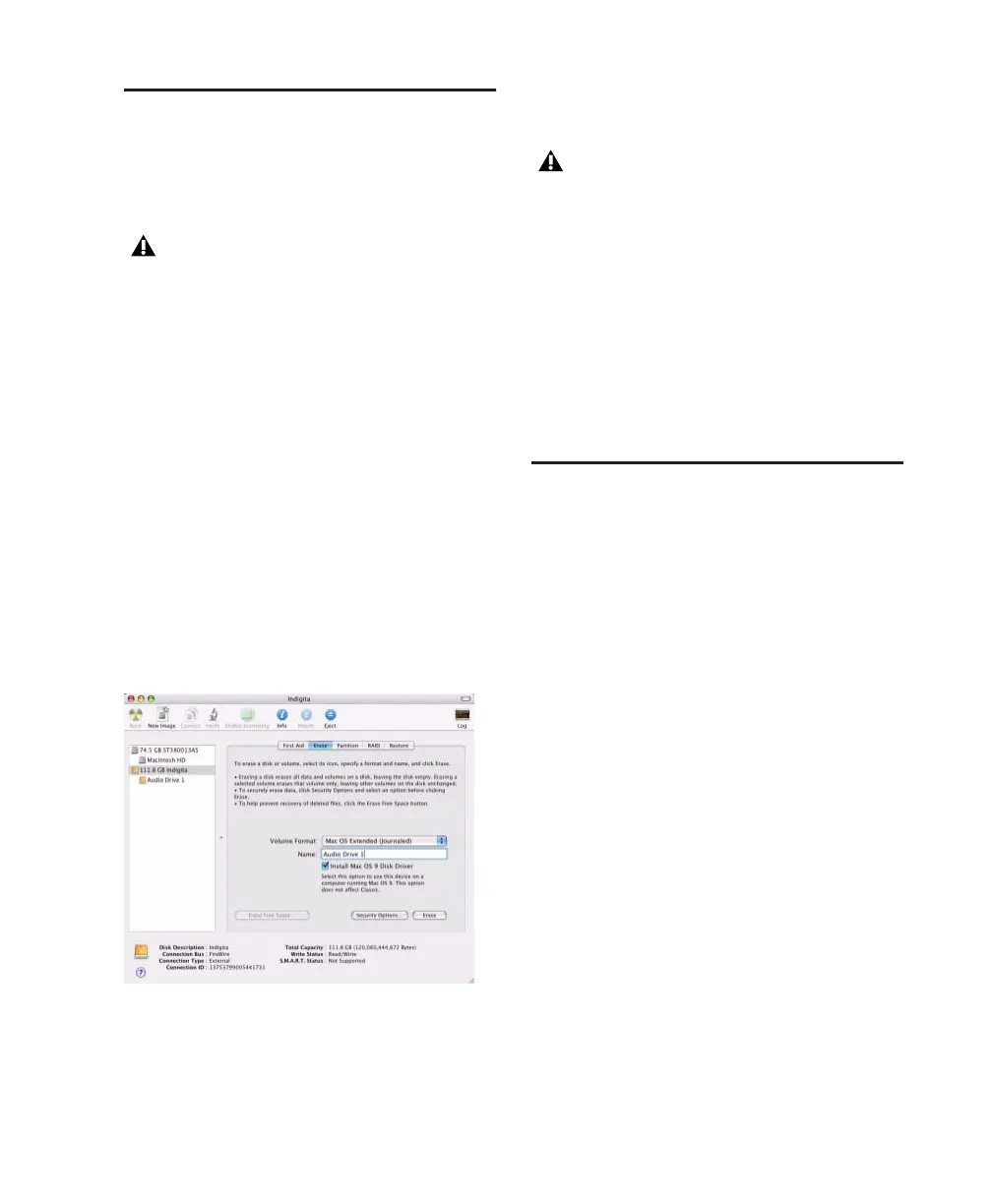Chapter 3: Macintosh Configuration 21
Hard Drive Configuration and
Maintenance
It is recommended that you start with a newly
initialized audio drive.
Avoid Recording to the System Drive
Recording to your system drive is not recom-
mended. Recording and playback on a system
drive may result in lower track counts, fewer
plug-ins, or drive errors.
Formatting an Audio Drive
For optimum performance, audio drives should
be formatted as Mac OS Extended (Journaled).
To format an audio drive:
1 Launch the Disk Utility application, located in
Applications/Utilities.
2 Click the Erase tab.
3 Select the drive you want to initialize in the
column on the left side of the window.
4 Choose the Mac OS Extended (Journaled) for-
mat.
5 Type a name for the new volume.
6 If you plan to connect the drive to a Mac OS 9
computer, select Install Mac OS 9 Drivers.
7 Click Erase.
The drive appears on the Desktop with the new
volume name.
Installing Pro Tools LE
After the Apple System software settings are con-
figured, you are ready to install Pro Tools LE.
To install Pro Tools LE on Mac OS X:
1 Make sure you are logged in as an Administra-
tor for the account where you want to install
Pro Tools. For details on Administrator privi-
leges in Mac OS X, refer to your Apple Mac OS X
documentation.
2 Insert the Pro Tools LE Installer CD in your
CD-ROM drive. Double-click “Install
Pro Tools LE.”
3 Enter your Administrator password and click
OK to authenticate the installation.
4 Follow the on-screen instructions to continue
and accept installation.
5 In the Installer window, make sure the Install
Location is on your Startup drive.
6 In the Installer window, choose Custom In-
stall from the pop-up menu, and click Install.
Always back up any important data on
your drive before initializing it, as initializ-
ing will erase all data on the drive.
Disk Utility (Mac OS X)
Do not choose the “Case-Sensitive” format
option. Pro Tools will not operate properly
with case-sensitive formatted drives.
