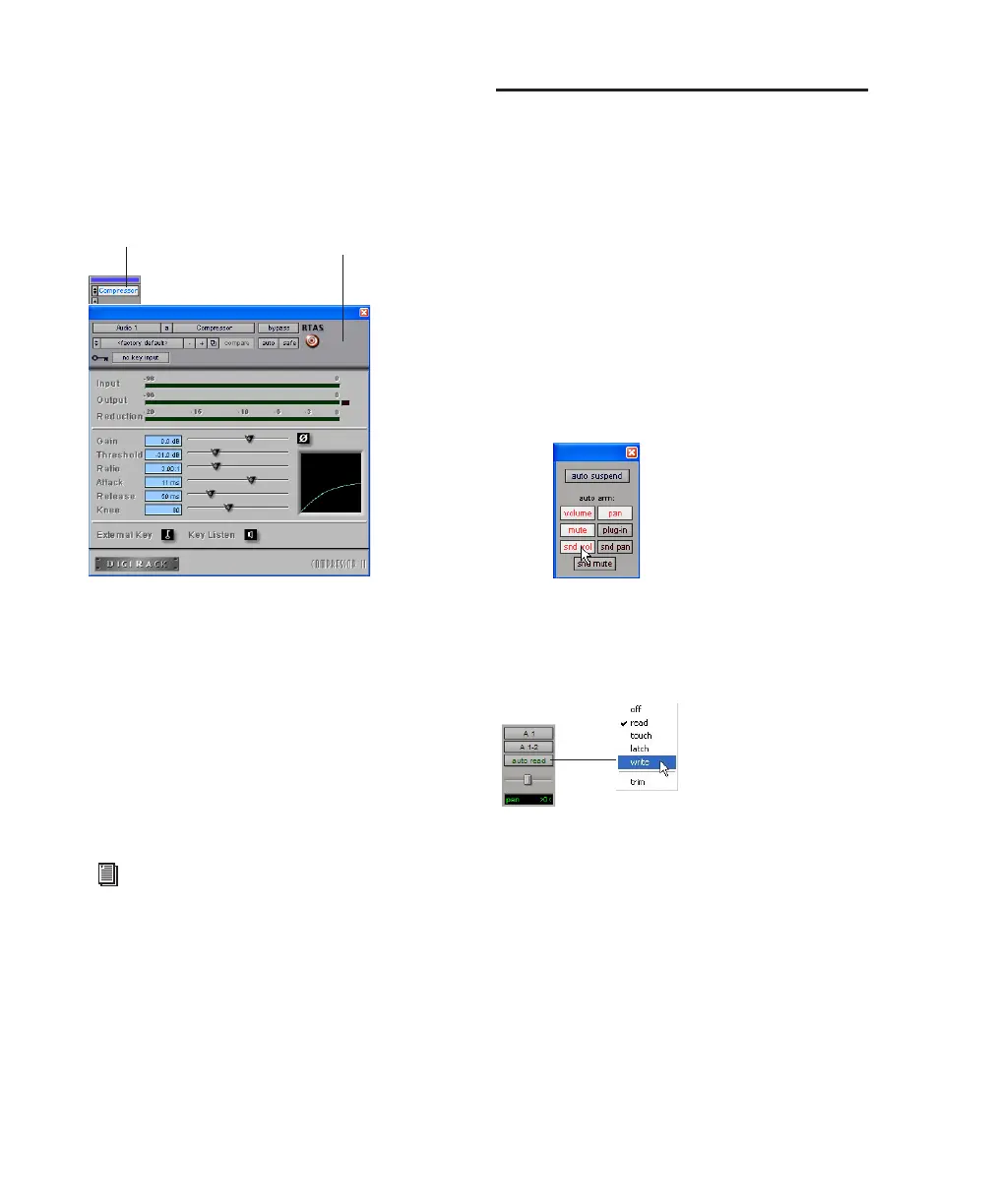Mbox 2 Getting Started Guide64
Real-time plug-ins are assigned to tracks from
the Inserts view in the Mix or Edit windows.
Once assigned to a track, plug-ins appear in the
track’s Inserts view, and can be opened by click-
ing the Insert button.
To insert a real-time plug-in on a track:
1 Make sure the Inserts View is shown in the
Mix or Edit window.
2 Click the Insert selector on the track and select
the plug-in that you want to use.
Pro Tools comes with a complete set of DigiRack
plug-ins, and many more are available from
Digidesign and our Development Partners.
Mix Automation
Mix automation lets you record, or automate,
changes to track volume, send levels, mutes,
pan, and plug-in parameters.
To write automation:
1 Choose Window > Automation Enable.
2 In the Automation Enable window, enable an
automation type (volume, pan, mute, send level,
send pan, send mute, or any plug-in automa-
tion) by clicking its button so that it is high-
lighted.
3 In each track you want to automate, select an
automation mode with the Automation Mode
selector (Write, Touch, or Latch mode).
4 Start playback and begin writing automation
by adjusting faders and other controls during
playback. Pro Tools LE remembers all moves
performed on enabled parameters.
Compressor plug-in
For more information about plug-ins in-
cluded with Pro Tools, see the DigiRack
Plug-Ins Guide.
Insert button
Plug-In window
Enabling automation
Setting the Automation mode of a track
