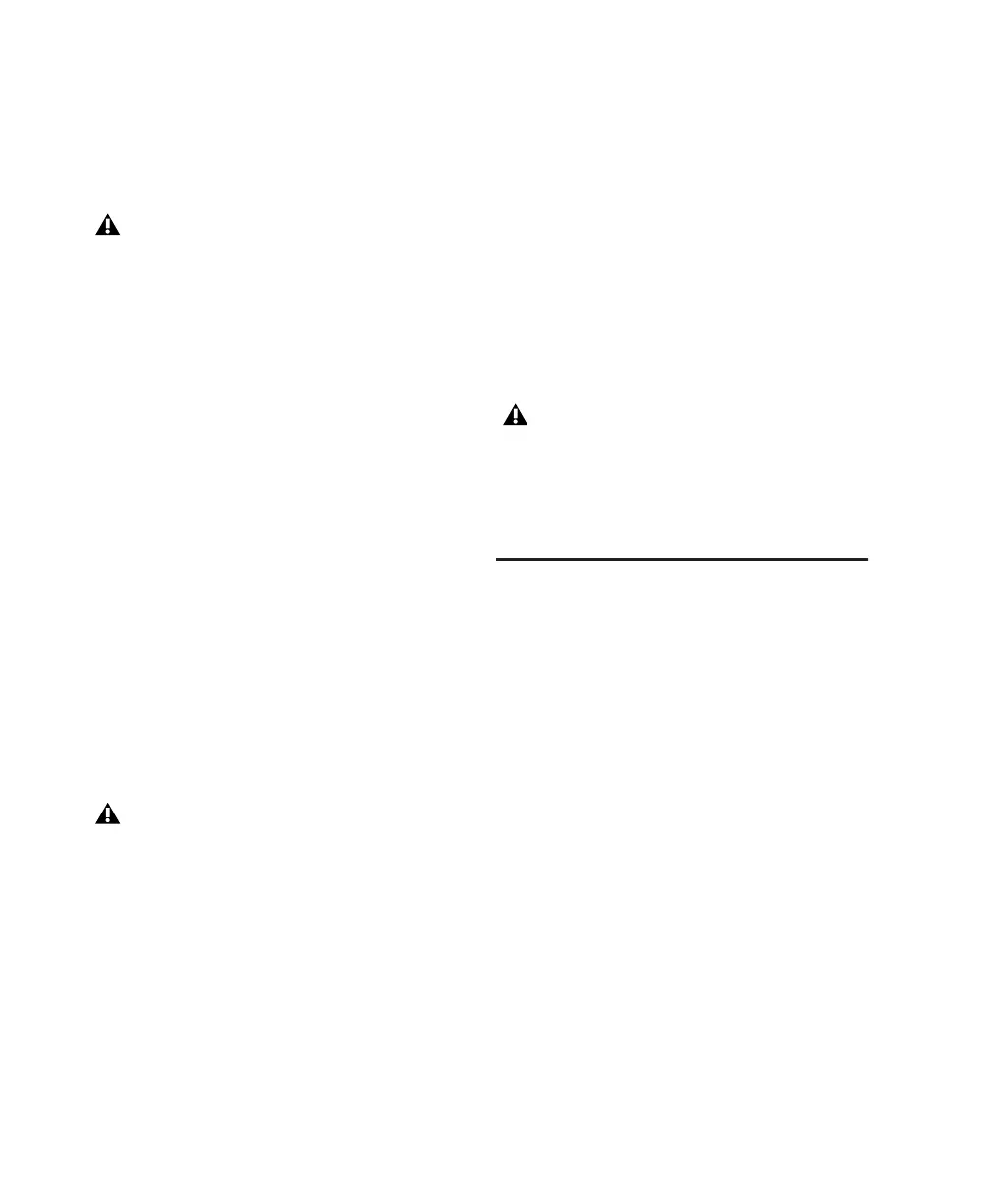Mbox 2 Getting Started Guide14
Pro Tools Demo Session
The Pro Tools LE Installer CD includes a demo
session that you can use to verify that your sys-
tem is working.
To install the demo session:
1 Insert the Pro Tools LE Installer CD into your
CD-ROM drive.
2 From your CD-ROM drive, locate and open
the Additional Files/Pro Tools LE Demo Session
Installer folder.
3 Double-click Setup.exe.
4 Select your audio drive as the install location
and click Install.
5 When installation is complete, click OK.
MacDrive
The MacDrive utility lets you mount Macintosh-
based HFS+ drives on a Windows-based
Pro Tools system and use them as Transfer
drives.
To install the MacDrive demo included with
Pro Tools:
1 Insert the Pro Tools Installer CD into your CD-
ROM drive.
2 From your CD-ROM drive, locate and open
the Additional Files/MacDrive Demo Installer
folder.
3 Double-click the MacDrive demo installer.
4 Follow the on-screen instructions to install
MacDrive. After installation is complete, restart
your computer.
Launching Pro Tools LE
When launching Pro Tools LE the first time, you
are prompted to enter an authorization code.
To authorize Pro Tools LE software:
1 Double-click the Pro Tools LE shortcut on
your desktop (or the application icon in the
Pro Tools folder inside the Digidesign folder).
2 Enter the authorization code in the dialog
(making sure to type it exactly as printed, and
observing any spaces and capitalization), then
click Validate.
Your authorization code is located on the inside
front cover of this guide.
Before installing the demo session to your
audio drive, make sure the drive is config-
ured as described in “Formatting an Audio
Drive” on page 11.
Transfer drives can be used for storage, but
not for playback or recording. To use Mac-
based audio files on a Windows Pro Tools
system, copy the files from the Mac-based
HFS+ audio drive to a Windows-based
NTFS audio drive.
All formatting and maintenance of HFS+
drives should be carried out when the drives
are connected to a Macintosh. Do not use
the MacDrive utility to initialize or parti-
tion Macintosh drives.
