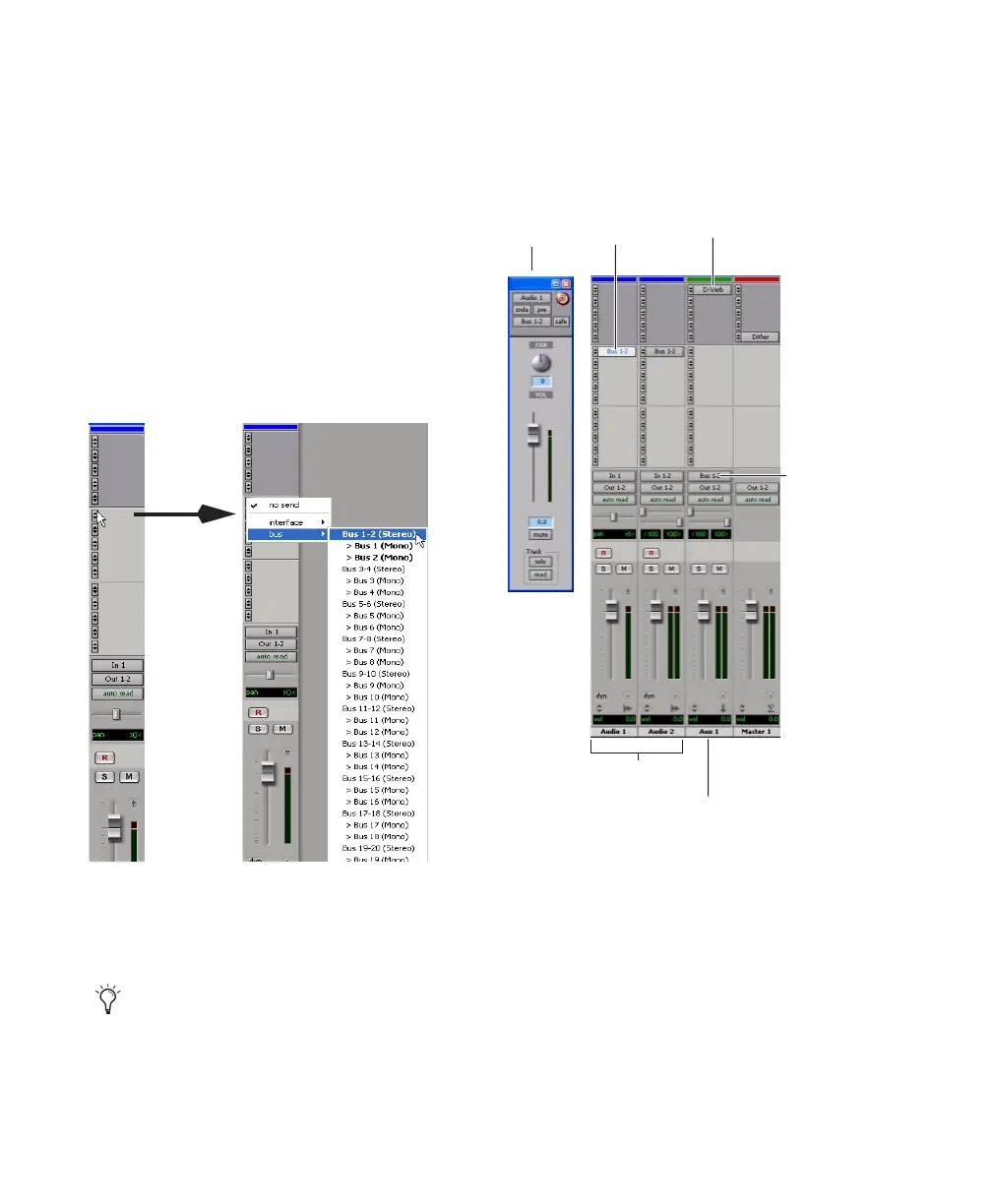Mbox 2 Getting Started Guide62
Creating a Send
Pro Tools LE provides up to ten sends per audio
track. A send can be mono or stereo, routing to
an output or one of 32 internal bus paths.
To assign a send on a track:
1 Make sure the Sends you want to use are visi-
ble in the Mix window (View > Mix Window >
Sends A–E or Sends F–J).
2 In the Mix window, click a Send selector on an
audio track and choose a bus path from the pop-
up menu.
3 Set the output level of the send. You can set
the send level to zero by Alt-clicking (Windows)
or Option-clicking (Macintosh) the Send fader.
Creating a Return
Auxiliary Input tracks can be created to act as re-
turn channels for busses, as well as for inputs
from hardware sources.
To create a return:
1 Choose Track > New and specify 1 Mono or
Stereo Auxiliary Input, then click Create.
2 Click the Input selector of the Auxiliary Input
and set it to the bus path you assigned to the
sends on the source tracks.
3 Click the Output selector of the Auxiliary In-
put and choose an output path.
Assigning a send to a stereo bus path
You can configure the default level for
new sends to be
–∞ or at unity gain
(0 dB) by enabling or disabling the Sends
Default To “–INF” option in the
Operation Preferences page.
Audio and Auxiliary Input tracks configured for a send
and return
Send
Aux Input
to bus 1–2
Send
Real-time plug-in
window
Aux track
input
from
bus 1–2
Aux Input track
Audio tracks
