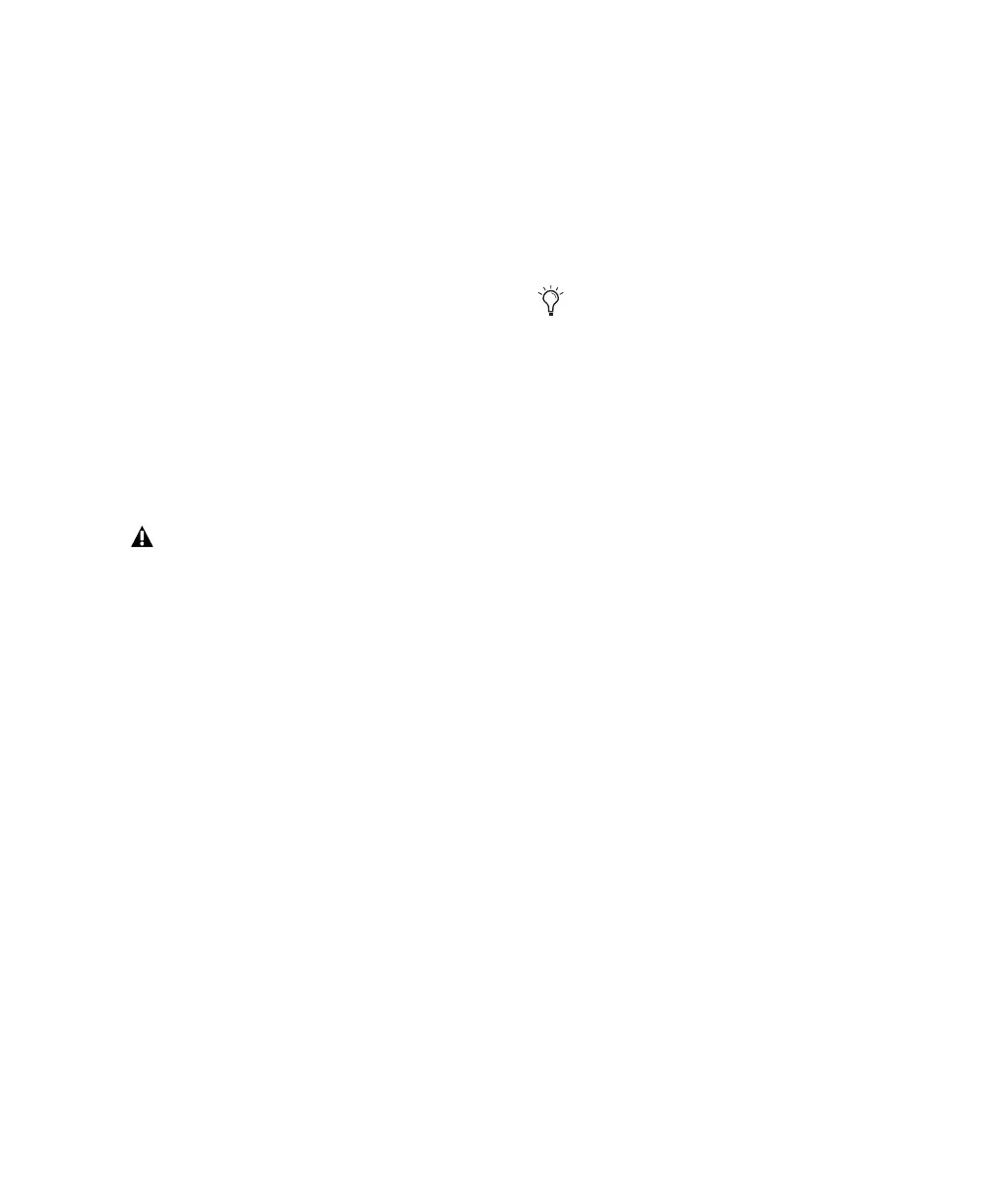Chapter 4: Mbox 2 Hardware and Connections 35
2 On the front panel, press the channel Source
Select switch as appropriate:
•To select the Mic input (XLR), press that
channel’s Source switch until the Mic LED
lights. Make sure nothing is plugged in to
that channel’s Line (TRS) port.
•To select the Line (TRS) port, press that
channel’s Source switch until the Mic LED
lights.
•To select the DI port, press that channel’s
Source switch until the DI LED lights.
To activate phantom power:
■ If your microphone requires phantom power,
first make sure the microphone is connected,
then press the Phantom Power switch (labeled
48V).
Digital Audio
Mbox 2 provides digital inputs and outputs for
S/PDIF format digital audio. The two channels
of S/PDIF digital input can be used in combina-
tion with the two analog inputs (for a total of
four simultaneous input channels).
About S/PDIF
S/PDIF (Sony/Philips Digital Interchange For-
mat) I/O is available on many CD recorders,
DAT decks and other digital devices. Each
S/PDIF connection provides two channels of 24-
bit digital audio.
To connect a S/PDIF device to Mbox 2:
1 Use two 75-ohm coaxial cables with male RCA
connectors on both ends (purchased sepa-
rately).
2 Connect the device’s S/PDIF output to
Mbox 2’s S/PDIF input port, and the device’s
S/PDIF input to Mbox 2’s S/PDIF output port.
To configure Pro Tools to record from a S/PDIF
device:
1 Choose Setups > Hardware Setup.
2 Choose S/PDIF from the Clock Source selector.
On the front panel, the S/PDIF LED lights to in-
dicate this setting.
3 On the recording track, choose the appropri-
ate stereo or mono S/PDIF source from the track
Input selector.
S/PDIF Mirroring
Pro Tools LE uses S/PDIF mirroring to automati-
cally “mirror” the audio that is sent to Line Out-
puts 1 and 2 on the S/PDIF RCA outputs. This is
useful, for example, if you are monitoring a mix
using your Line Outputs, and also recording the
same source to an external S/PDIF device.
Enabling phantom power enables 48V
through
both mic inputs.
To configure Mbox 2 to record from a digital
source, choose Setups > Hardware Setup in
Pro Tools, then select S/PDIF in the Clock
Source.
