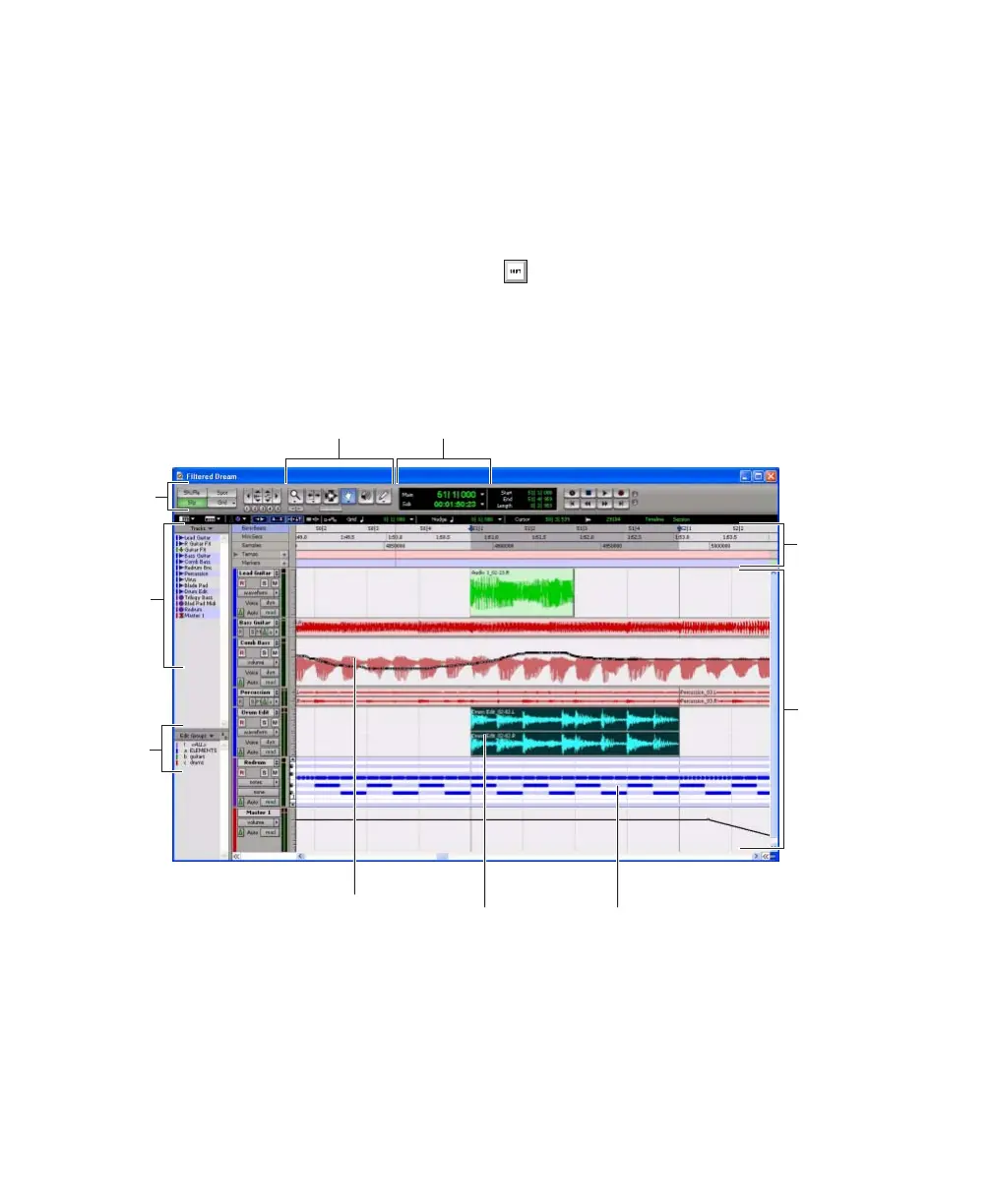Mbox 2 Getting Started Guide38
Main Windows
The Mix, Edit, and Transport windows are the
main Pro Tools work areas. You can show any of
these windows by choosing them from the Win-
dow menu.
Edit Window Displays tracks in the session along
the Timeline, for editing of audio, MIDI, and au-
tomation data.
Mix Window Displays the Pro Tools mixer, with
its familiar fader strip controls for volume, pan,
solo, mute, and signal routing.
To switch between the Edit and Mix
windows, press Control+Equals (=)
(Windows) or Command+Equals (=)
(Macintosh).
Figure 5. Edit window
Tracks
Main CounterEdit tools
Edit
Audio region
Rulers
Track
List
Group
List
MIDI notesAutomation data
Mode
buttons
