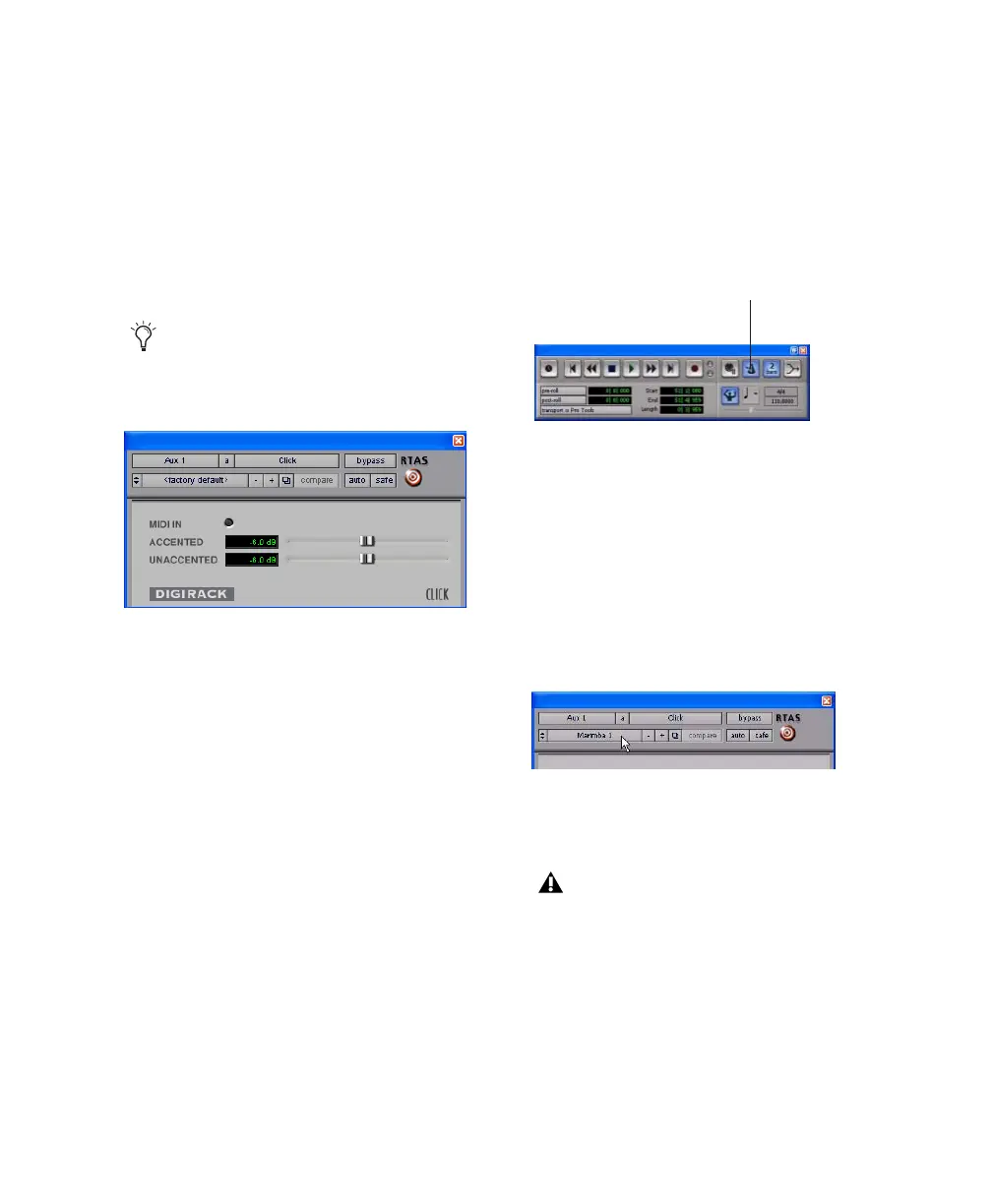Chapter 5: Working with Pro Tools LE 41
Using the Click Plug-In
The Click plug-in creates an audio click during
session playback. This works like a metronome
that you can use as a tempo reference when per-
forming and recording.
The Click plug-in is synchronized to the tempo
and meter of the Pro Tools session, and follows
any changes in tempo and meter.
Click Parameters
MIDI In LED Illuminates each time the Click
plug-in receives a click message from the
Pro Tools application, indicating the tempo.
Accented Controls the output level of the ac-
cent beat (beat 1 of each bar) of the audio click.
Unaccented Controls the output level of the un-
accented beats of the audio click.
To use the Click plug-in:
1 Choose Options > Click to enable the Click
option.
– or –
Enable the Metronome Click button in the
Transport window.
2 Create a mono Auxiliary Input (Aux Input)
track.
3 Insert a Click plug-in on the Auxiliary Input
track.
4 In the Click plug-in window, choose a click
sound from the Librarian pop-up menu (this
menu displays “factory default” when you first
insert the plug-in).
5 Choose Setup > Click and set the Click and
Countoff options.
6 Click OK.
7 Begin playback. A click is generated according
to the tempo and meter of the current session
and the settings in the Click/Countoff Options
dialog.
The Click plug-in is one of many plug-ins
that can be inserted on a Pro Tools track.
See “Plug-Ins” on page 63.
Click plug-in
Click controls in the Transport window
Selecting a Click sound
The Note, Velocity, Duration, and Output
options in this dialog are for use with MIDI
instrument-based clicks and do not affect
the Click plug-in.
Metronome Click button
