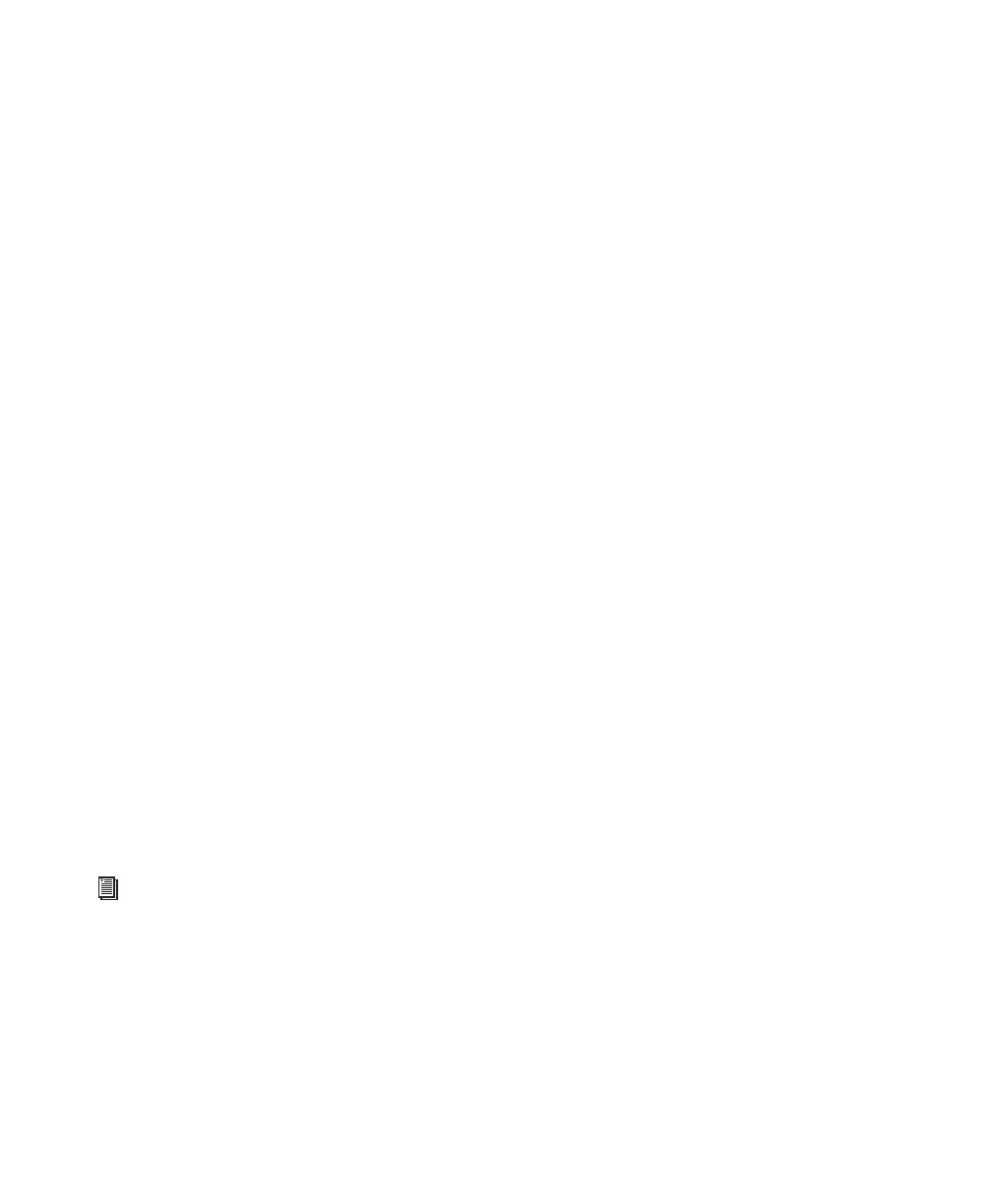Mbox 2 Getting Started Guide66
To dither audio for mixdown:
1 Create a Master Fader and assign it to control
the output path for the audio you want to mix
down or bounce.
2 Insert the included POW-r Dither plug-in (or
another dither plug-in) on the Master Fader, af-
ter any other plug-ins or inserts on the track.
3 In the dither plug-in window, click the Bit Res-
olution button and select the destination bit
depth (20-bit or 16-bit).
4 In the dither plug-in window, click the Noise
Shaping button and select a Noise Shaping set-
ting. Type 1 is appropriate for mono files, and
Type 2 or Type 3 are appropriate for stereo files.
5 Choose File > Bounce to Disk to perform the
mixdown.
Sample Rate Conversion on Mixdown
When you specify a different sample rate for a
bounced file (for example, when mixing down a
session recorded at 48 kHz to 44.1 kHz for re-
lease on an audio CD), a Conversion Quality set-
ting becomes available in the Bounce to Disk di-
alog.
There are five possible Conversion Quality set-
tings, ranging from Low (lowest quality) to
TweakHead (highest quality). The higher the
quality of sample rate conversion, the longer it
takes to convert the bounced file.
For more information on using dither and
sample rate conversion when mixing down,
see the
Pro Tools Reference Guide.
