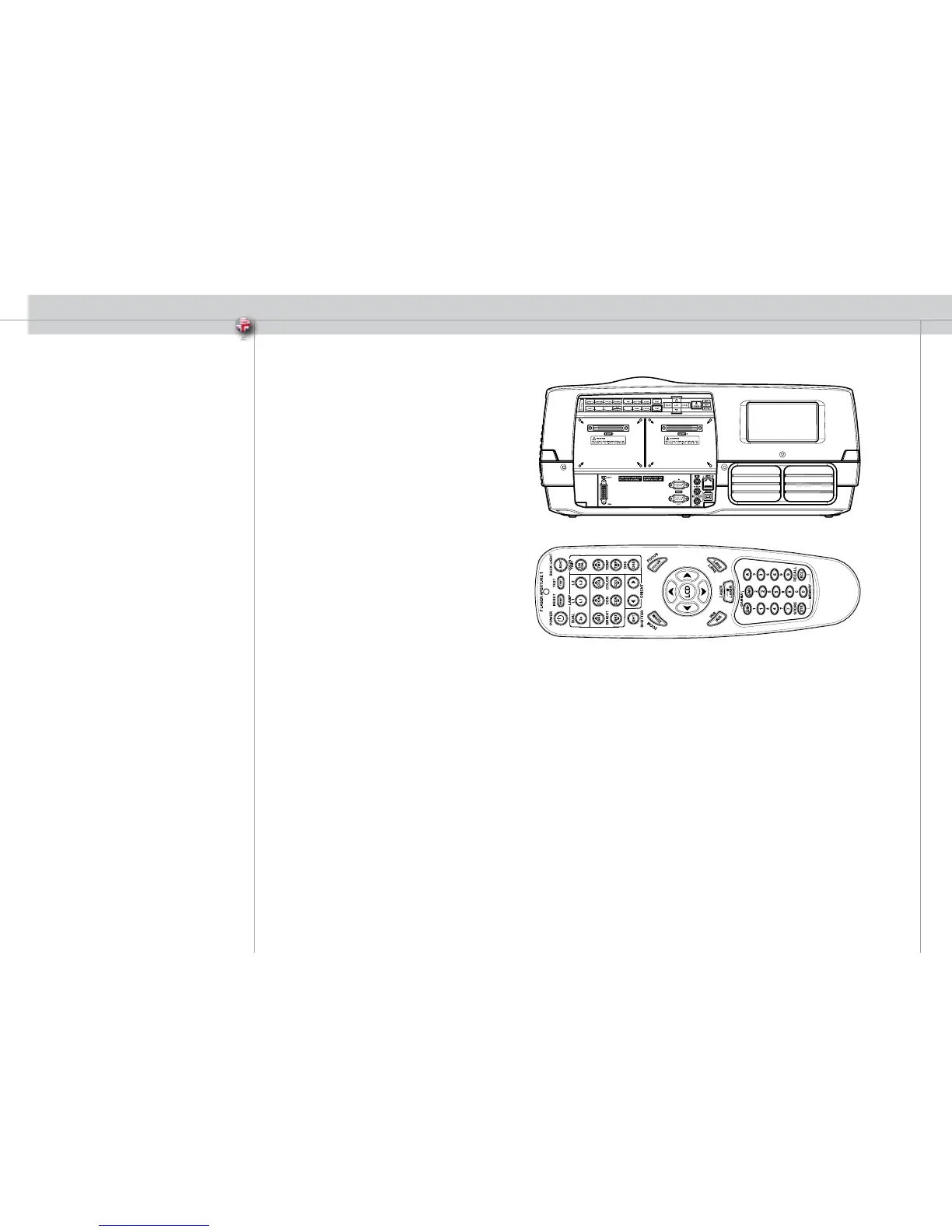After setting-up, switch on all equipment.
After setting-up, switch on all equipment.
The projector can be controlled by the keypad on the rear, by the remote
control or using the RS232 or LAN interfaces.
To switch the projector on, firmly press the POWER button on the keypad
or the remote control. The STATUS indicator will turn from yellow to green
when the unit is switched on. The keypad will light up so that all available
functions are yellow. Functions not available will have no light. Selected
functions will turn green.
If the STATUS indicator is flashing yellow, please wait until it turns permanent
yellow.
To switch the projector off, firmly press the POWER button on the keypad
or the remote control twice (to confirm that you really want to switch off
the unit). The STATUS indicator will turn from green to flashing yellow, then
yellow when switched off.
You may not switch the unit on while the STATUS indicator is flashing
yellow. Please wait until the indicator is permanent yellow.
USING THE PROJECTOR
