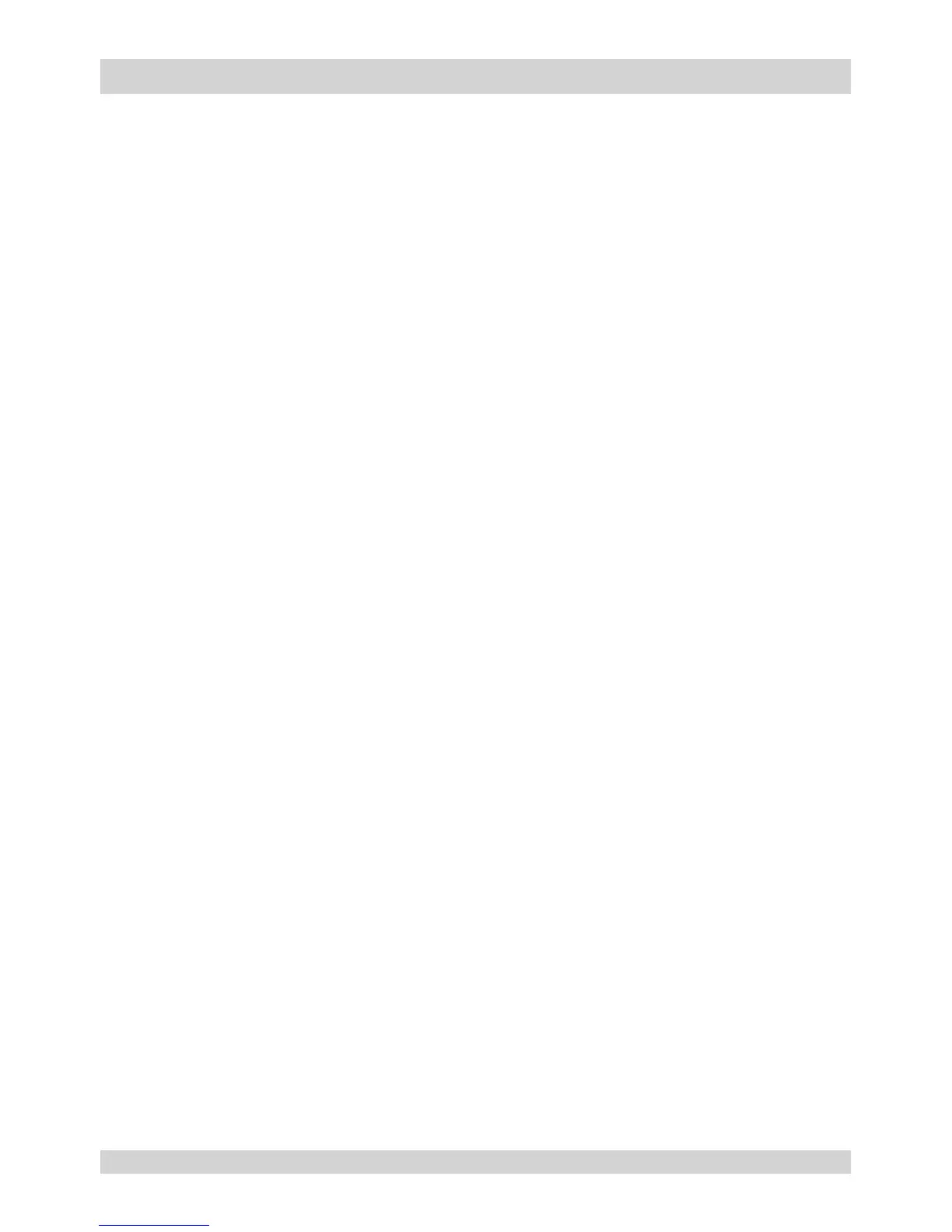cable.
Switching the projector on
1. Connect the power cable between the mains supply and the projector. (See Connecting the
power supply above.) Switch on at the switch next to the power connector.
2. The POWER indicator lights red to signal that the projector is in STANDBY mode. Press one of
the following buttons:
• On the remote control, the ON button
• On the projector control panel, the POWER button.
The fans begin working, then the POWER indicator begins ashing green. When the ashing
stops, the POWER and LIGHT indicators both light steady green. The projector is switched on.
Switching the projector off
1. Press OFF on the remote control or POWER on the control panel, then press again to conrm
your choice.
The POWER indicator on the control panel will start ashing amber, the system will go out and the
cooling fans will run for a short time until the POWER indicator goes steady red to indicate that the
projector has entered STANDBY mode.
2. If you need to switch the projector off completely, switch off at the mains power switch next to the
power connector and then disconnect the power cable from the projector.
Selecting an input signal
1. Connect one or more image sources to the projector.
2. Select the input you want to display:
• Press one of the input buttons on the remote control.
• Alternatively, open the On-screen display (OSD) by pressing MENU. Highlight Input from the
main menu, press ENTER/OK and then select an input signal using the UP and DOWN arrow
buttons. Press ENTER/OK to conrm your choice.
