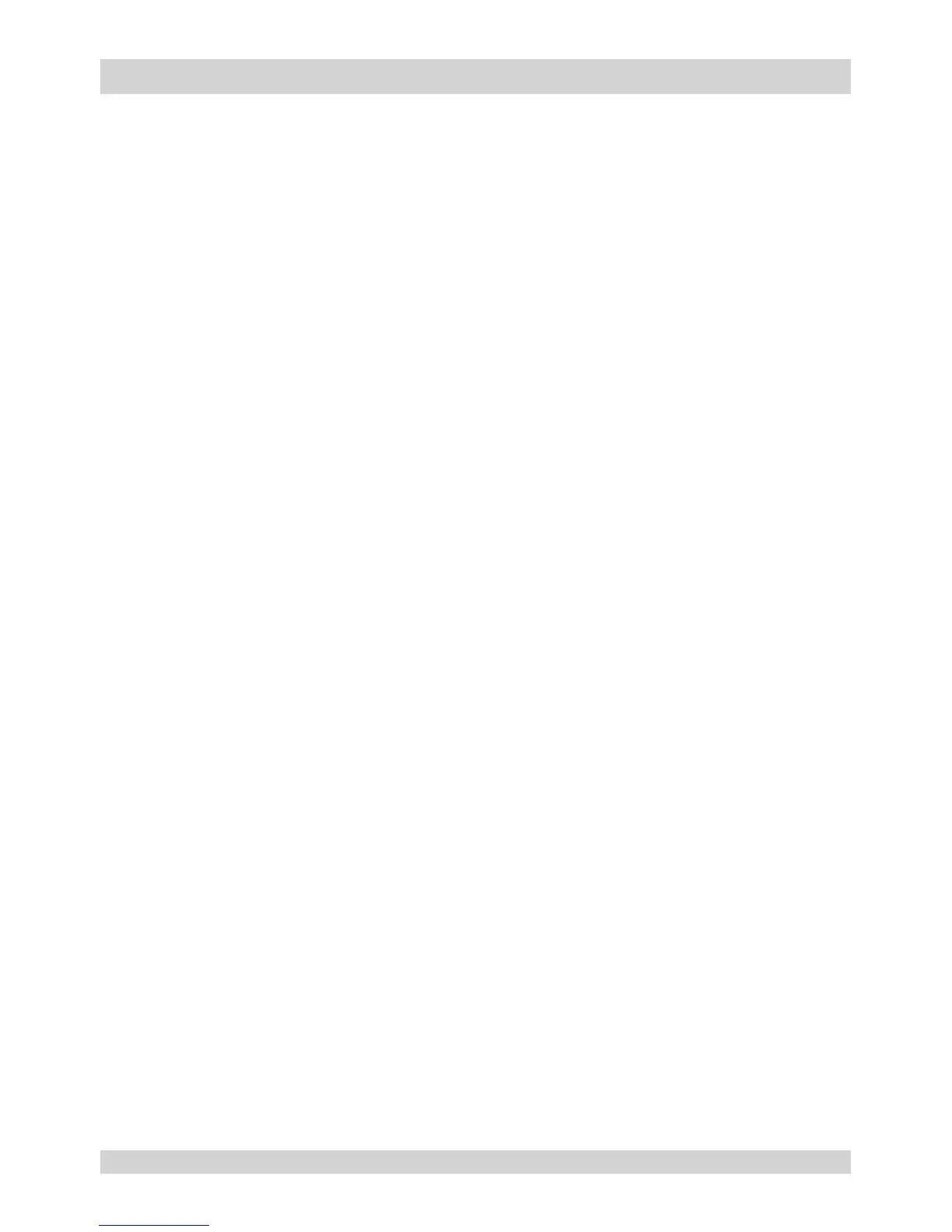Selecting a test pattern
To display a test pattern:
• Press TEST on the remote control. If necessary, press again to change the test pattern. Test
patterns are displayed in the following order:
White, Black, Red, Green, Blue, Cyan, Yellow, Magenta, Off
After the nal test pattern, the projector exits test pattern mode and returns to the main image. To
view test patterns again, you need to press TEST again.
• Alternatively, open the OSD by pressing MENU. Highlight Test Patterns from the main menu,
then select a test pattern using the LEFT and RIGHT arrow buttons.
Adjusting the lens
The lens can be adjusted using the Lens menu, or using the lens buttons on the remote control.
Lens menu
The Lens menu provides access to the Lens Control setting and the Center Lens command.
Lens Control allows Zoom, Focus and Shift adjustment using the arrow buttons. The setting
operates in Zoom/Focus Adjustment and Shift Adjustment mode.
Press ENTER/SELECT to switch between the two modes.
Remote control
Use the remote control to adjust zoom, focus and shift directly, without opening a menu:
• OK enters lens control, then switches between Zoom/Focus Adjustment and Shift Adjustment.
• EXIT exits lens control and opens the Lens menu.
• MENU exits lens control and returns to the main image.
• The arrow buttons adjust zoom, focus and shift as indicated on the screen.
Adjusting the image
Orientation
• This can be set from the Setup menu.
Highlight Projector Mode and choose from Front Tabletop, Front Ceiling, Rear Tabletop, Rear
Ceiling and Auto-front.
Keystone
• This can be set from the Geometry menu.
Picture
• Settings such as Gamma, Brightness, Contrast, Saturation, Hue and Sharpness can be set
from the Image menu.
