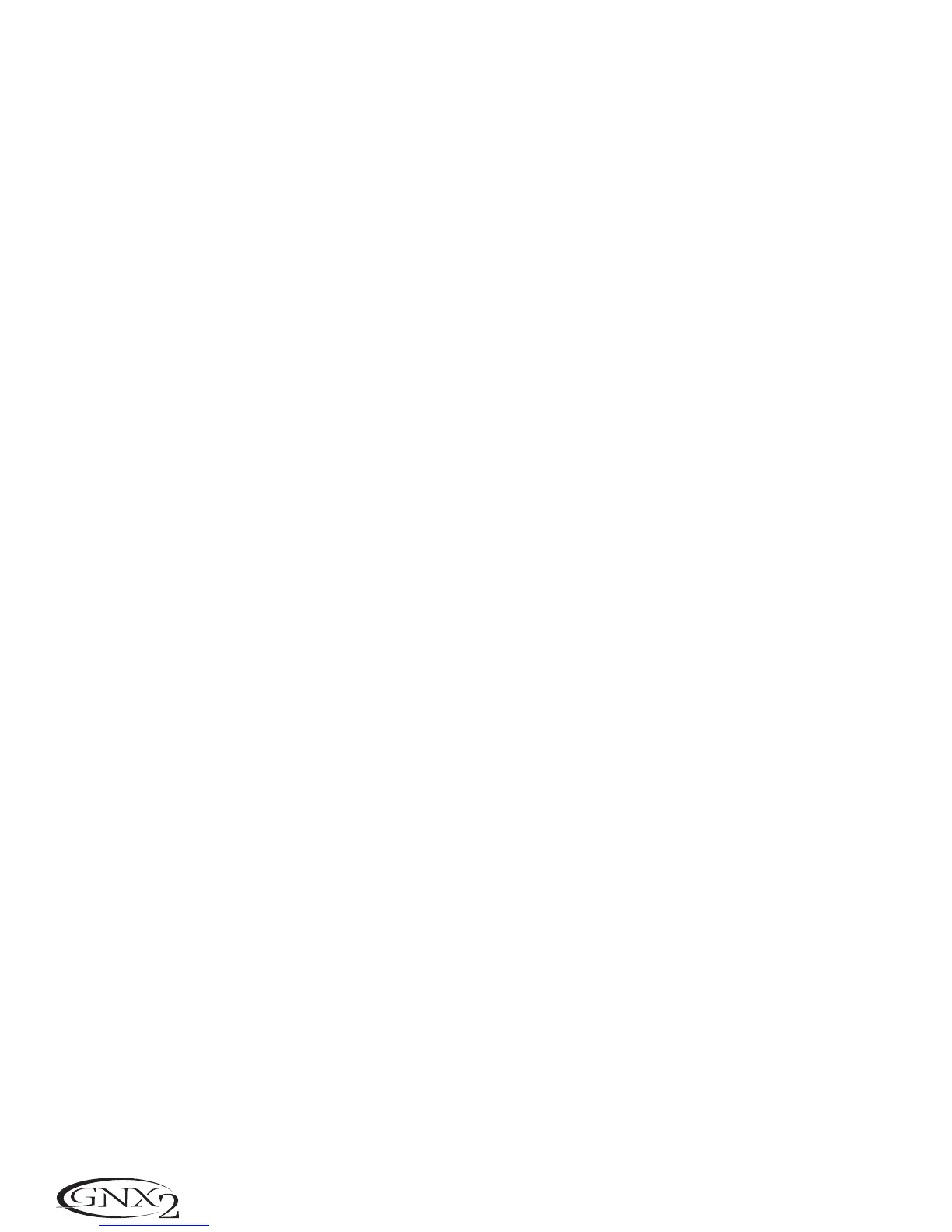6. Display
The display consists of eight green alpha-numeric characters, and two red numeric digits. The display
provides information for several different functions depending on the selected mode. In Performance
mode, the display shows the selected preset name and number. The display also shows bank names
when changing banks,and momentarily flashes the active amp channel when the amp channel is
changed. In Edit mode, the alpha-numeric display shows the selected effect’s parameter and value or
status. In Tuner mode,the numeric display shows the note played and the alpha-numeric display
indicates whether the note was sharp or flat. In Learn-A-Lick mode, the alpha-numeric display shows
the selected function and the numeric display provides an elapsed time for record and playback.
7. Data Wheel
The Data Wheel increases and decreases the selected preset in performance mode. It increases and
decreases the value or status of the selected Utility or Rhythm function, and scrolls characters in the
naming procedure.
8. Mode Buttons
These 6 buttons select GNX2 modes of operation. The Exit button is only used to exit a function,
while the other 5 buttons perform dual functions dependent on the selected mode of operation. The
buttons are labeled as follows:
FX MODE - The FX Mode button assigns footswitches 1-4 to presets within a selected Bank,or tog-
gles individual effects in a selected preset on and off. The FX Mode button is lit when
footswitches 1-4 toggle effects on and off. This button also selects the previous charac-
ter when naming a preset,and the previous menu in Utility mode. The Mode Down/Up
footswitches functionality changes depending on the status of the FX Mode button.(see
Mode Footswitches section below).
EXIT - Exits all functions and returns to Performance mode.
RHYTHM - The Rhythm button accesses the Rhythm Trainer feature in the GNX2. When the
Rhythm Trainer is selected, the LED lights and the drum loop begins playing. The bottom
row of Mode buttons can also be used in conjunction with the Data Wheel to select
and edit the Pattern,Tempo,and Level. This button also selects the next character when
naming a preset,and the next menu in Utility mode.
STORE - The Store button is used to save your custom edits to the User presets.The function of
this button changes to select Pattern in Rhythm mode.
UTILITY - The Utility button accesses global functions including Output Mode,Target System Setup,
and MIDI setup.
AMP SAVE - This button stores Amp and Cabinet changes (tone, gain,level, amp type, cabinet type,
warp, or cabinet tuning) as HyperModels™. This button also selects the level in
Rhythm mode.
9. Mode Footswitches
These footswitches select User Preset Banks,presets,and playback speed (Learn-A-Lick), depending
on the current mode. Press the Up and Down footswitches at the same time to toggle in and out of
FX Mode. In FX Mode,these footswitches scroll through the presets. When FX Mode is disabled,
4
Introduction