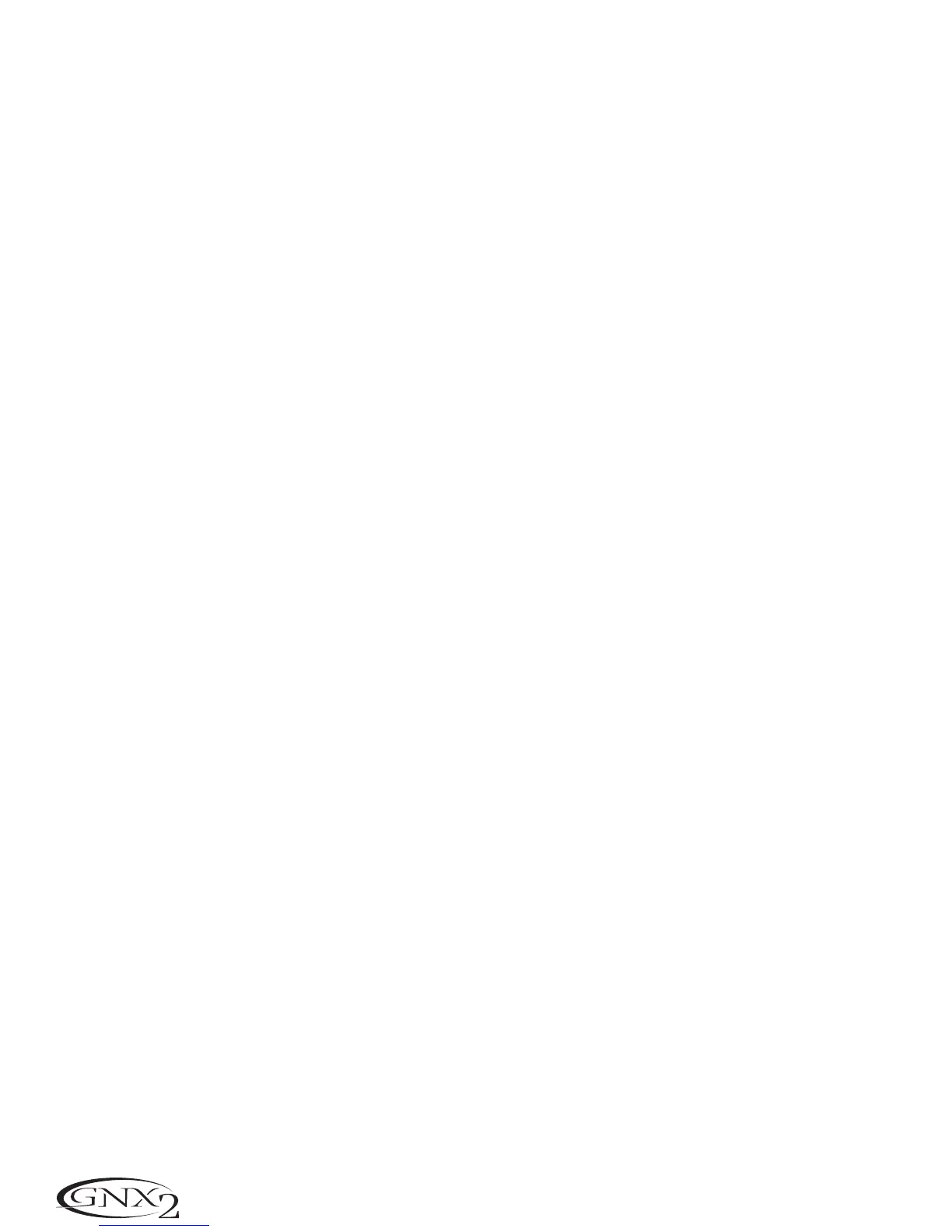Digital Level
When plugging the GNX2’s digital output into a recording device,it is important that the recording
device gets as much signal as possible without being pushed into digital clipping. If there are cases where
your recorder is not receiving enough level from the GNX2’s digital output,you can boost it using the
Digital Level option in the Utility menu. The procedure for adjusting the Digital Level is as follows:
1.Press the UTILITY button.The Utility button’s LED lights indicating you are in the Utility section.
2.Using the FX MODE or RHYTHM buttons, scroll to the left or right until
diglevel is displayed.
The red numeric display reflects the current Digital Level.
3.Rotate the DATA WHEEL to increase or decrease the amount of Digital Level boost needed. Range
is from 1-20..
4.Press EXIT to return to the GNX2 presets.
Dry Track
This feature is useful for recording dry guitar tracks with the intent of adding processing after the guitar
tracks have been recorded.All effects can be monitored through the analog left/right and headphone out-
puts when Dry Track is enabled. Dry Track can tap the signal before or after the Mod Effects,Delay,and
Reverb modules, or off the Input. With Dry Track 1 enabled, the signal delivered to the Digital Output
signal includes processing from the Pickup Modeling module through the Noise Gate module. With Dry
Track 2 enabled,the signal is tapped of the input jack and sent directly to the digital output. This lets you
record an unprocessed signal that can be fed back into the input for the purpose of ‘re-amping’ your sig-
nal through different amp models. If Dry Track is disabled, the signal is tapped off after all effects (same as
the analog outputs).To access the Dry Track option:
1.Press the UTILITY button. The Utility button’s LED lights indicating you are in the Utility section.
2.Using the FX MODE or RHYTHM buttons, scroll to the left or right until
drytrack (Dry Track) is
displayed.
3.Rotate the DATA WHEEL to select OF (disabled),1 (Dry Track 1),or 2 (Dry Track 2).
Factory Reset
This function resets the GNX2 settings to its original factory settings. This procedure erases ALL custom
user presets,utility settings, and recalibration of the Expression Pedal. The procedure for performing a
Factory Reset is as follows:
NOTE: Performing this function will erase all user-programmed data. Be sure you want to
erase the memory and start fresh before continuing with this procedure.
1.Press the UTILITY button.The Utility button’s LED lights indicating you are in the Utility section.
2.Using the FX MODE or RHYTHM buttons, scroll to the left or right until
RESET (Reset) is dis-
played.
3.Rotate the DATA WHEEL clockwise, until the display reads
NO Yes (No Yes) and NO is blinking.
NOTE: This procedure resets ALL user settings. Rotate the DATA WHEEL counterclock-
wise, or press EXIT while NO is blinking in the display to abort.
4.Press the RHYTHM button. Yes begins blinking in the display.
5.Press STORE to reset the GNX2. The display returns to the Reset screen.
6.Press EXIT to return to the GNX2 presets.
44
Other Functions