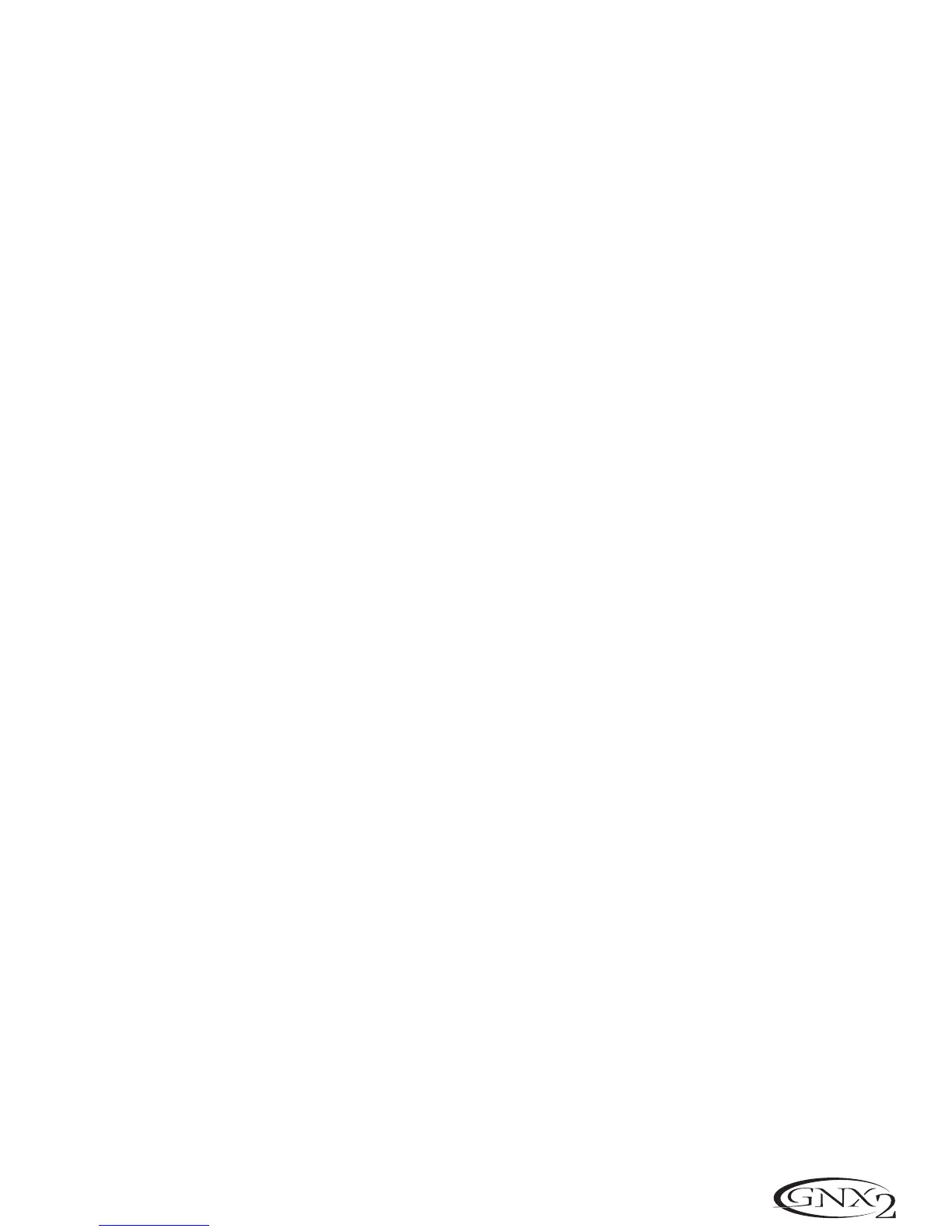User Amp Dump
User Amp Dump uploads the GNX2 Amp HyperModels™ to a sysex librarian,or MIDI recording device.
This is useful for making a backup copy of your customized Amp HyperModels™,and loading your
HyperModels™ into another GNX2.The procedure for performing a User Amp Dump is as follows:
1.Connect a MIDI cable from the GNX2 MIDI Out to the the MIDI In of a MIDI recording device or the
MIDI in of another GNX2.
2.Press the UTILITY button.The Utility button’s LED lights indicating you are in the Utility section.
3.Using the FX MODE or RHYTHM button, scroll to the left or right until
AMP DuMP (Amp Dump) is
displayed.
4.Use the DATA WHEEL to select the Amp number you want to dump.
5.Press STORE.The display reads
SND TO.
6.Use the DATA WHEEL to select the destination User Amp number.
7.Set the MIDI recording device to record.
8.Press STORE again.The display reads
send amp until the dump is complete at which time the display
briefly reads
DONE before it displays AMP DuMP.
9.Press EXIT to return to the GNX2 presets.
NOTE:The Amp Dump sends information on the MIDI channel defined in the MIDI Channel menu.
MIDI Mapping
MIDI Mapping allows access to all factory and user presets from external MIDI program change com-
mands that may not correspond to the GNX2 preset.This is useful when multiple MIDI devices are
chained together and controlled by one central unit. For example, the main MIDI controller can send out
a program change command telling a particular MIDI unit to change to Program 10,but you may want the
GNX2 to change to User Preset 27.You can remap the GNX2 so when it receives MIDI Program change
10,it calls up User Preset 27. The Procedure for mapping MIDI program changes is as follows:
1.Press the UTILITY button.The Utility button’s LED lights indicating you are in the Utility section.
2.Using the FX MODE or RHYTHM buttons, scroll to the left or right until
M 1>U.is displayed.
3.Use the DATA WHEEL to select the incoming MIDI program number you want to remap. Notice the
flashing number to the right of the
M increments and decrements as you turn the Data Wheel.
4.Press the RHYTHM button. Notice the number in the red numeric display begins flashing. This num-
ber represents the GNX2 preset number that is accessed when the GNX2 receives the MIDI program
number shown to the right of the
M in the alpha-numeric display.
5.Rotate the DATA WHEEL to select the preset number the GNX2 will use when it receives the
selected MIDI program change.
6.Press EXIT to return to the GNX2 presets.
MIDI Merge
The MIDI Merge function echos the incoming MIDI data to the MIDI Out port of the GNX2. This is use-
ful when multiple MIDI devices are chained together,and you want to pass incoming MIDI Data on to
MIDI devices downstream from the GNX2.The procedure for enabling or disabling the MIDI Merge func-
tion is as follows:
1.Press the UTILITY button.The Utility button’s LED lights indicating you are in the Utility section.
2.Using the FX MODE or RHYTHM buttons, scroll to the left or right until
midimrge is displayed.
The red numeric display reflects the current MIDI Merge status On or OF.
3.Rotate the DATA WHEEL to select the status.
4.Press EXIT to return to the GNX2 presets.
43
Other Functions