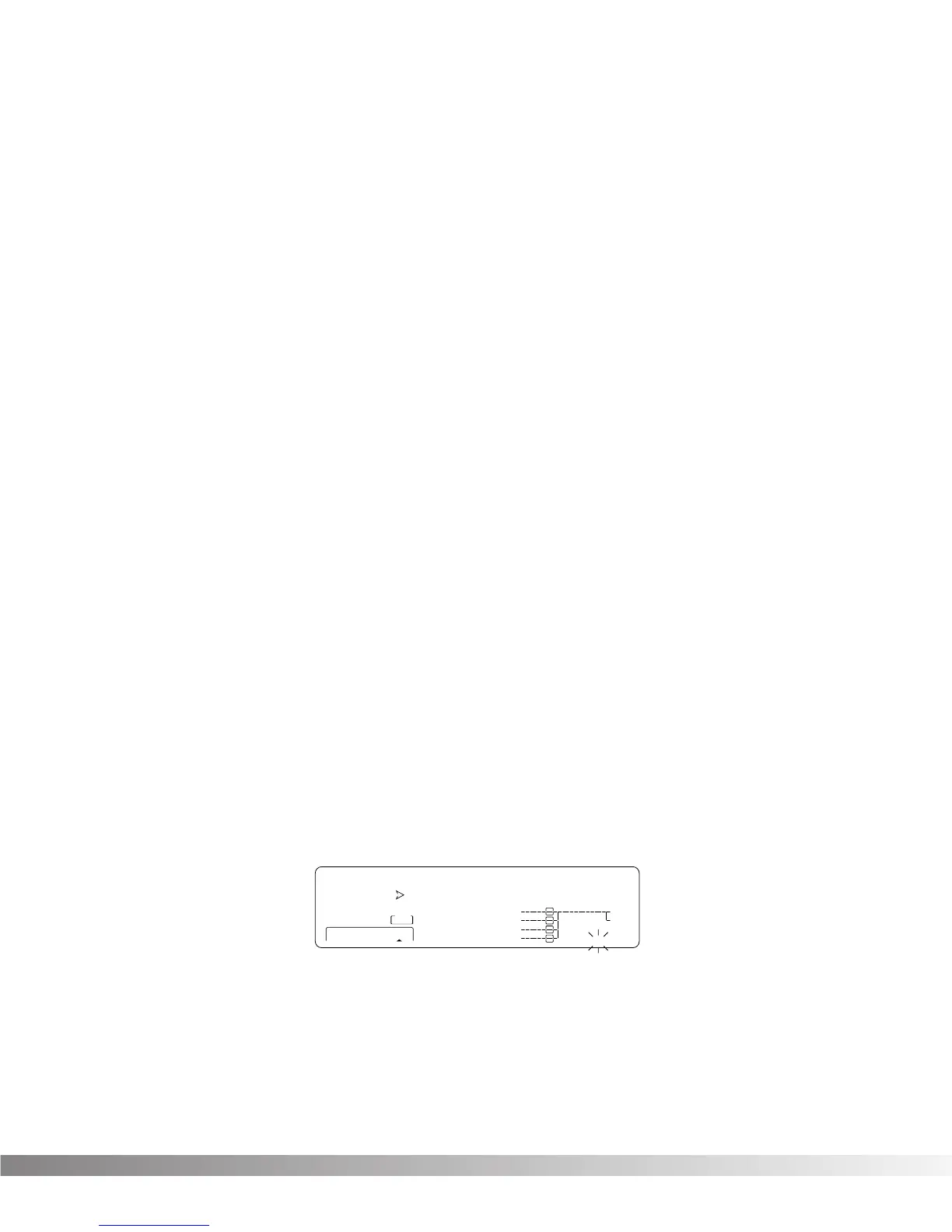15
• Use the Data wheel to scroll to the Parameter you want assigned
to Modifier link #1. As you scroll, the MIN and MAX values for
each Parameter show in the display.
Note: The MUTE and THRU effect types do not have any
Parameters to connect to, so they will not appear in the
parameter list.
• Press <3> to select the Minimum Value Parameter.
• Use the Data wheel to select the minimum Parameter value you
want when the controller is in the minimum position. These val-
ues vary because different Parameters have different value
units, such as milliseconds or percent.
• Press <4> to select the Maximum Value Parameter.
• Use the Data wheel to select the maximum Parameter value you
want when the controller is in the maximum position.
• Press <2> to select the Modifier Type Parameter.
• Using the Data wheel to scroll through the Modifier types. Select
a MIDI CC number 0 -127 and CHP (Channel Pressure or
Aftertouch), L - 1 (LFO1), L - 2 (LFO2), or DYN (Dynamic).
Note: Make sure you store the settings after you made any
changes. See pg. 16 for more information.
SETTING UP AN LFO OR DYNAMIC MODIFIER
To setup an LFO, do the following:
• Press <FX Edit> until you see “modifiers” flashing in the bottom
right corner of the screen.
• Use the <NEXT PAGE> and <PREV PAGE> keys to scroll to
Page 9. The display reads:
• Press <1> and use the Data wheel to select which LFO you
want to adjust.
• Press <2> and use the Data wheel to change the selected
LFO's waveform. You can select SINe, TRIangle, SPecial1,
SPecial2 or SPecial3. Refer to pg. 23 for Waveform information.