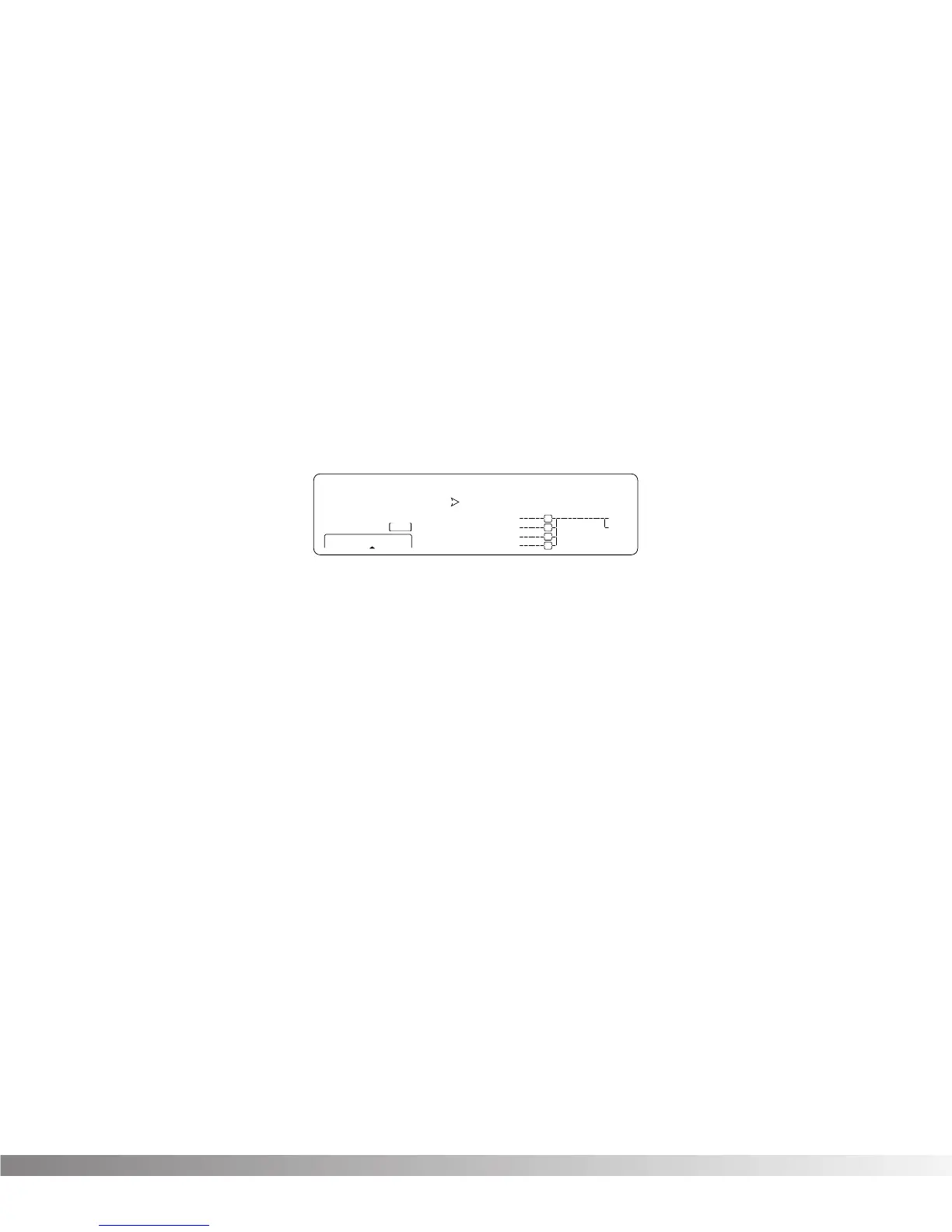37
PROGRAM AUTOLOAD
From the factory, the Studio Quad ships with this option turned on. It
simply means that any time you change to a new Program, it is auto-
matically loaded into active memory and begins performing its func-
tion. This function can be switched off. When it is off, newly selected
Programs must be loaded manually using the <PROGRAM> button.
This is a great feature for live sound reinforcement situations where
the engineer can skip to a non-consecutive Program number without
hearing the effects of all the Programs in between.
To change the setting of the Program Autoload function, do the follow-
ing:
• Press <UTILITY> and scroll to Page 6 of the Utility Menu using
the <NEXT PAGE> and <PREVIOUS PAGE> keys. The display
reads:
• Use the Data wheel to turn the option on or off.
• When you're finished, you can return to Program mode by
pressing <PROGRAM>.
