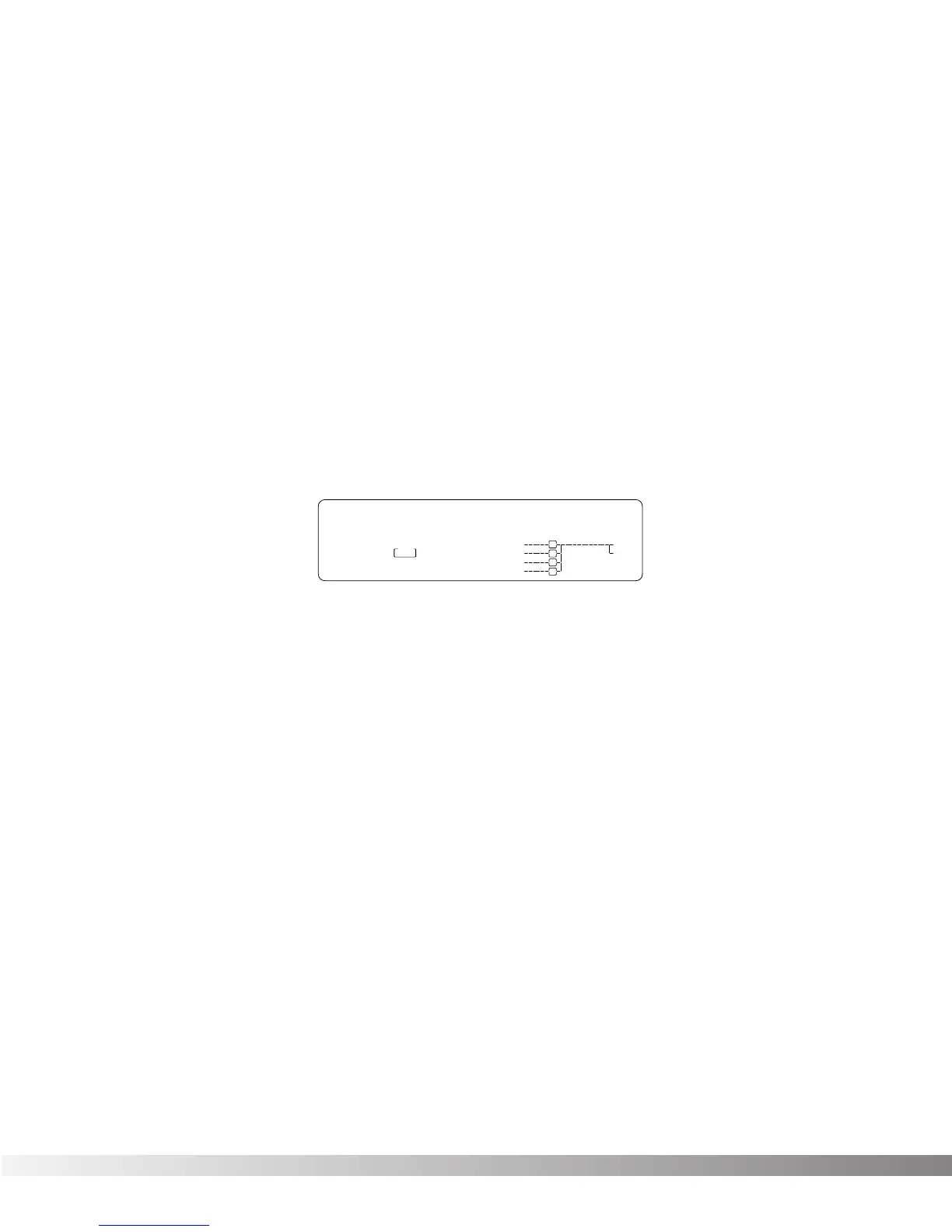32
SECTION 4- IN LEVELS & UTILITIES
AUTOMATIC AND MANUAL INPUT LEVELING
Proper input level adjustment can be the difference between an
acceptable recording and a great recording. Fortunately, the Studio
Quad has the ability to automatically optimize your input levels based
on the signal sent to the input(s).
The concept of Auto Leveling is simple: the Studio Quad listens to the
signal for about 8 seconds, and sets the input levels accordingly. You
also have the option of leveling the inputs manually if you want.
To automatically level the inputs, do the following:
• Press and hold the <IN LEVELS> button until AUTO LEVEL
appears in the Information line of the display. When you release
the button, the display looks something like this:
• Select the inputs you want to auto level using the <1> through
<4> buttons. The number buttons you select light brightly, the
<NEXT PAGE> button begins flashing, and the Information line
of the display alternately reads PRESS NEXT PAGE TO BEGIN
and SELECT INPUTS 1 THRU 4. You can choose to auto level
any combination or all of the inputs.
• Make sure that the program material you want is playing through
the inputs, then press <NEXT PAGE>. The display reads AUTO
LEVELING... for eight seconds while listening to the input sig-
nal(s), after which the display returns to the manual leveling
screen.
Note: If no signal is detected, the Input Level will be set to the facto-
ry default of 70%
You can make fine adjustments to the input level by doing the following:
• Press <IN LEVELS>. The display shows all four inputs and their
current level settings.
• Using the number keys, select the input you want to level manu-
ally.
• Use the Data wheel to change the level setting of the selected
input.