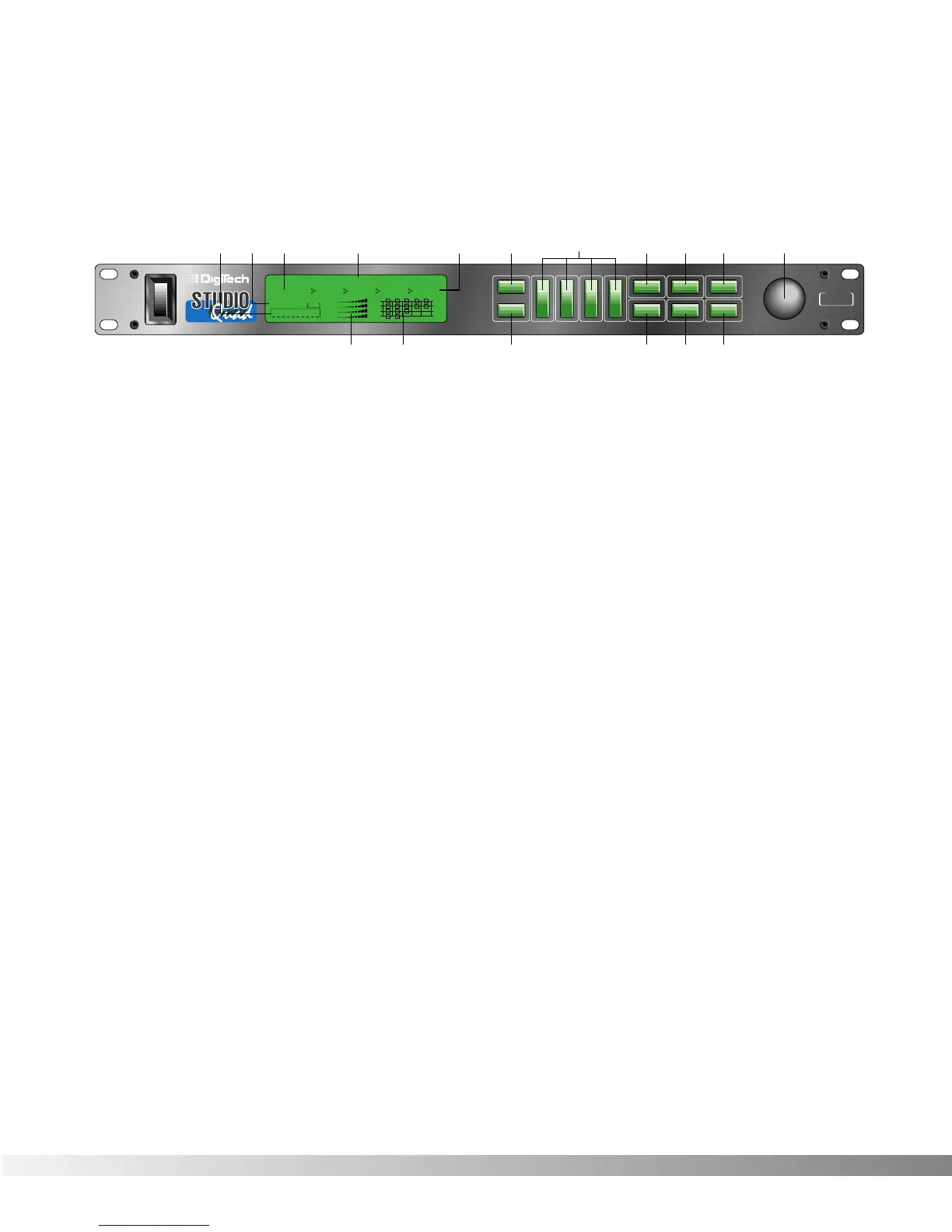4
Section 1 - Setting Up
Studio Quad Owner's Manual
FRONT PANEL CONTROLS
The layout of the Studio Quad's front panel is simple and straightfor-
ward. Figure 1-1 shows the various parts of the Studio Quad.
Figure 1-1 Front Panel
1) DISPLAY - The Studio Quad's large custom display is where you
get most of the information you need to move around the operating
system. The display has several important sections that you need to
understand when you use the Studio Quad. They are:
1a) Program Number Indicator - These three large digits in the
upper left corner of the display indicate which Program is cur-
rently selected.
1b) Factory / User Indicators - Directly below the Program number
are the Factory and User Program indicators. These indicators
also include a CHANGED icon to tell you whether the Program
has been modified but not stored in memory. Factory Programs
can be modified but must be stored in a User Program location
since Factory Programs cannot be overwritten.
1c) Page Indicators - The bottom left corner of the display is
occupied by the Page indicators. They display the number of
Pages available and the Page which is currently selected.
These icons only appear in the FX Edit and Utilities modes.
1d) Information Line - This row of 24 characters (top line of the
display) is the Information line. It gives more detailed informa-
tion about specific functions and items, and contains things
like Program names, Parameter names, and Utility or auxiliary
information.
1e) Parameter Data Sections - There are four Parameter Data
sections in the display. They are immediately below the
Information line, and correspond with the <1>, <2>, <3>, and
<4> buttons on the front panel. Each section displays the cur-
rent value of the indicated Parameter. Each section also has
an arrow that shows which Parameter in the display is select-
ed.