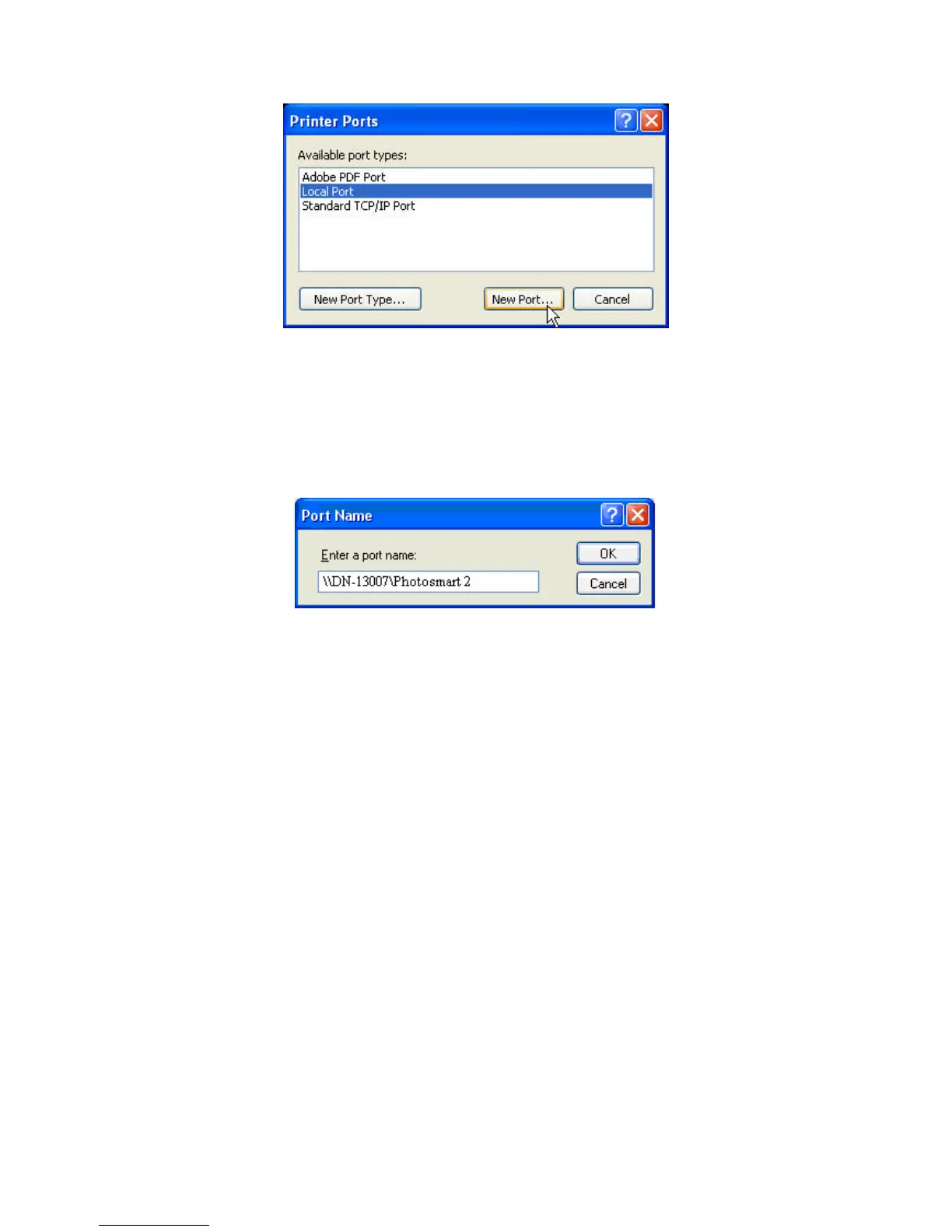5. In the Port Name box, enter the path to the printer with the following
format: ”\\ Server’s Server Name\printer name” or ”\\ Server’s IP
address\printer name” (Please refer to the Server’s web pages or the Control
Center to know exact path). For example: if you set the server name as
“DN-13007” and the printer name (USB1 port) as Photosmart 2, then the
network path is expressed as: \\DN-13007\Photosmart 2
# If your Server is running on a different LAN than your windows PC such as
Internet PC, you must enter IP address in Port Name box.
6. Click OK, and then select a Windows driver for your printer. If you already have
the printer’s driver installed, you will be asked whether to keep it or to replace
it. Click Next.
7. Choose whether you want to share the printer with other network users. Do you
want to print a test page? Select the appropriate radio button and click Next
and Finish.
4.4.6 Using the Control Center for SMB/CIFS Printing
# Before using SMB/CIFS printing, you have to login the SMB/CIF Print/File
server in advance and then you may use it; otherwise you have to disable
SMB/CIFS Print/File Server authentication.
# If you use SMB on Windows 98 SE/ME with Server Authentication, you must
login to your Windows 98 SE/ME using the same user name as in the Server’s
User Account.
Windows Platform: Windows 98, ME, 2000, XP and 2003
1. Start the Control Center, right-click on your Server and select Set Printer.
2. Select USB1 Port or USB2 Port to add the printer in Set printer in box, choose
33